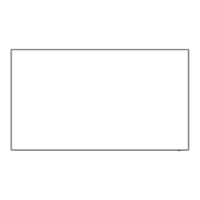52
English
[STATUS] screen of OpenPort PLATFORM
Select the [STATUS] button icon on the home screen to display the [STATUS] application screen.
The model information and network-related setting information of this unit can be confirmed.
Scroll the screen to display the following information.
■ [MODEL INFO] ■ [ETHERNET] ■ [WI-FI]
[Model name] [IP address] [IP address]
[Serial number] [MAC address] [MAC address]
QR code
([Model name], [Serial number],
[MAC address] of [ETHERNET])
[DNS 1] [DNS 1]
[DNS 2] [DNS 2]
[IP settings] [IP settings]
Note
●
Data of QR code can be read by taking
the picture using a camera of mobile
phone, etc. The reading quality is
affected by the performance of camera or
application.
[Proxy hostname] [Proxy hostname]
[Proxy port] [Proxy port]
[DHCP] [DHCP]
■ [SUPPORT]
Select [Check Communication] or [Log].
[Check Communication]
Select [ping], [nslookup] or [traceroute] to perform.
[ping]: Input the IP address to [Host], and select [Execute]. Then, the response from the sender is displayed.
[nslookup]: Input the address name to [Host], and select [Execute]. Then, you can check if the DNS problem is
solved.
[traceroute]: Input the address name to [Host], and select [Execute]. Then, the network path to the specified Host is
displayed.
[Log]
Saves log to a USB memory (USB (OpenPort PLATFORM) terminal).
This is a function for the technical support.

