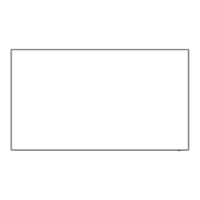English
74
Overview of Picture Profiles
Original picture
Adjust picture.
(see page 71 - 73)
Custom picture
Example:
Save the picture adjustment
values in the [MEMORY1]
profile.
[Memory save]
Original picture
Example:
Load [MEMORY1].
[Memory load]
Custom picture
[Memory edit] screen
1. [ ]
2. [ ]
3. [ ]
MEMORY1
MEMORY2
MEMORY3
Example:
Change the memory name
to [MY PICTURE].
[Memory edit]
1. [ ]
2. [ ]
3. [ ]
MY PICTURE
MEMORY2
MEMORY3
Saving profiles
Follow these steps to save picture adjustment values as
profiles.
1
Specify the picture quality in the
[Picture] menu.
(see page 71 - 73)
2
In the [Picture] menu, select [Memory
save] with and press <ENTER>.
Memory save
Memory load
Memory edit
3
Select a profile name for saving the
picture adjustment values with
and press <ENTER>.
1. [ ]
2. [ ]
3. [ ]
MEMORY1
MEMORY2
MEMORY3
4. [ ] MEMORY4
5. [ ] MEMORY5
6. [ ] MEMORY6
Memory save
●
[
*
] appears for a profile in which the picture
adjustments have already been saved.
4
Select [Ok] with and press
<ENTER>.
Memory save
Save the adjusted value in “MEMORY1”
Ok Cancel
5
Enter a profile name with .
●
Entering profile names (see page 76)
MEMORY1
█
0
1 2 3 4 5 6 7 8 9
a
a/A/@
b c d e f g h i j
k l m
n o p q r s t
u v w x y z
–
_.
OkCancelAll deleteDelete

