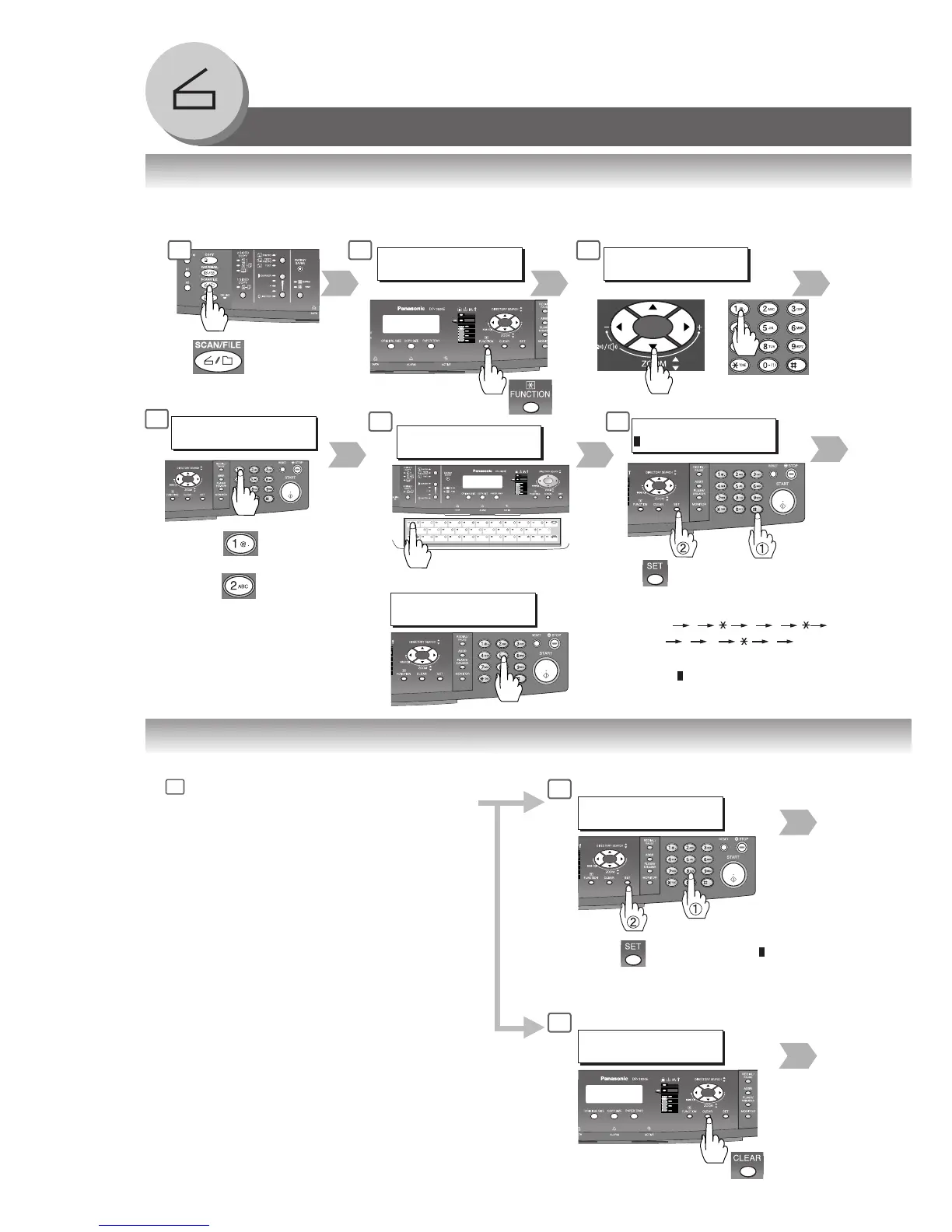62
Network Scanner (Option)
or
■ Adding your PC's IP Address
If the Scanner Configuration is not set with the Panasonic Communications Utility of Panasonic-DMS software (refer
to Panasonic-DMS CD-ROM), input your PC's IP Address using the machine's Keyboard.
Address Book
1 2 3
02-APR-2004 04:28
READY TO SCAN
FUNCTION (1-2)
ENTER NO. OR ∨
^
1: SET MODE
8
For ONE-TOUCH
One-Touch Key
9
IP ADDRESS <01>
ex. 10.74.252.66
1
0 7 4 2
5 2 6 6
When changing a number, move the
cursor (
) over the number you wish
to change and overwrite it with a
New number.
7
1:ONE-TOUCH
2:ABBR No.
■ Editing/Erasing your PC's IP Address
If you have to change or erase any of the Address Book stations, follow the steps below.
1
Follow the same procedures as steps 1 to 8
above, “Adding your PC's IP Address”.
2
IP ADDRESS <01>
10.74.252.66
To change the address,
move the cursor (
) over the
number you wish to change and
overwrite it with a New number.
Editing
2
IP ADDRESS <01>
10.74.252.66
Erasing
ONE-TOUCH< >
PRESS ONE-TCH OR ∨
^
ABBR [_ ]
ENTER NO. OR ∨
^
For ABBR No.
ABBR No.
NOTE
"ONE-TOUCH" is available when
the optional Keyboard (DA-KB180)
is installed.
or
: ONE-TOUCH
: ABBR No.
