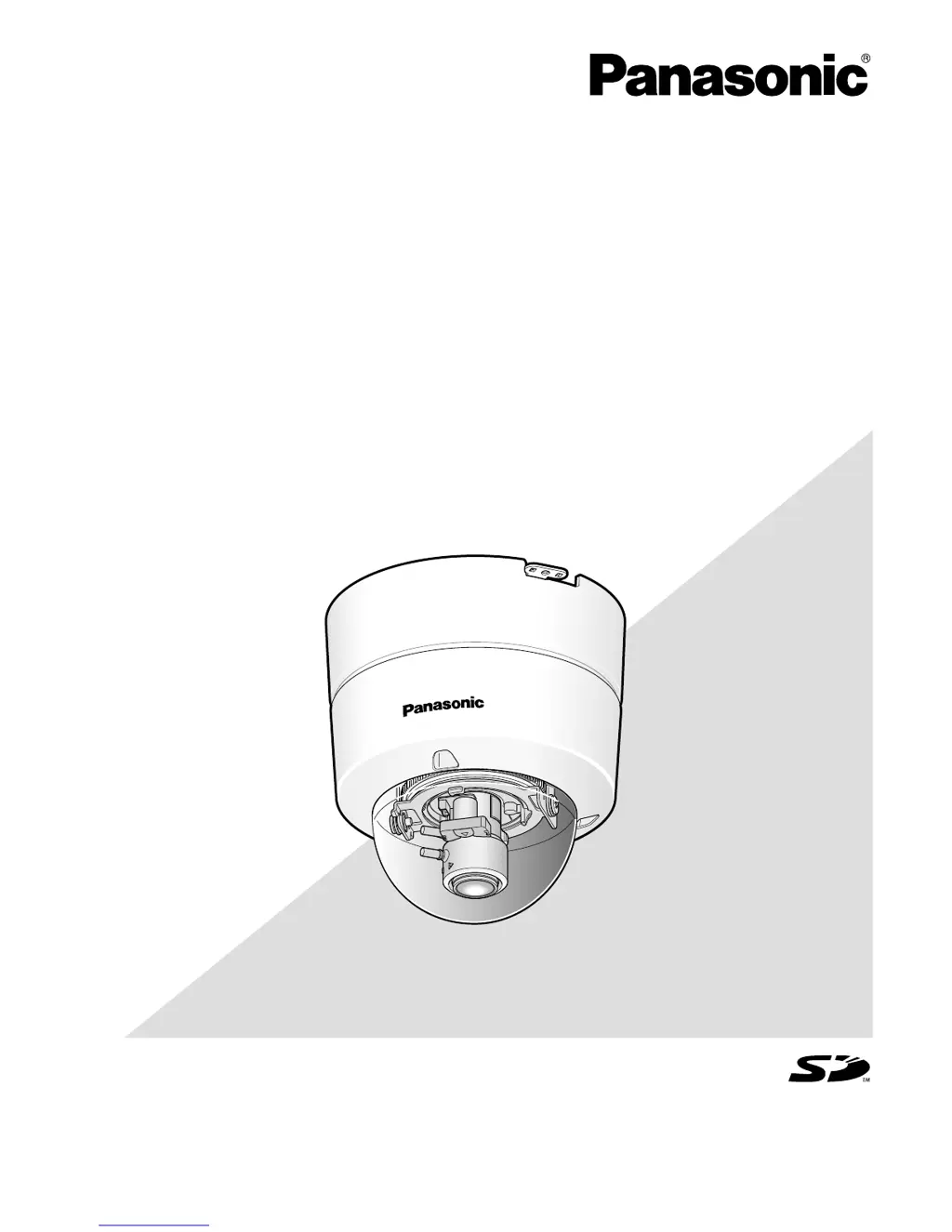Why Panasonic WV-NF302 Security Camera images are not displayed or refreshed smoothly?
- OOlivia KimJul 31, 2025
If images from your Panasonic Security Camera are not displayed or refreshed smoothly, try deleting temporary internet files. To do this, open Internet Explorer, go to "Tools", select "Internet Options…", and click the [Delete Files…] button in the "Temporary Internet files" section on the [General] tab. Also, the firewall function of your anti-virus software might be filtering the camera's port. Exclude the camera's port number from the list of port numbers filtered by the anti-virus software.