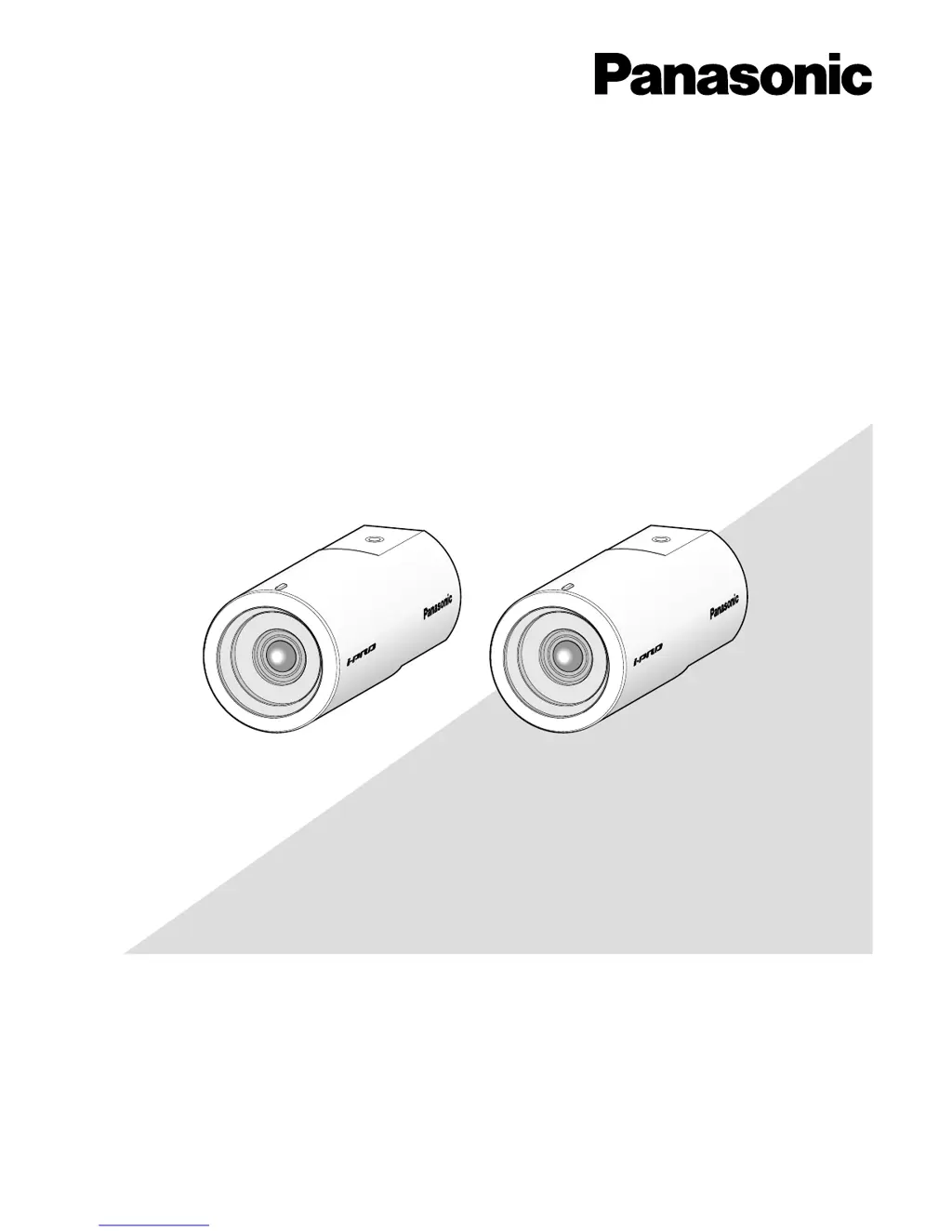How to allow pop-ups for my Panasonic Security Camera?
- DdavisconnorAug 20, 2025
If you see the message "Pop-up blocked. To see this pop-up or additional options, click here…" on the information bar while using your Panasonic Security Camera, click the information bar and select "Always Allow Pop-ups from This Site…".