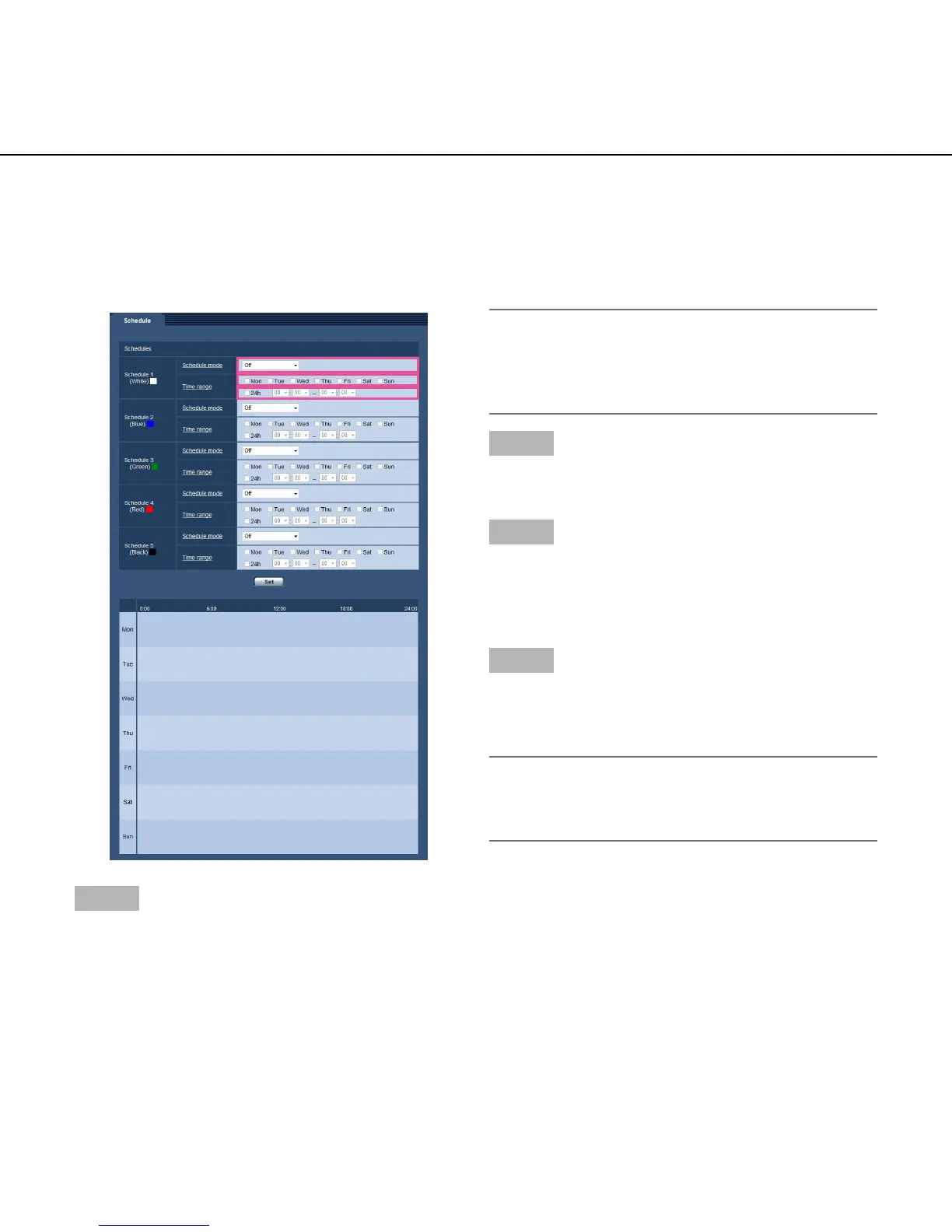52
Configure the settings relating to the schedules
[Schedule]
Onthe"Schedule"page,itispossibletoconfigurethesettingsrelatingtoschedulesasfollows.
•VMDpermission(Videomotiondetectionwillbeactiveonlyinthespecifiedschedule.)
•Accesspermission(Accesstothecamerawillbeallowedonlyinthespecifiedschedule.)
The "Schedule" page has only the [Schedule] tab.
Up to 5 schedules can be set.
Step 1
Select an action to be assigned to the schedule from
"Schedule mode".
"Off"isselectedatthedefault.
Off: No action will be taken for the respective schedule.
VMD permission: The video motion detection (VMD)
function will be active during the period of the
schedule.
Access permission: Users whose access level is set to
2 and 3 on the [User authentication] tab (☞ page 38)
can access the camera only in the period of sched-
ule.
Note:
• Select"On"for"Userauth."onthe[Userauth.]tab
of "User mng." page (☞page38)and"Off"for
"Host auth." on the "Host auth." page (☞ page 39)
to validate "Access permission".
Step 2
Select days of a week by checking the respective
checkboxes.
Step 3
Click [C] to select the start time and the end time of the
schedule.
When not designating time, check the checkbox of
"24h".
Step 4
Click the [Set] button after completing the settings.
→ The result will be displayed at the bottom of the
window.
Note:
• Theschedulesdisplayedatthebottomofthewin-
dow can be identified by colors assigned to each
schedule.
