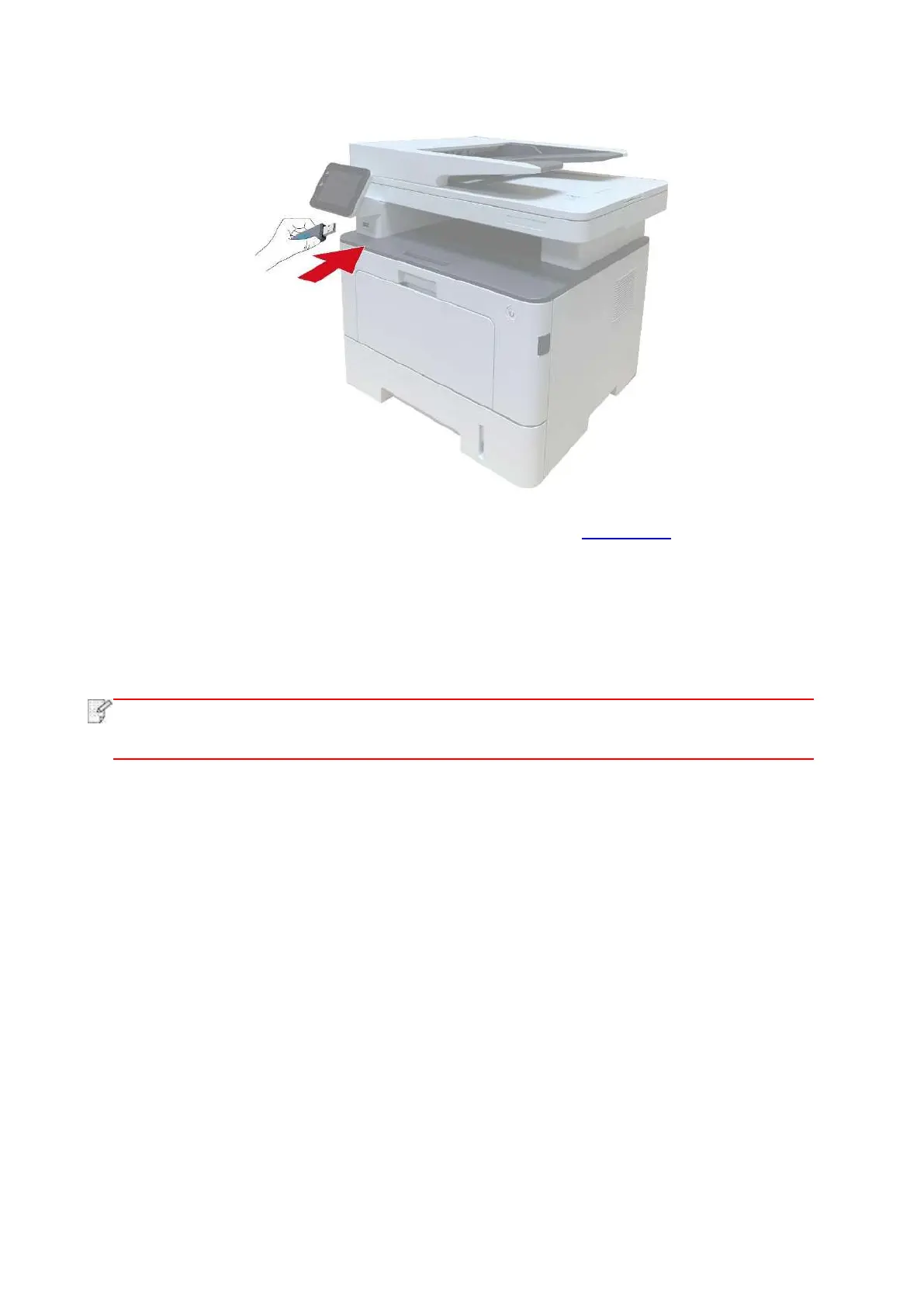106
1. Insert the USB into the printer’s front USB interface.
2. Put an original on the glass platen or into the ADF (please see Chapter 2.5 for how to put an
original).
3. Click “Scan-Scan USB” in printer control panel.
4. Select proper scan setting, click “Scan” button to make a scan.
The printer will create a folder named PantumScan in which all scanned files are saved in PDF or
JPG.
• USB formats supported: FAT and FAT32 for Windows system and MS-DOS (FAT) for
macOS system.
