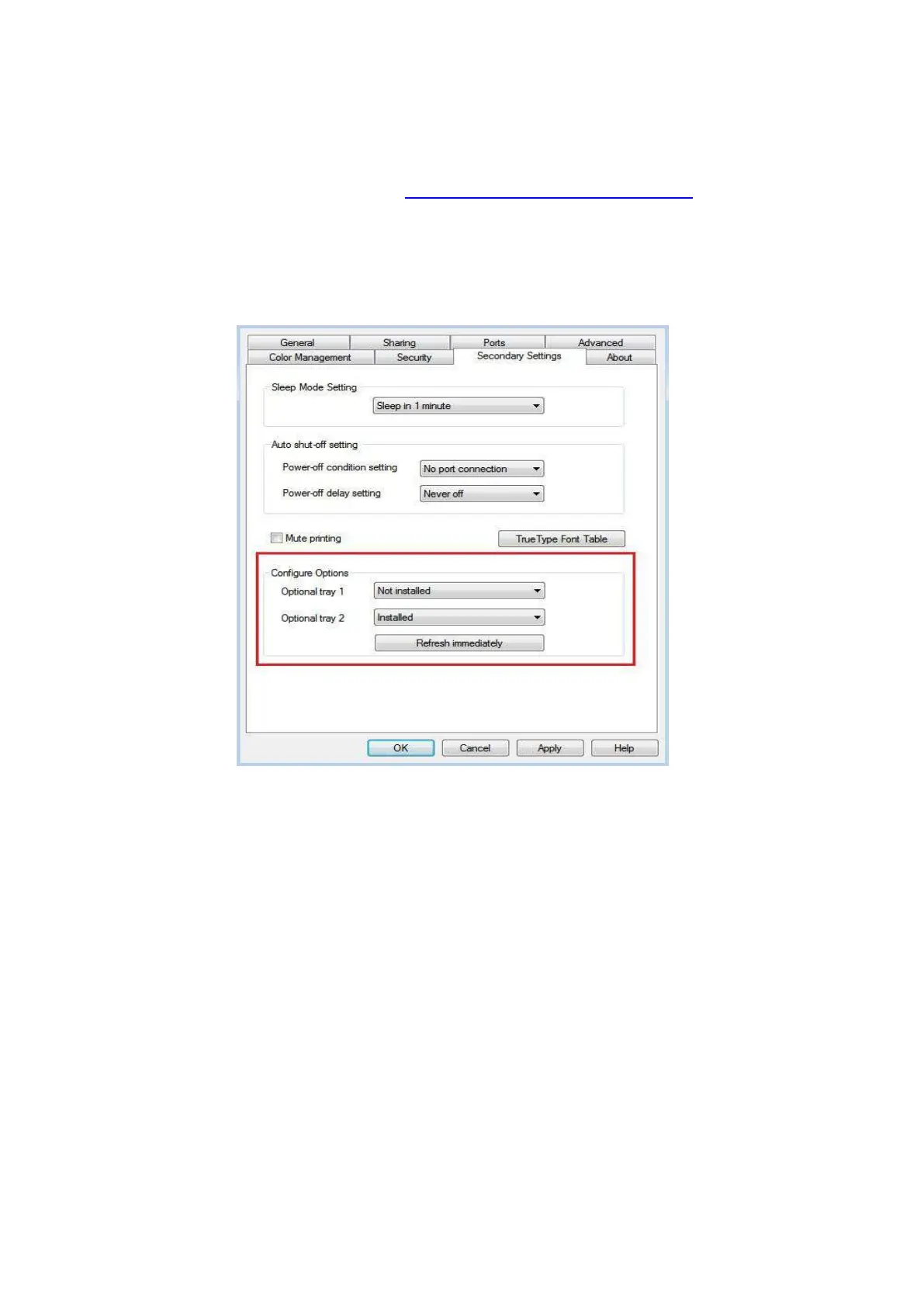144
13.3.3. Updating the optional tray status
Each time you install/remove the optional trays, you need to manually update the printer driver
status.Take Windows 7 as an example for this section.
1. Install the printer driver (please refer to “How to install Windows printer driver” for installation).
2. Enter the “Start menu” - “Control panel” - view “Device and Printer”.
3. Right-click the printer icon and select “Printer Properties” in the pull-down menu.
4. Enter the “Auxiliary Settings” option. to set the corresponding configuration options.
5. Click “Refresh Now-Check Printer” - “OK/Apply” to update the printer status.
