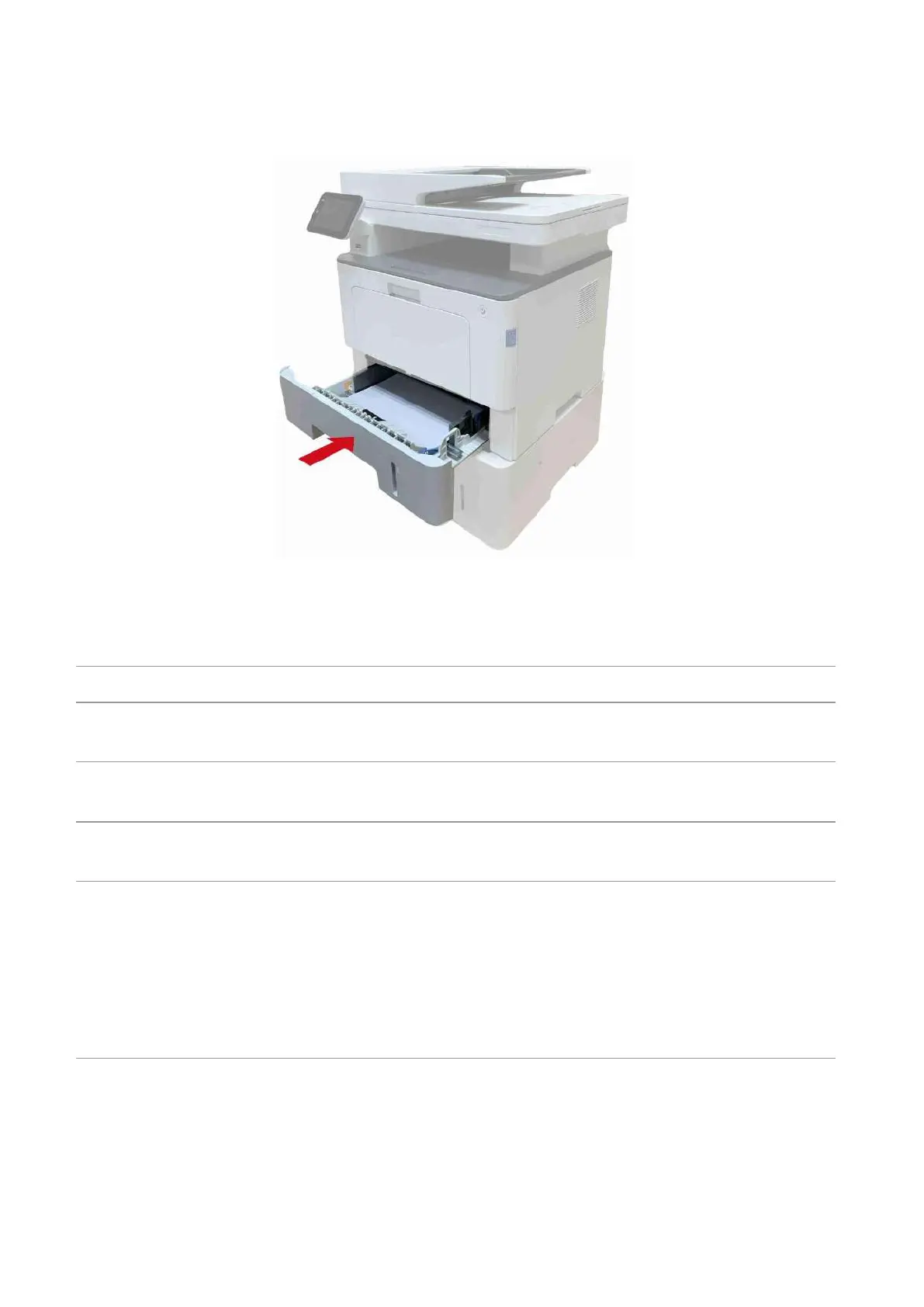161
3. After removing the jammed paper, reinsert the automatic tray into the printer, and the printer
will resume printing automatically.
14.2. Software Failure
The printer icon will not be displayed in
the “Printer and fax” folder.
Reinstall the printer driver. Ensure that the USB interface
cable and the
The printer is in Ready mode but it will
not perform any print job.
If the failure still exists after restarting the Make sure the
network cable of USB cable is connected correctly.
Failed to install the driver
Check whether the print spooler service is enabled.
Check the power supply and the connection of the printer.
The driver cannot be used if the IP
address of the printer has been changed
Modify the port IP address of the printer driver.
If the above method does not work, please reinstall the
printer driver.
It is recommended that a fixed IP address should be set to
the network printer.
In the DHCP network, it is recommended to bind the IP
address with the MAC address of the printer.
