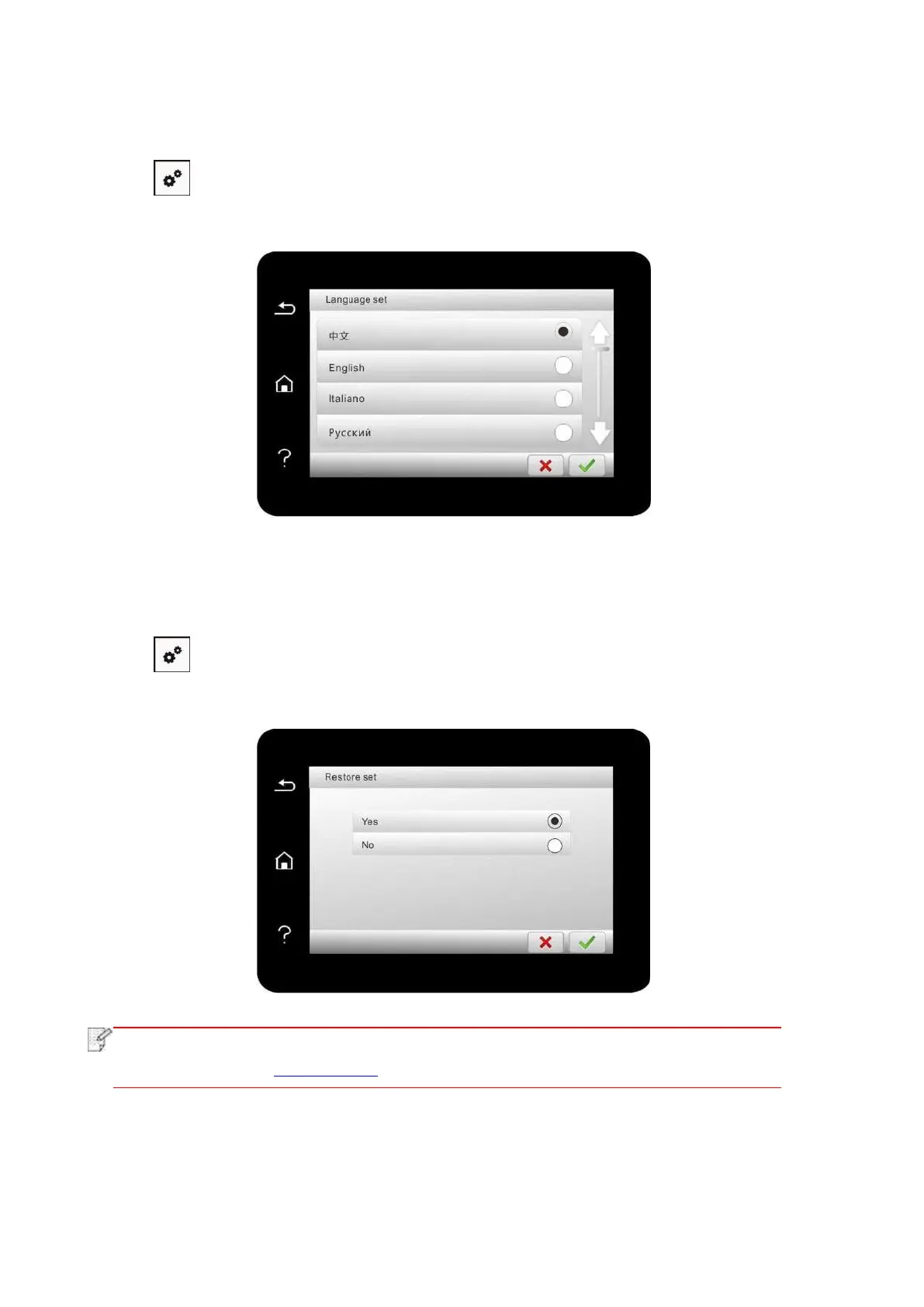122
12.1.2. Language Setting
"Language Setting" is used to select the language to be displayed on the control panel.
1. Click “ ” button in control panel to enter “Menu setting” interface.
2. Click and select “System Setting”-“Language set” to set language.
12.1.3. Restore Factory Settings
“Restore factory settings” is used to recover the default settings of printer. The printer will restart
itself automatically after recovering factory settings.
1. Click “ ” button in control panel to enter “Menu setting” interface.
2. Click and select “System Setting”-“Restore set” to reset to defaults.
• Factory settings of network printer can be recovered via embedded Web server
(please refer to Chapter 6.2.4).
