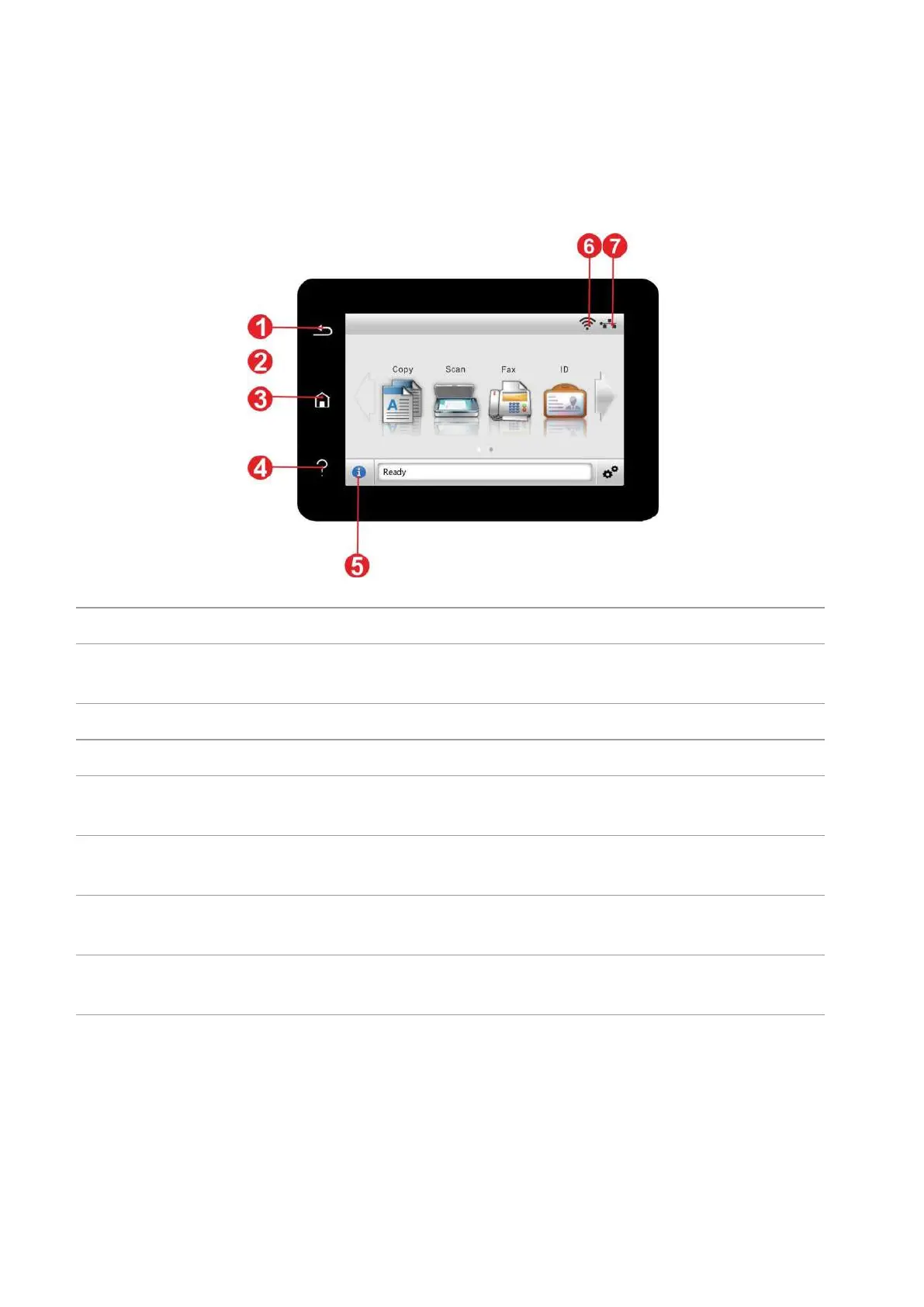7
1.5. Control Panel
1.5.1. Control Panel
The layout of the printer control panel is shown below:
• Check printer status and message.
• Set and operate printer.
Return to the previous menu.
• Access to Help system of control panel.
• It describes how to use each screen and eliminate faults.
• View supplies information in ready state.
• View printer error status information in error status.
• View printer Wi-Fi information.
• Icon is dimmed when Wi-Fi disconnects.
Wired network status icon
• Check printer wired network information.
• Icon is dimmed when wired network disconnects.
