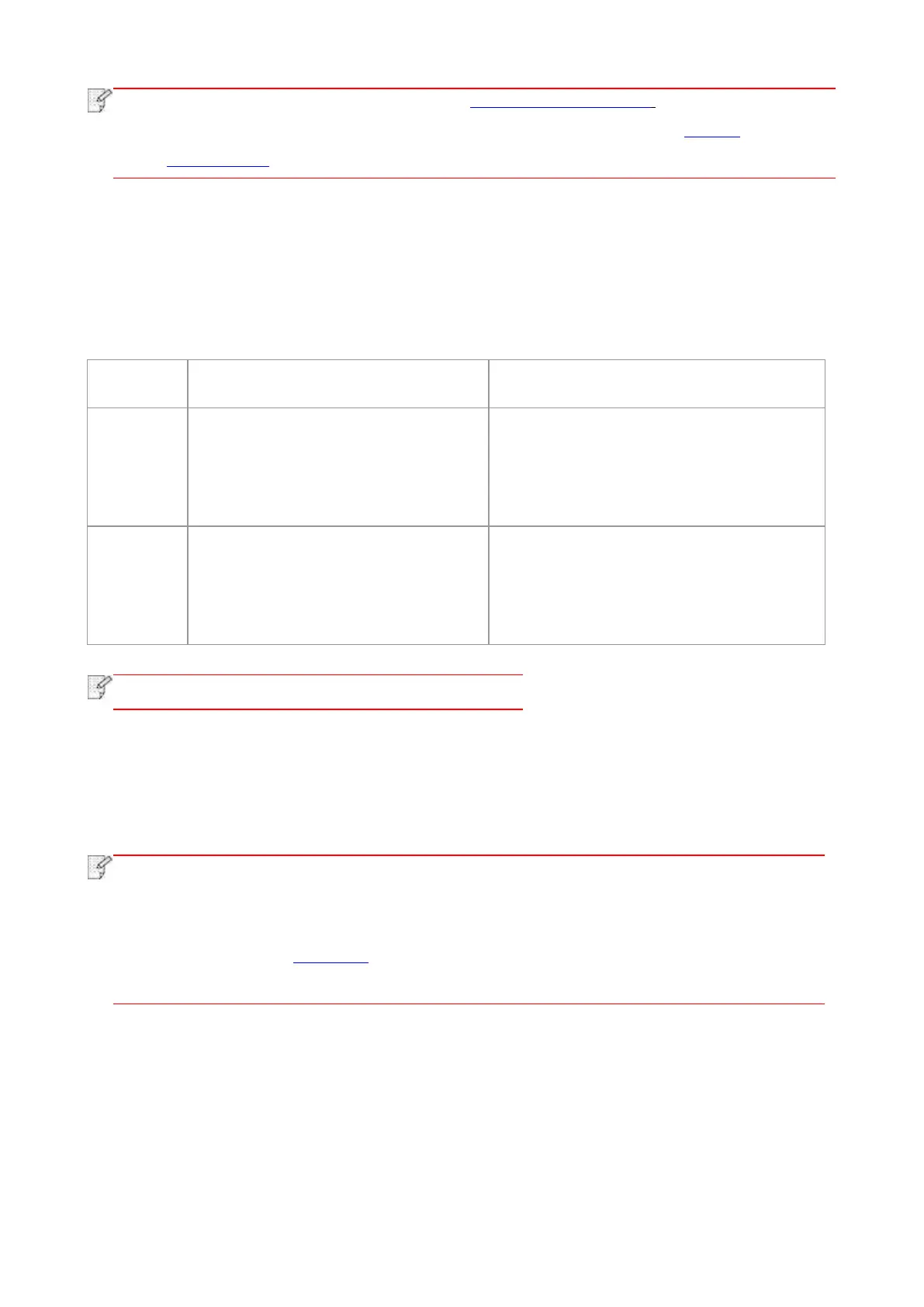72
• For precautions on loading paper, see “Paper and Print Media” .
• For the type of media to be printed with the automatic tray, see the “Paper
Specification”.
7.3. Print Settings
7.3.1. Setting the printing parameters
Before sending a print job, you can set the printing parameters in the following two ways.
Temporary printing setup change
Permanent default setup change
1. Click “File” menu – “Print” – “Select
printer" - “Printer properties” (the
detailed steps may differ because of
multiple operating systems).
1. Click “Start” menu- “Control Panel” –
“Devices and Printers”.
2. Right click on the printer icon, select
“Printing preference” and then change setup
and save it.
1. Click “File” menu – “Print”.
2. Change setup in the window popping
out.
1. Click “File” menu – “Print”.
2. Change setup in the window popping out
and click to save the preset. (Select preset
every time before printing, or print according
to default setup.)
• Priority of App setup is senior to printer setup.
7.3.2. Automatic Two-Sided Printing
The printer supports automatic two-sided printing of plain paper. Paper size supported by the
automatic two-sided printing: A4,Letter, Legal, Oficio, Folio.
• Trying the automatic two-sided printing may damage the printer if some paper media
are not suitable for automatic two-sided printing.
• Auto duplex printing does not support poster printing.
• Please refer to Chapter 2 for paper loading and type of mediums that can be printed
via auto feed tray.
7.3.2.1. Duplex printing unit setup
For the purpose of achieving the best printing result, you can set up the paper size of duplex
printing unit. As for duplex printing of A4 papers, the slide should be adjusted to the A4 position;
as for Letter, Legal, Folio and Oficio duplex printing, the slide should be adjusted to the Letter
position.
Setup steps of duplex unit are:
