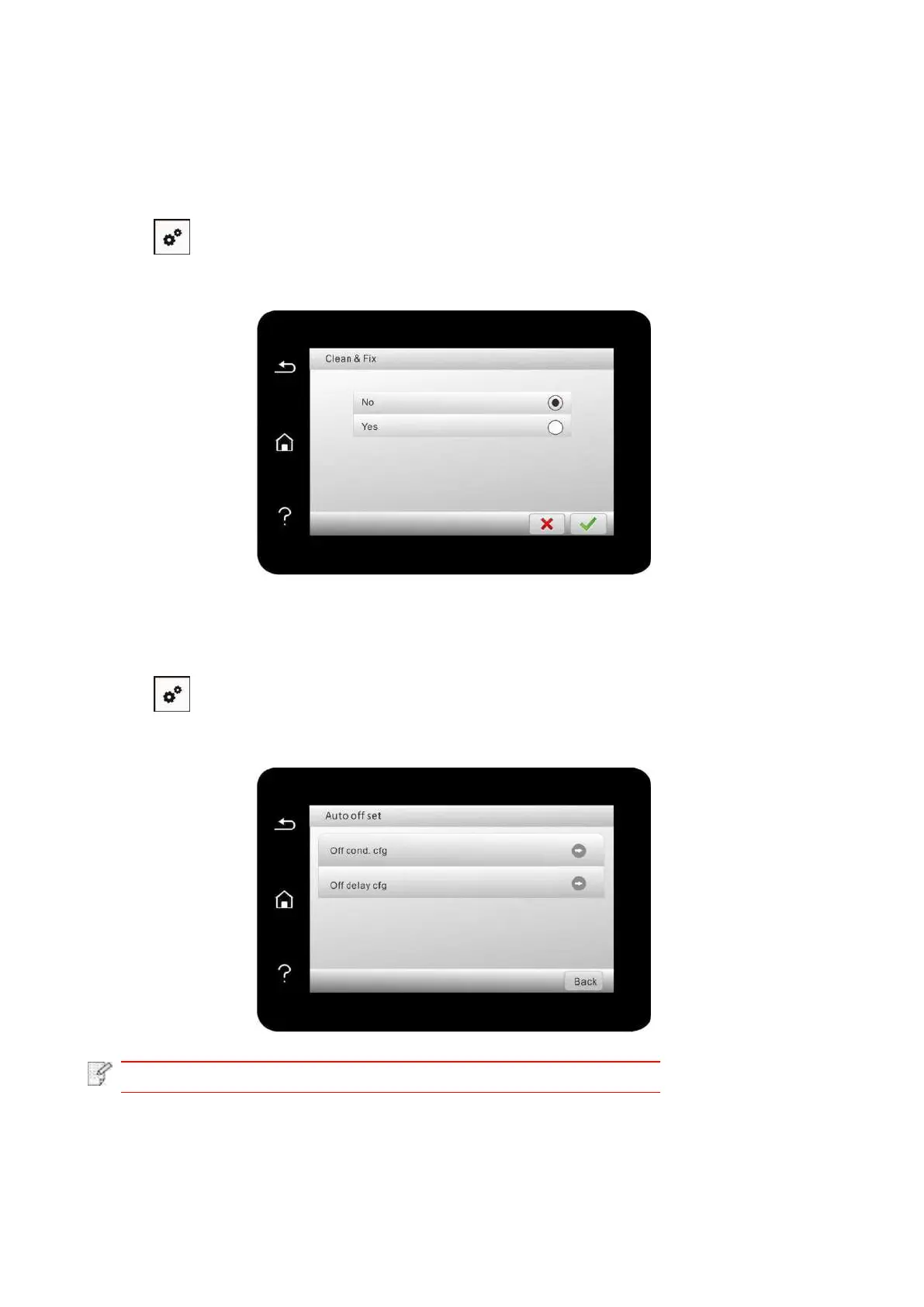124
12.1.6. Print a Page for Clean & Fix
"Print a Page for Clean & Fix"function can clean the toner, paper powder and other inpurities, so
as to realize better printing effect.The printer will start up Print a Page for Clean & Fix function
automatically after the printer has printed a certain number of pages. You can also launch Print a
Page for Clean & Fix function manually by setting up the printer panel. The steps are as follows:
1. Click “ ” button in control panel to enter “Menu setting” interface.
2. Click to select “System Settings” - “Clean & Fix ” to clean the fuser unit.
12.1.7. Auto shut-off setting
“Auto shut-off setting” to set off condition and off delay of printer.
1. Click “ ” button in control panel to enter “Menu setting” interface.
2. Click and select “System Setting”-“Auto off set” to set off conditions and delay.
• Individual countries (or regions) do not support auto off setting.
