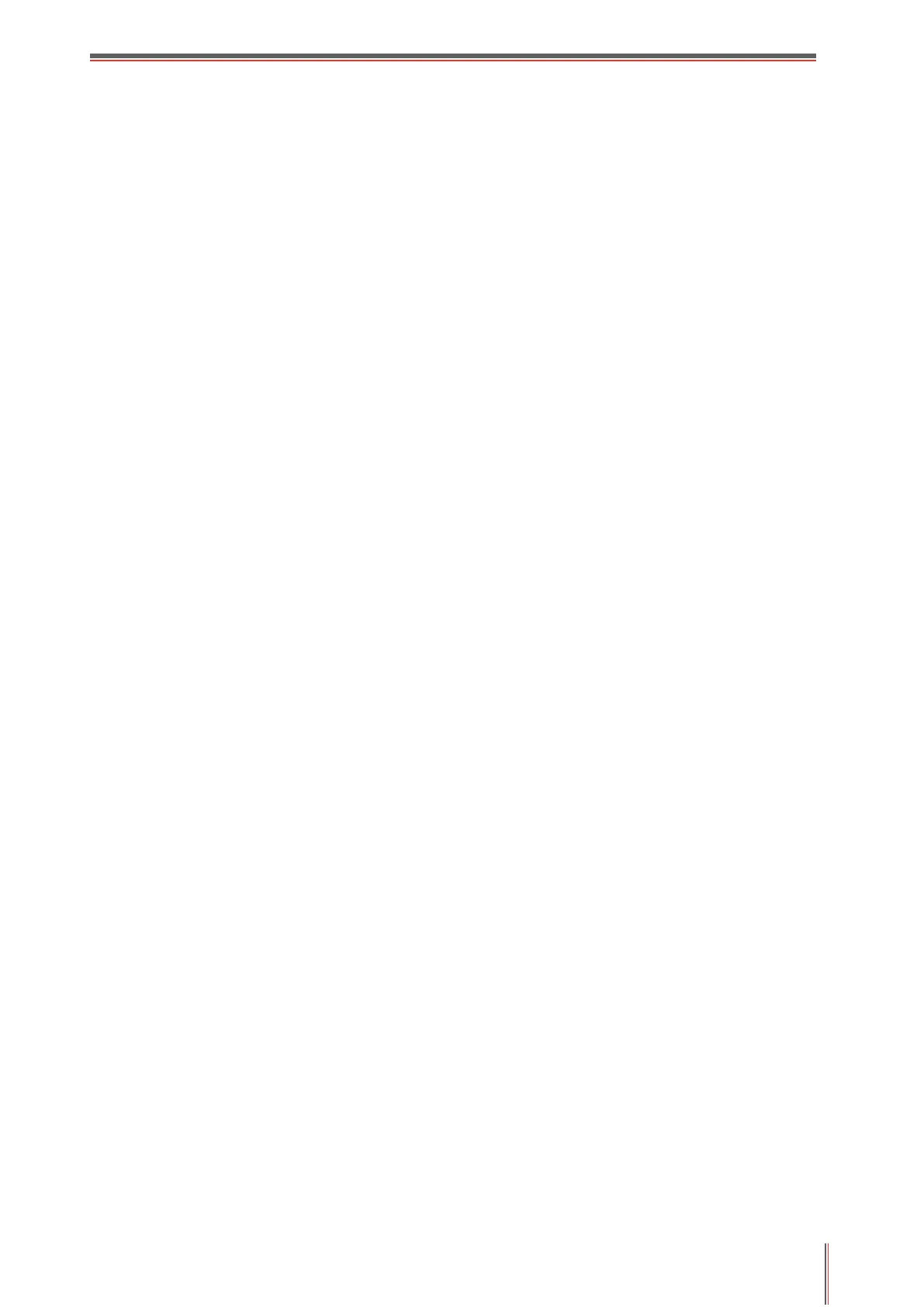XII
8.6.2. Paper setting ..................................................................................................... 92
9. Scan ..................................................................................................................................... 93
9.1. Scanning mode ........................................................................................................... 93
9.1.1. Windows system scan ....................................................................................... 93
9.1.2. macOS System Scan ...................................................................................... 101
9.1.3. Push Scan ...................................................................................................... 105
9.2. Scanning function ...................................................................................................... 109
9.3. Cancel Scan Job ....................................................................................................... 110
10. Fax .................................................................................................................................... 111
10.1. Connect Devices ..................................................................................................... 111
10.2. Fax Settings ............................................................................................................ 111
10.3. Fax Functions .......................................................................................................... 112
10.3.1. Send Fax ...................................................................................................... 112
10.3.2. Receive Fax .................................................................................................. 113
10.3.3. Set the compatibility of interference VoIP telephone line ............................... 114
10.3.4. Other Fax Functions ...................................................................................... 114
10.4. PC-Fax .................................................................................................................... 115
10.4.1. Sending Fax with PC-Fax.............................................................................. 115
11. Mobile Print/Scan/Fax ....................................................................................................... 117
11.1. "Pantum" APP ......................................................................................................... 117
11.1.1. Operating systems supported ....................................................................... 117
11.1.2. How to download Pantum App ...................................................................... 117
11.1.3. How to use this "Pantum" APP ...................................................................... 117
11.2. Mopria mobile print .................................................................................................. 118
11.2.1. The operating systems and applications which support Mopria mobile printing
118
11.2.2. How to download Mopria Print Service .......................................................... 118
11.2.3. Preliminary preparations ............................................................................... 118
11.2.4. How to use Mopria mobile printing ................................................................ 118
11.3. NFC label ................................................................................................................ 119
11.3.1. Preliminary preparations ............................................................................... 119
11.3.2. How to print ................................................................................................... 119
11.4. AirPrint mobile print ................................................................................................. 120
11.4.1. Operating systems supported by AirPrint mobile print ................................... 120
11.4.2. Preliminary preparations ............................................................................... 120
11.4.3. How to use AirPrint mobile printing ............................................................... 120
12. General Settings ............................................................................................................... 121
12.1. System Settings ...................................................................................................... 121
12.1.1. Ink saving setting .......................................................................................... 121
12.1.2. Language Setting .......................................................................................... 122
12.1.3. Restore Factory Settings ............................................................................... 122
12.1.4. Sleep Time Setting ........................................................................................ 123
12.1.5. Mute printing ................................................................................................. 123
12.1.6. Print a Page for Clean & Fix .......................................................................... 124
12.1.7. Auto shut-off setting ...................................................................................... 124
12.1.8. Sound/volume ............................................................................................... 125
