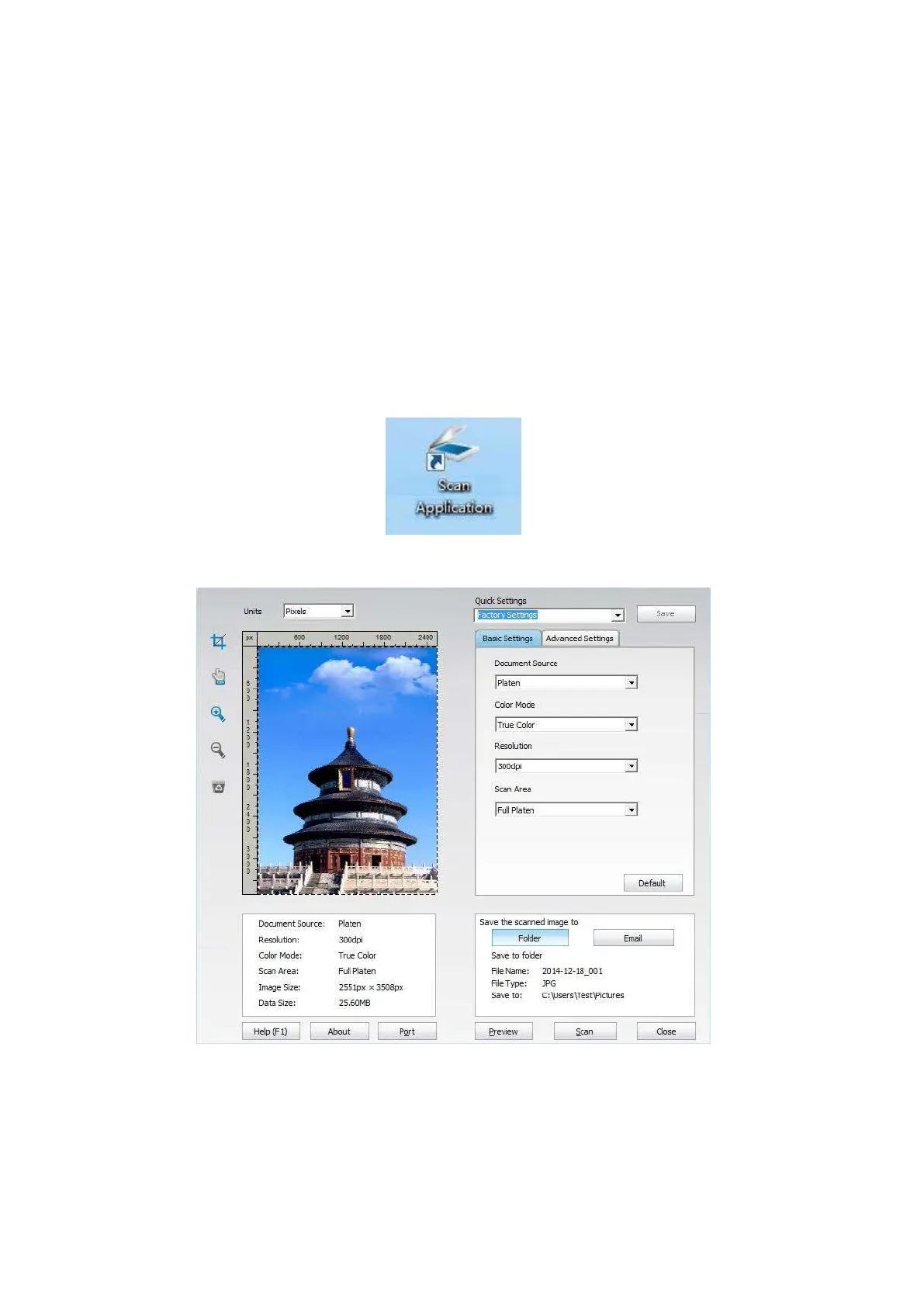93
9. Scan
Before scanning, please be sure a printer driver has been installed in the computer.
9.1. Scanning mode
9.1.1. Windows system scan
You may scan with the scanning application in PC via USB, wired or wireless connection. Please
be sure the printer has been properly connected before scanning.
9.1.1.1. Pantum Scan Application
Operation Steps:
1. Double click on "Pantum Scan Application" on the computer, the icon is shown as below:
2. The prompt window is shown as below:
3. Set Scan in the right list. Click "Scan" on the bottom right corner and start scan.
