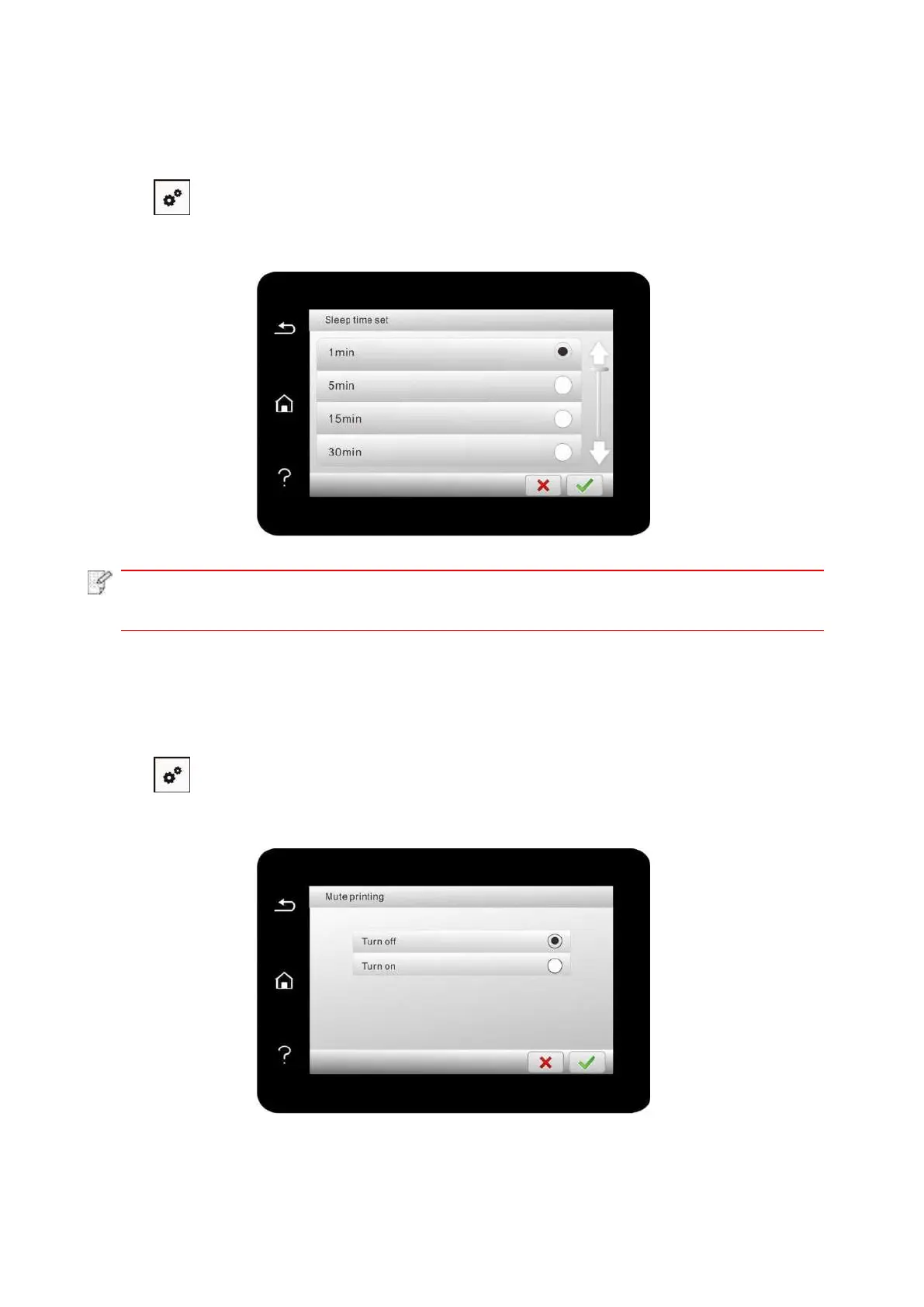123
12.1.4. Sleep Time Setting
Sleep mode can reduce the energy consumption of printer effectively, and “Sleep time setting”
can be made in the idle time before the device enters sleep mode.
1. Click “ ” button in control panel to enter “Menu setting” interface.
2. Click and select “System Setting”-“Sleep time set” to set sleep time.
• In sleep mode, the printer can be woken up by pressing any key or sending printing
work.
12.1.5. Mute printing
Set mute mode to realize low speed printing with low noise. When mute mode is “on”, printing will
be in a low speed. This mode is “off” by default.
1. Click “ ” button in control panel to enter “Menu setting” interface.
2. Click and select “System Setting”-“Mute printing” to turn silent print mode on.
