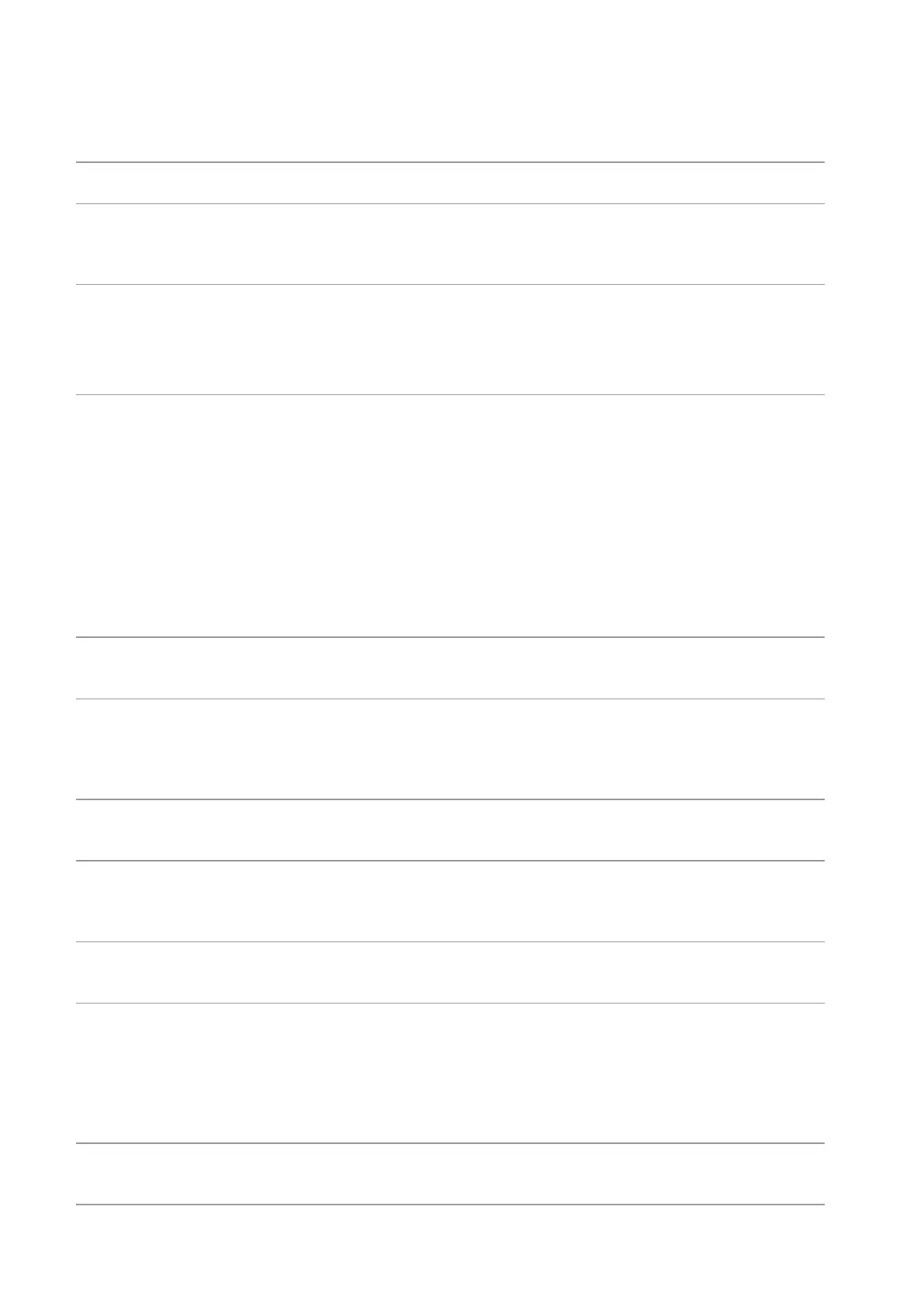162
14.3. Error Message
No Laser Toner Cartridge
Detected
The laser toner cartridge is
installed incorrectly or laser
toner cartridge is damaged.
The laser toner cartridge is installed
correctly or new laser toner cartridge is
replaced.
Toner Low (this prompt is
displayed together with
the standby picture
alternately.)
The toner in cartridge runs
low.
Please replace with a new toner
cartridge.
As the toner is low, it is not
available to accept the
printing job (this prompt is
displayed together with
the standby picture
alternately.)
If the toner in cartridge runs
low, the printing of fax job
received cannot be
executed. (Normal in fax
sending, file printing,
copying and scanning.)
Please replace with a new toner
cartridge or find out the " Low in Toner,
Continue to Print" option among the fax
receiving setting options and then set it
as "On" for continuous printing.
(Note: once the printer detects that the
toner in cartridge doesn’t run low during
booting or opening and closing its
cover, it will set the "Low in Toner,
Continue to Print" option enabled
before by user back to “Off”.)
Toner cartridge life
expired.
The toner in cartridge runs
out.
Please replace with a new toner
cartridge.
The print paper is loaded
incorrectly. The paper is
outside of the specification
range.
Please correctly load the print paper.
The print paper is loaded
incorrectly.
Please correctly load the print paper.
Please cancel the current scan job or
wait for the completion of other scan
jobs.
Scanner internal failure.
Please contact Pantum Customer
Service.
If you have selected ADF as
the scan source, this
message appears when you
start a copy or scan job
without loading paper in the
ADF.
Please put in the original properly.
Paper jam occurred on
ADF
This prompt appears when
there is a feed jam or feed
Please remove the paper jam, arrange
well and put originals into the ADF for
