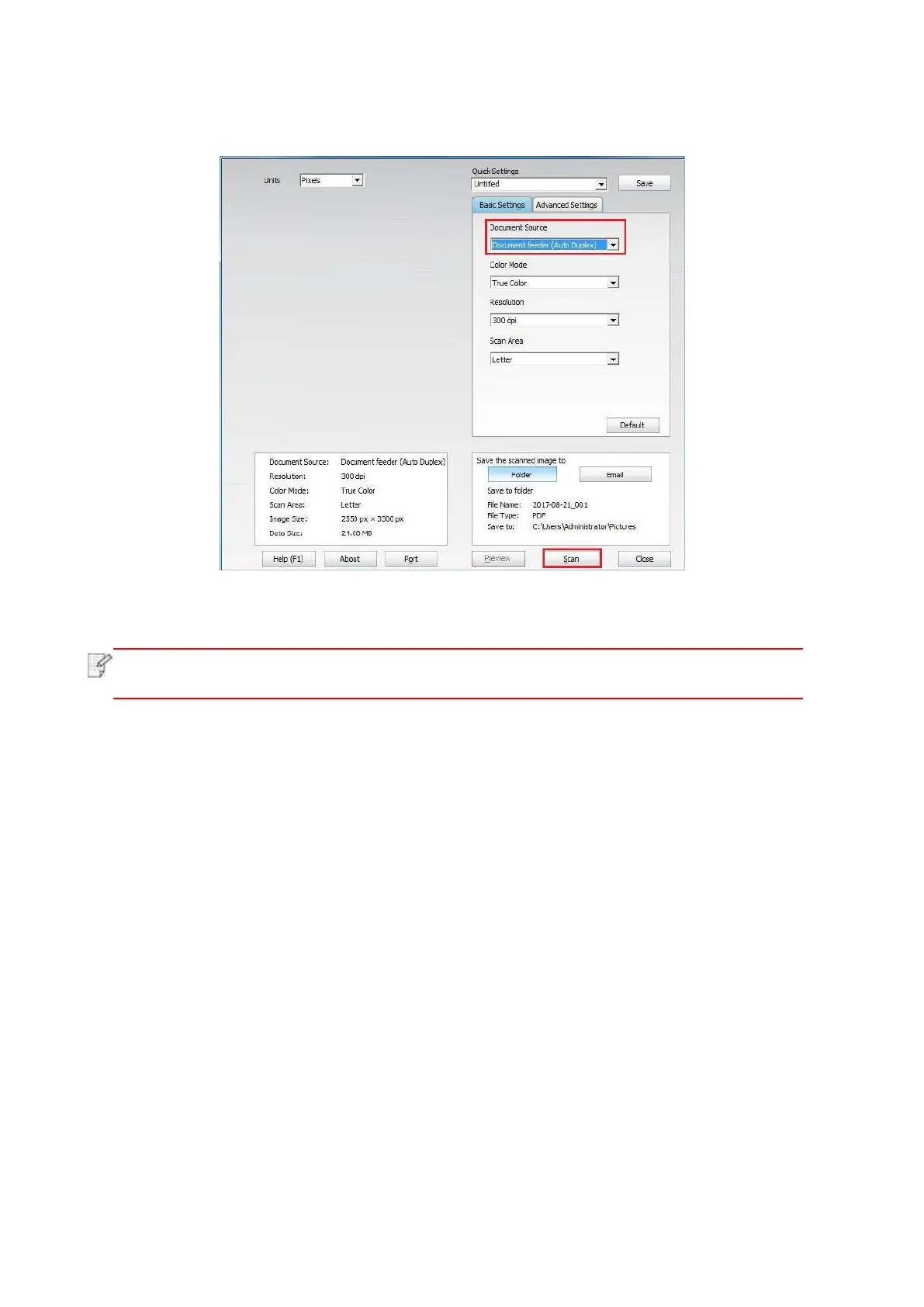110
3. The Scan Setting window will pop up, Select “Document Feeder (Auto Duplex)” under
“Document Source” on the right side.
4. After setting the scanning parameters, click "Scan" in the lower right corner to start scanning.
• This machine also supports ADF automatic duplex scanning. You can “Enable” or
“Disable” this function on the Scan Setting interface of the control panel.
9.3. Cancel Scan Job
To cancel a job during document scanning, click “Cancel job” in printer control panel.
