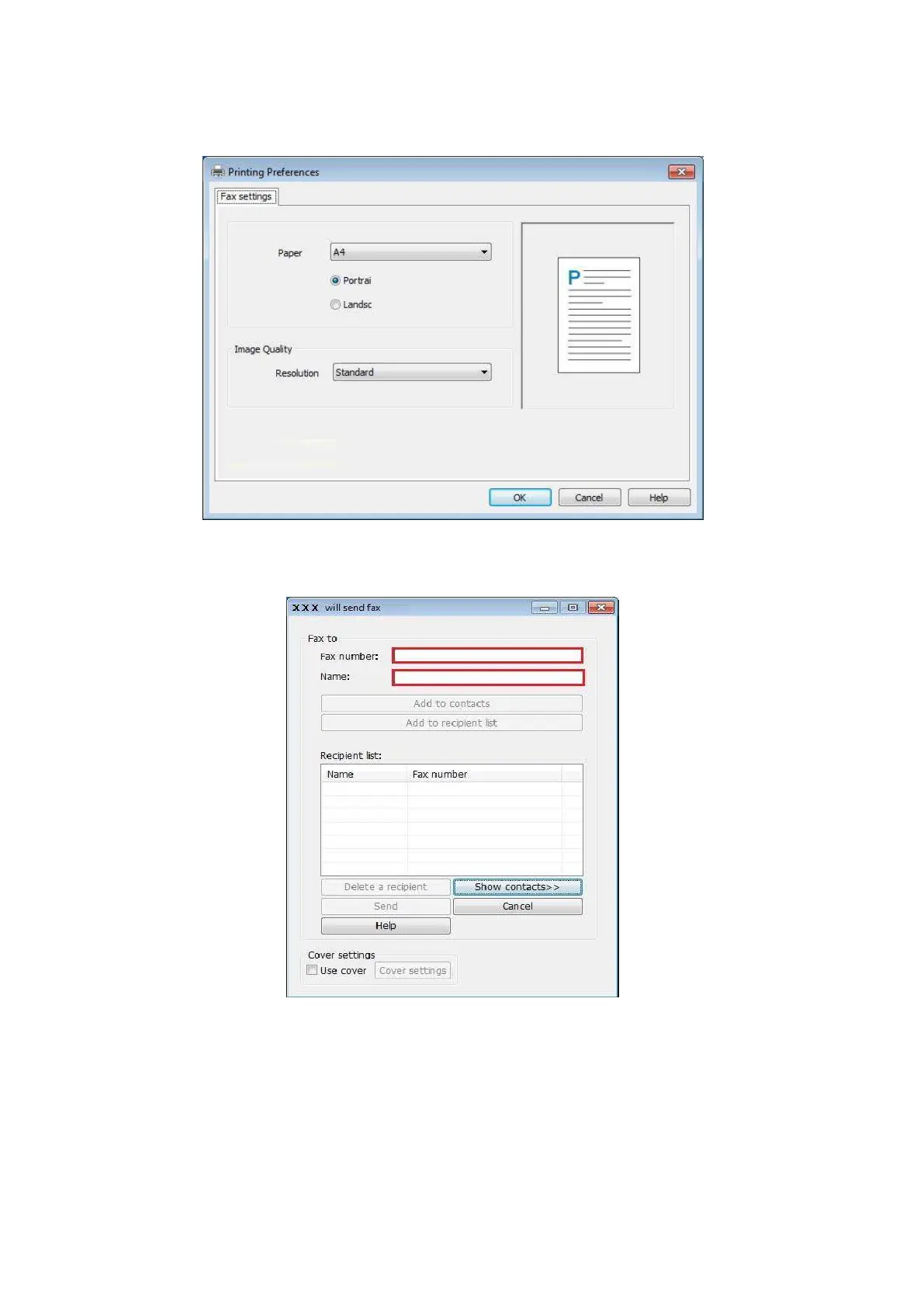116
3. Select a printer named after the end of Fax and then click "Printer Properties"; next, set
"Paper" and "Quality" of PC-Fax sending on the "Fax Settings" popup.
4. Click "Print" to present the "Send Fax" interface.
5. Enter the Name and Fax Number, then click Add to recipient list; If you want to send the Fax to
multiple addresses, you can continue to enter their Name and Fax Number, then click Add to
recipient list.
6. Click Send to start sending the Fax.
