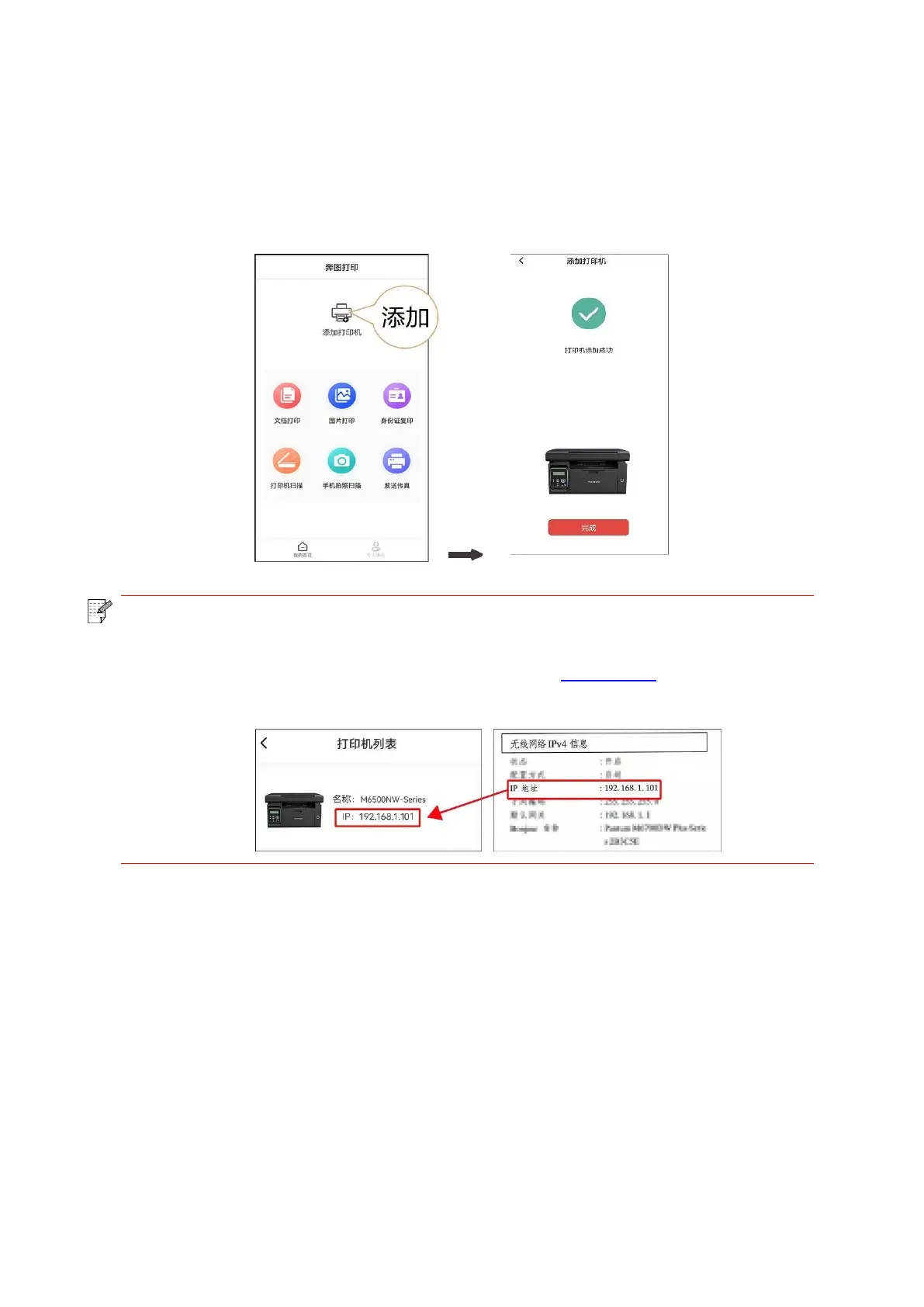86
II. Search for a printer in the LAN
1. The printer and mobile device have been connected to the same LAN.
2. Enter the Pantum Printing App > Click “Add Printer” > Select the printer > Printer added
successfully, and start the experience.
• If multiple printers are found, please print the “Network Configuration Page” and
select the printer you desire based on the IP address. (For information on how to
obtain the IP address of the printer, you may refer to Section 11.4 and print “Network
Configuration Page”)
