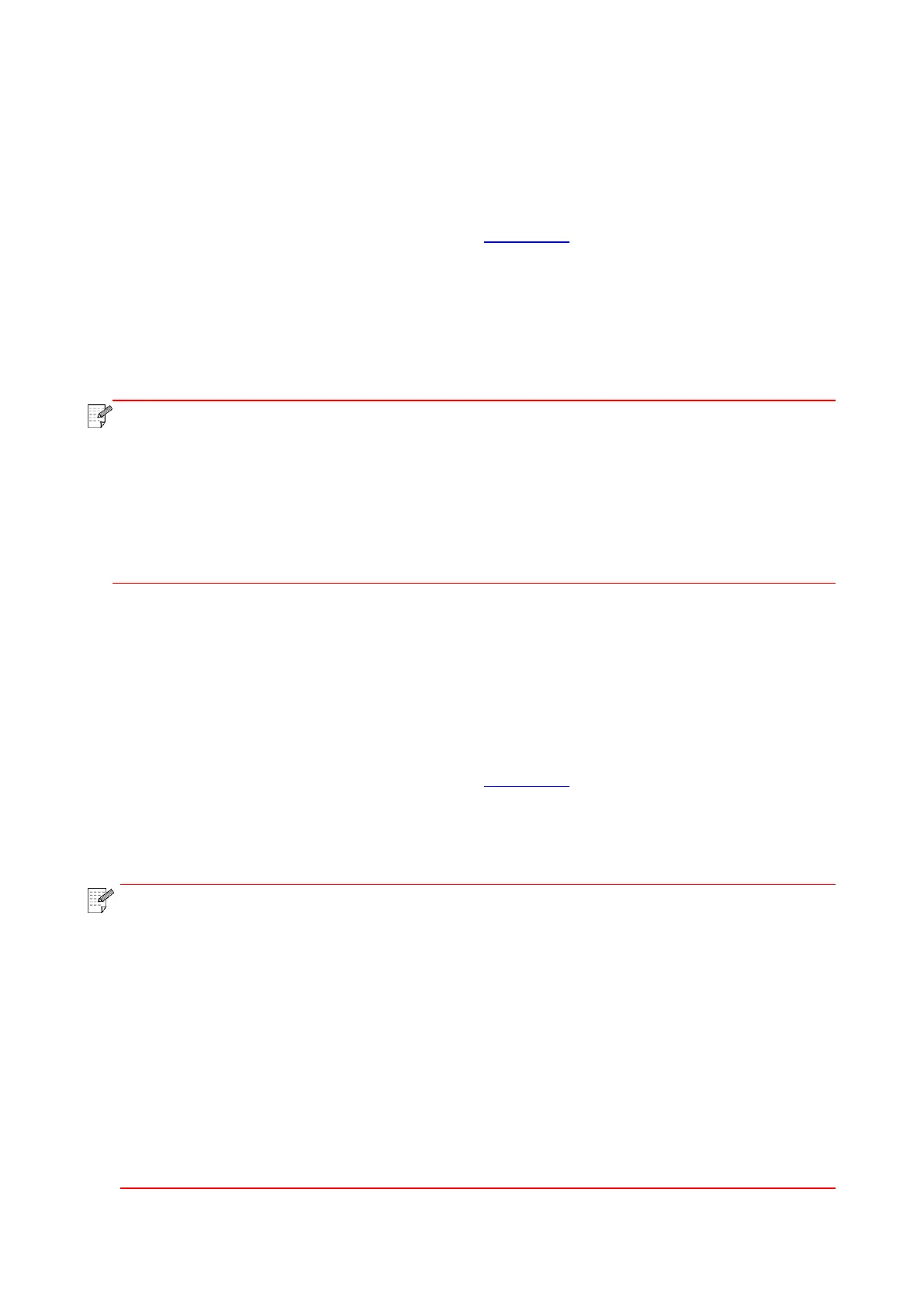48
4. Set the IPv4 address assignment mode as “Manual”.
5. Input “IPv4 Address”, “Subnet Mask” and “Gateway Address”, and then click “Apply”.
6.2.1.2. IPv6 setup
1. Turn on printer power to connect printer to network.
2. Log in the embedded Web server (please refer to Section 6.1 for login method).
3. Click “Settings” – “Network settings” – “Protocol Settings” – “IPv6”.
4. Tick “Enable IPv6 protocol” and “Enable DHCPv6” (ticked by default) and then click “Apply”.
You can refresh the browser and view the “IPv6 Local Link Address” and “Stateful Address” in
“Wired IP Configuration” interface.
The printer supports using the following IPv6 addresses for network printing and
management.
• IPv6 local-link address: local IPv6 address set up by oneself (addresses beginning with
FE80).
• Stateful address: IPv6 address set up by DHCPv6 server (if there is no DHCPv6 server in
network, the “Stateful Address” cannot be assigned).
6.2.2. SNMP protocol setup
You can set the SNMP protocol through the SNMP interface to improve the network information
security of the printer.
1. Turn on printer power to connect printer to network.
2. Log in the embedded Web server (please refer to Section 6.1 for login method).
3. Click “Setup” – “Network Setup” – “SNMP”.
4. Check relevant SNMP protocols as needed, click “Apply”.
The SNMP protocol can improve the efficiency of network management, receive
notification messages and warning event reports from network nodes, and help you
discover and solve network issues in a timely manner.
• Enable SNMP v1/v2 protocol:
①Your printer may be at risk of unsafe network environment, please use it with caution!
• Disable SNMP v1/v2 protocol:
①The printer may not work properly because the driver installation fails. Please
download the latest driver for this printer on the official website.
②Third-party software may not be able to obtain the SNMP status information of the
printer, please use it with caution!
