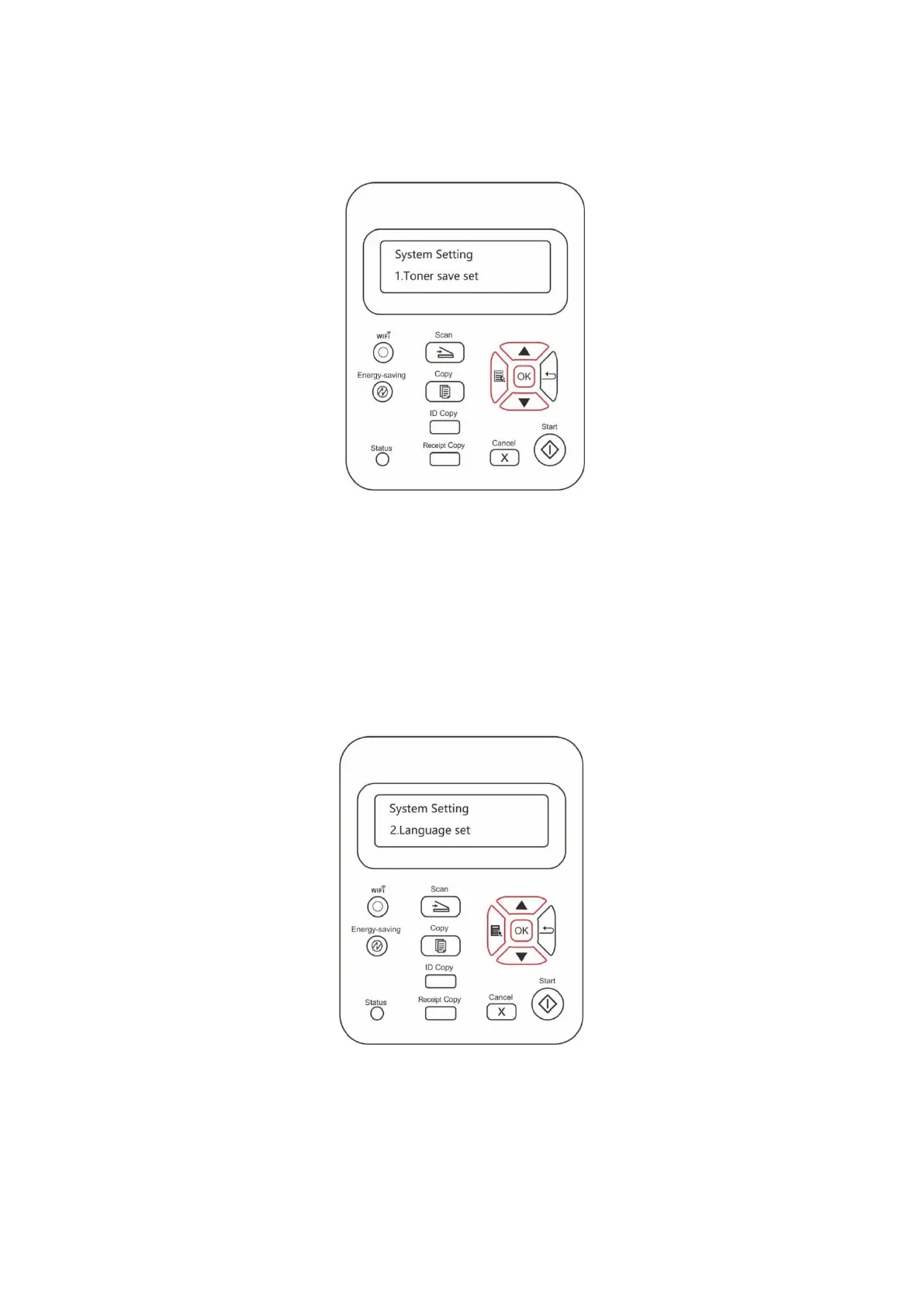91
3. Press "▲" or "▼" to select "Toner save set" and then press "OK" to enable/disable the Ink Saving
mode.
11.1.2. Language Setting
"Language Setting" is used to select the language to be displayed on the control panel.
1. Press "Menu" to enter the menu setting interface.
2. Press "▲" or "▼" to select "System Setting" and then press "OK".
3. Press "▲" or "▼" to select "Language set" and then press "OK" to do language setting.
