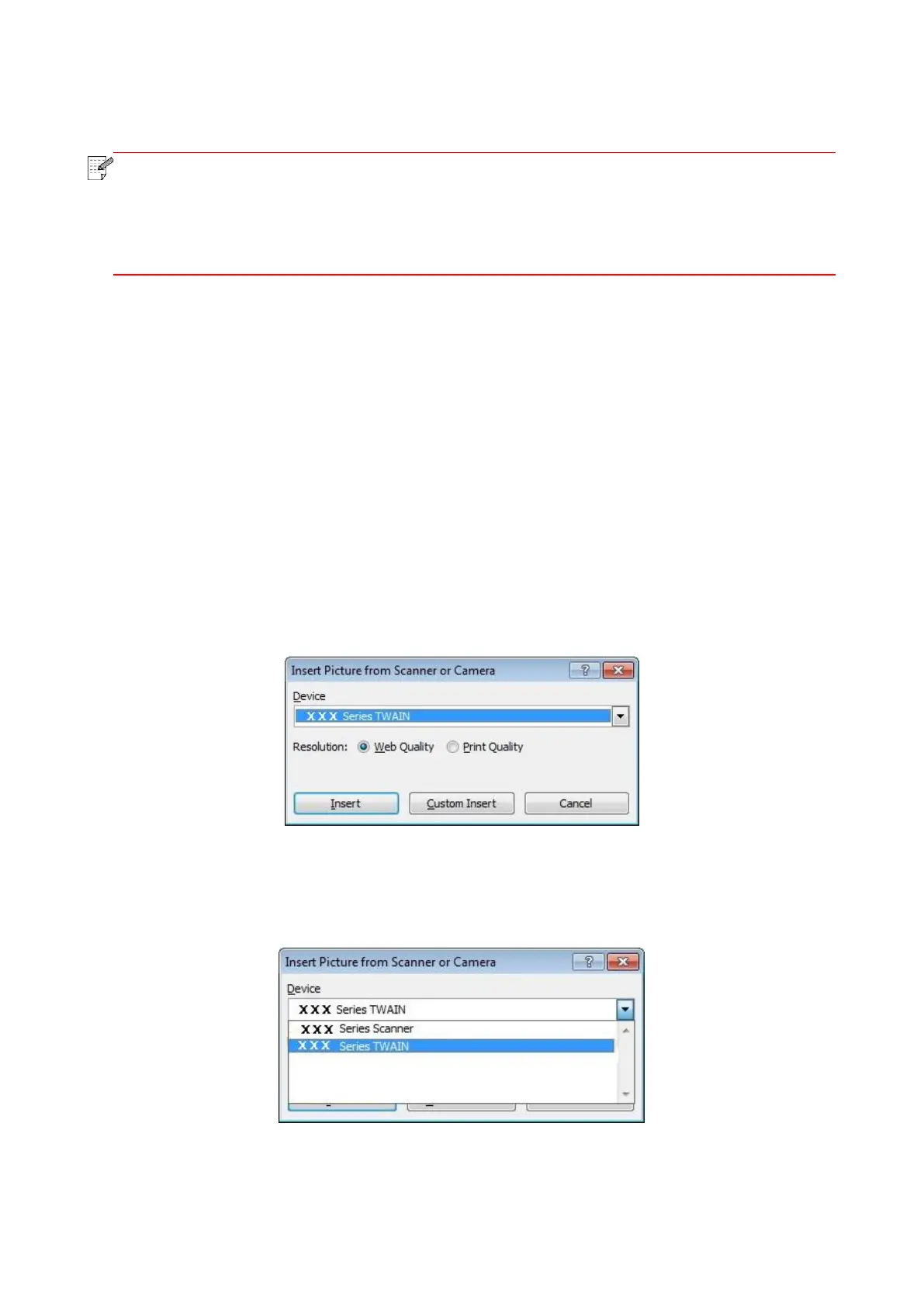68
3. Set Scan in the right list. Click "Scan" on the bottom right corner and start scan.
• Images scanned by Pantum scanning application software support six file types: BMP,
JPG, TIF, PDF, PNG and OFD.
• You may click "Help (F1)" to open the help document of the scanning application to
learn more scanning setting information.
This product complies with the TWAIN and Windows Image Application (WIA) standard. If using the
application which supports TWAIN and WIA standard, users can use the scan function and directly
scan the images to the open application. The handbook requires Office Software (Word and Excel)
and Photoshop ,for example, to show the operation.
9.1.2. TWAIN Scan Driver
9.1.2.1. Office Software (Word and Excel)
Operation Steps:
1. Open the Office software (Word or Excel).
2. Keyboard shortcuts: Alt+I+P+S to open the application’s window.
3. Click on "Device" option and select TWAIN Scan, click the “Custom Insert” button below.
