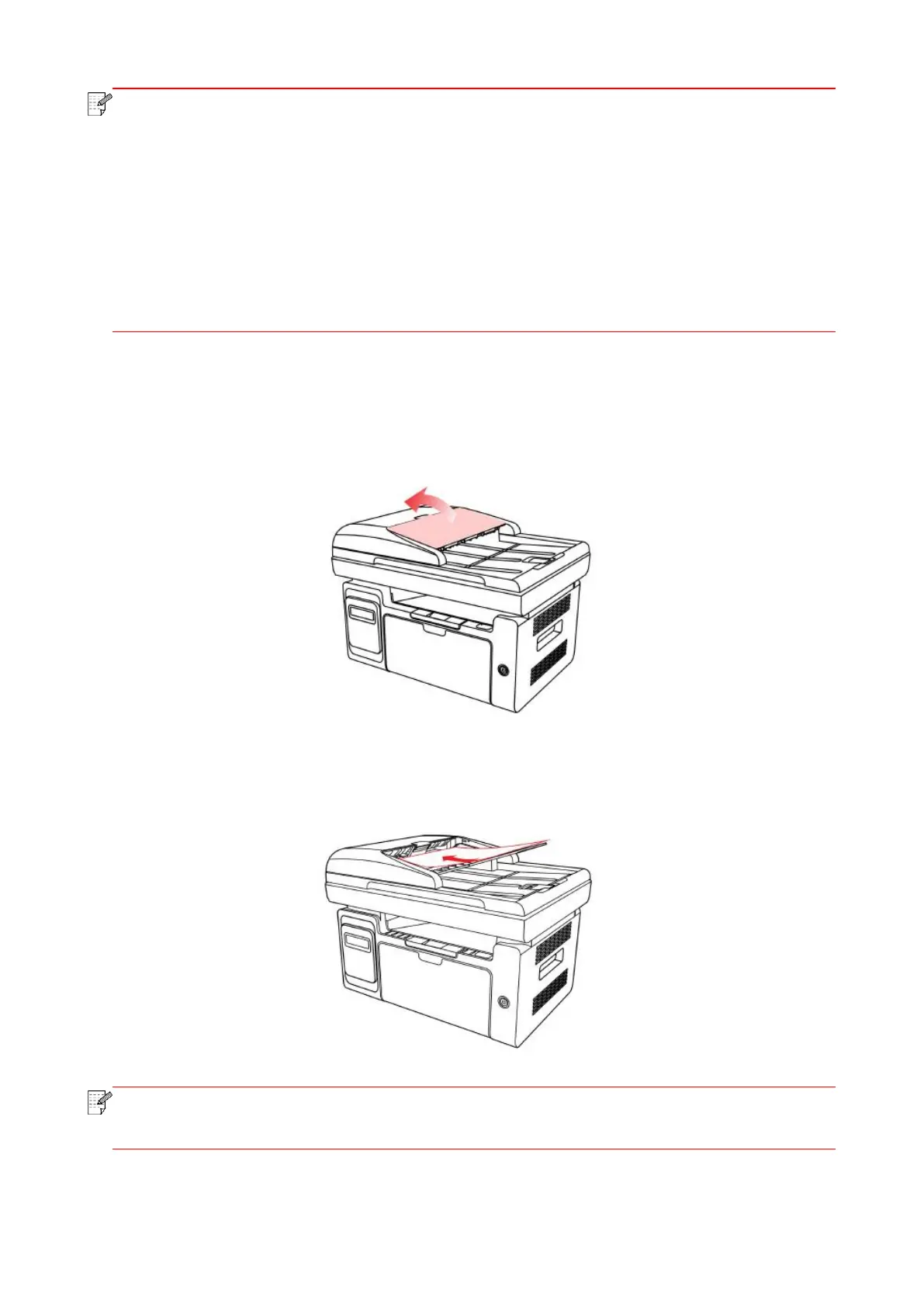• Please put the paper or document on the scanner glass after the glue, ink or correction
fluid are completely dried.
• Rough textured, uneven, oil stained and extremely smooth paper will make printing effect
poor.
• Please make sure that there is no dust, fluff, etc. on the paper.
• Paper shall be put on a flat surface and stored under a cool and dry environment.
• To avoid influencing the definition, please don’t open the scanner cover during scanning
with the platen.
2.5.2. Scan with the automatic document feeder (ADF)
• The automatic document feeder can be loaded up to 35 sheets of paper and supports
only feeding paper individually.
