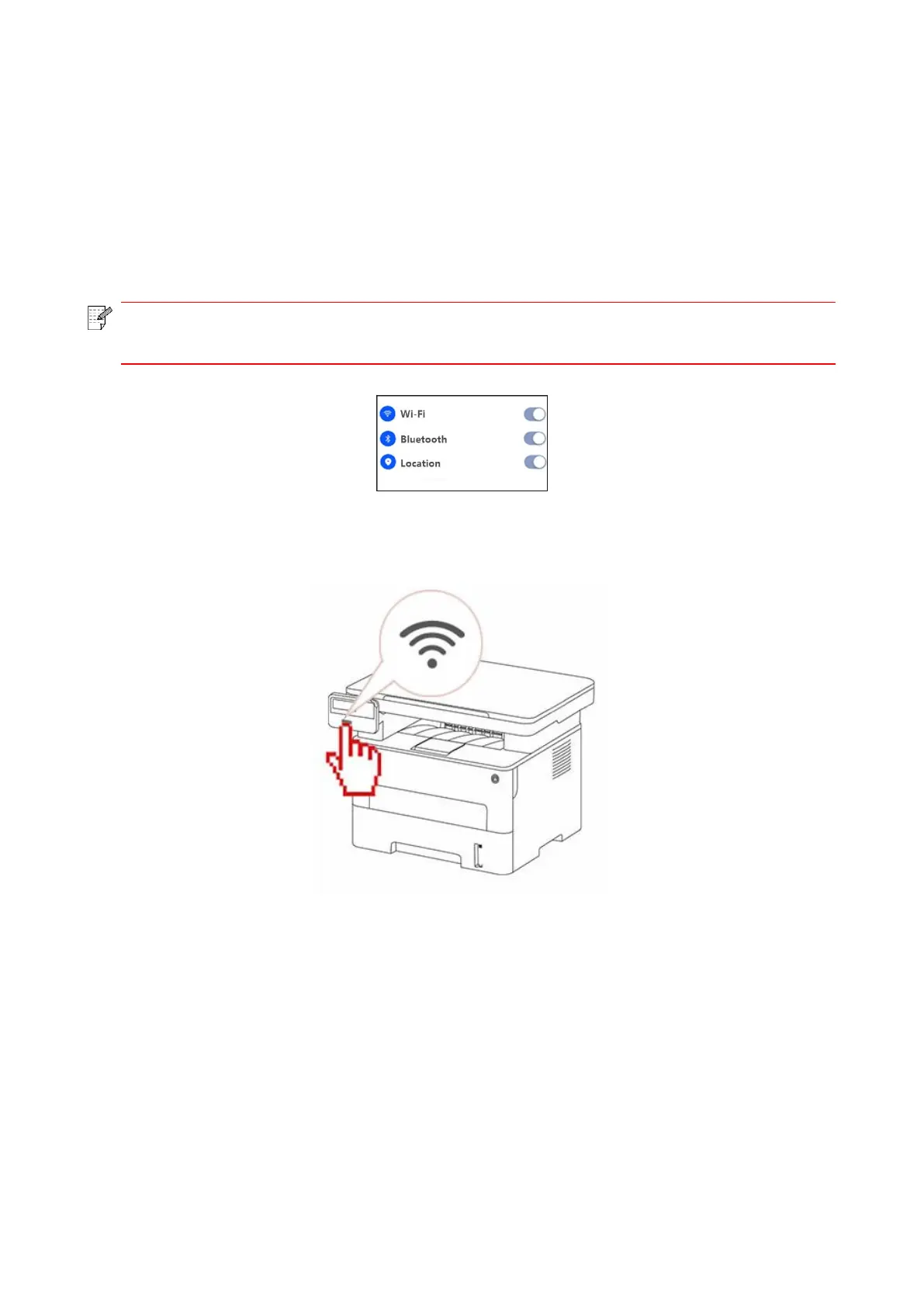84
10.1.3. How to use the Pantum Printing App
10.1.3.1. Add a printer
I. Add a printer by Bluetooth
1. Make sure the mobile device turns on Bluetooth,location information permissions,and access
Wi-Fi network.
• For iOS mobile devices, please enable the location permission of Pantum Print App as
follows. Click “Settings” > “Pantum Print App” > “Location”, and select “During APP use”.
2. Press Wi-Fi on the printer, and make sure that the Wi-Fi indicator flickers in blue.
