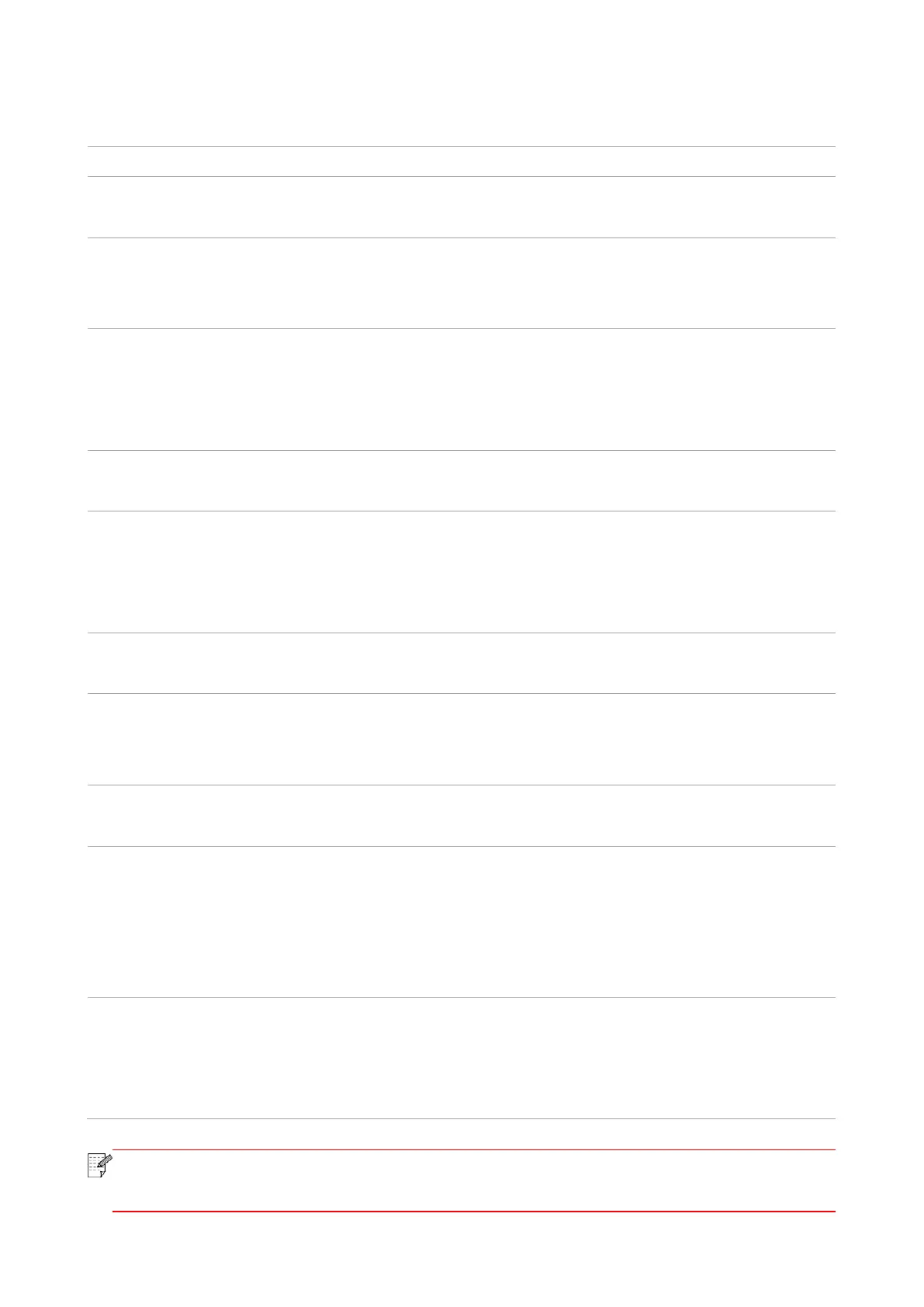112
14.3. Error Message
The paper bin is not fully
closed.
No Laser Toner Cartridge
Detected
The laser toner cartridge is
installed incorrectly or laser
toner cartridge is damaged.
The laser toner cartridge is installed
correctly or new laser toner cartridge is
replaced.
Toner Low (this prompt is
displayed together with
the standby picture
alternately.)
Replace New Laser Toner Cartridge
The toner cartridge life
has expired
Cartridge toner is exhausted.
Replace New Laser Toner Cartridge
The print paper is loaded
incorrectly. The paper is
outside of the specification
range.
Please correctly load the print paper.
The print paper is loaded
incorrectly.
Please correctly load the print paper.
Please cancel the current scan job or
wait for the completion of other scan
jobs.
Scanner internal failure.
Please contact Pantum Customer
Service.
If you have selected ADF as
the scan source, this message
appears when you start a copy
or scan job without loading
paper in the ADF.
Please correctly load the print paper.
Paper jam occurred on
ADF
This prompt appears when
there is a feed jam or feed
failure in copying or scanning
with the ADF.
Please remove the paper jam, arrange
well and put originals into the ADF for
scanning again.
• If the problem persists, please contact the customer service center. See the Three
Guarantees certificate for contact details.
