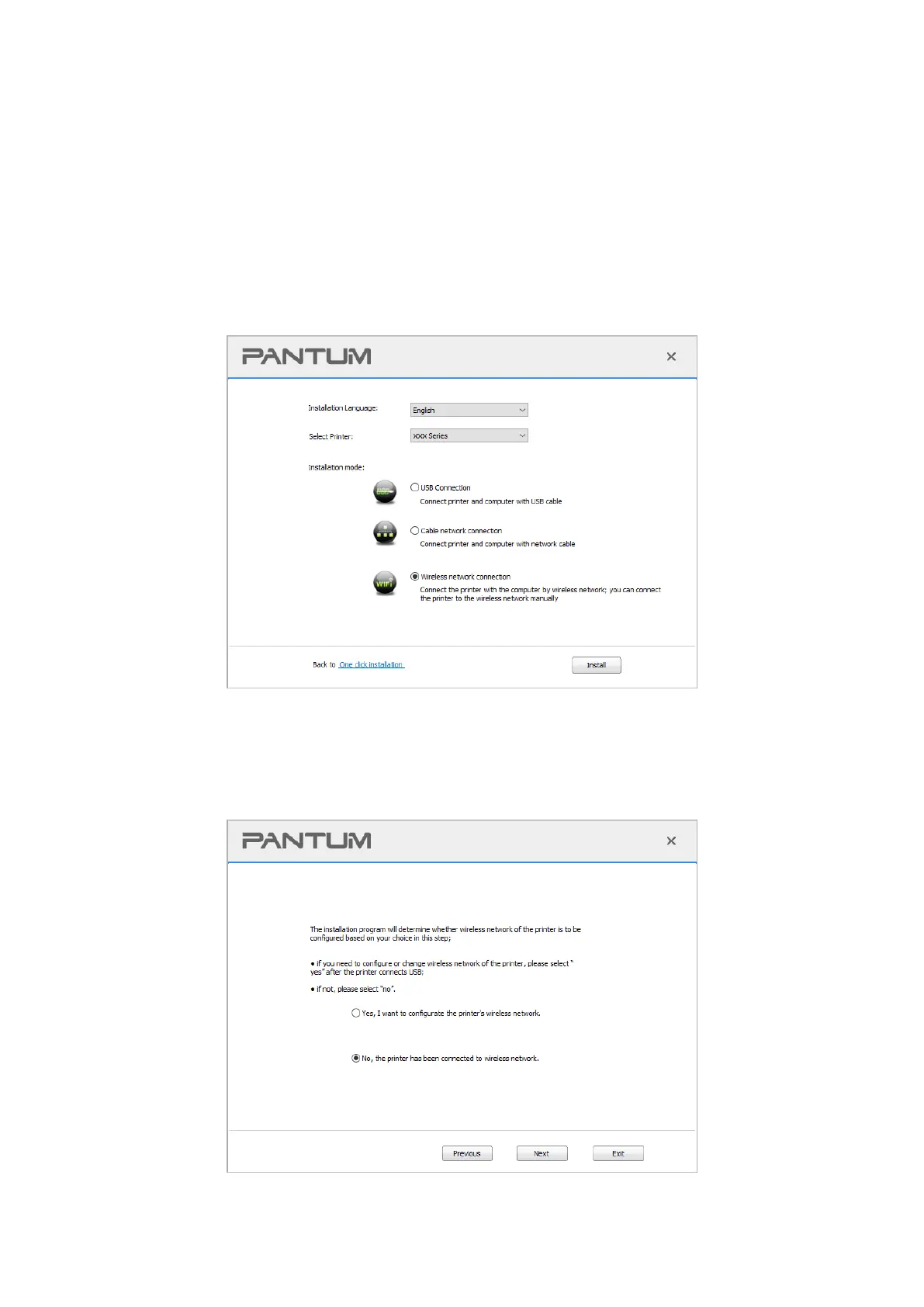30
4. Read and agree to the terms contained in the End User License Agreement and the Privacy
Policy, click the “Next” button in the lower right corner of the interface to enter the driver installation
interface.
5. Click on the "More setup methods" at the bottom of driver installation interface, and enter into
manual intallation interface.
6. Please select installation language and printer model.
7. Select "Wireless network connection" and click on "Install".
8. Select “No, the printer has been connected to wireless network” on the wireless setup window
popping out, and then click “Next”.
