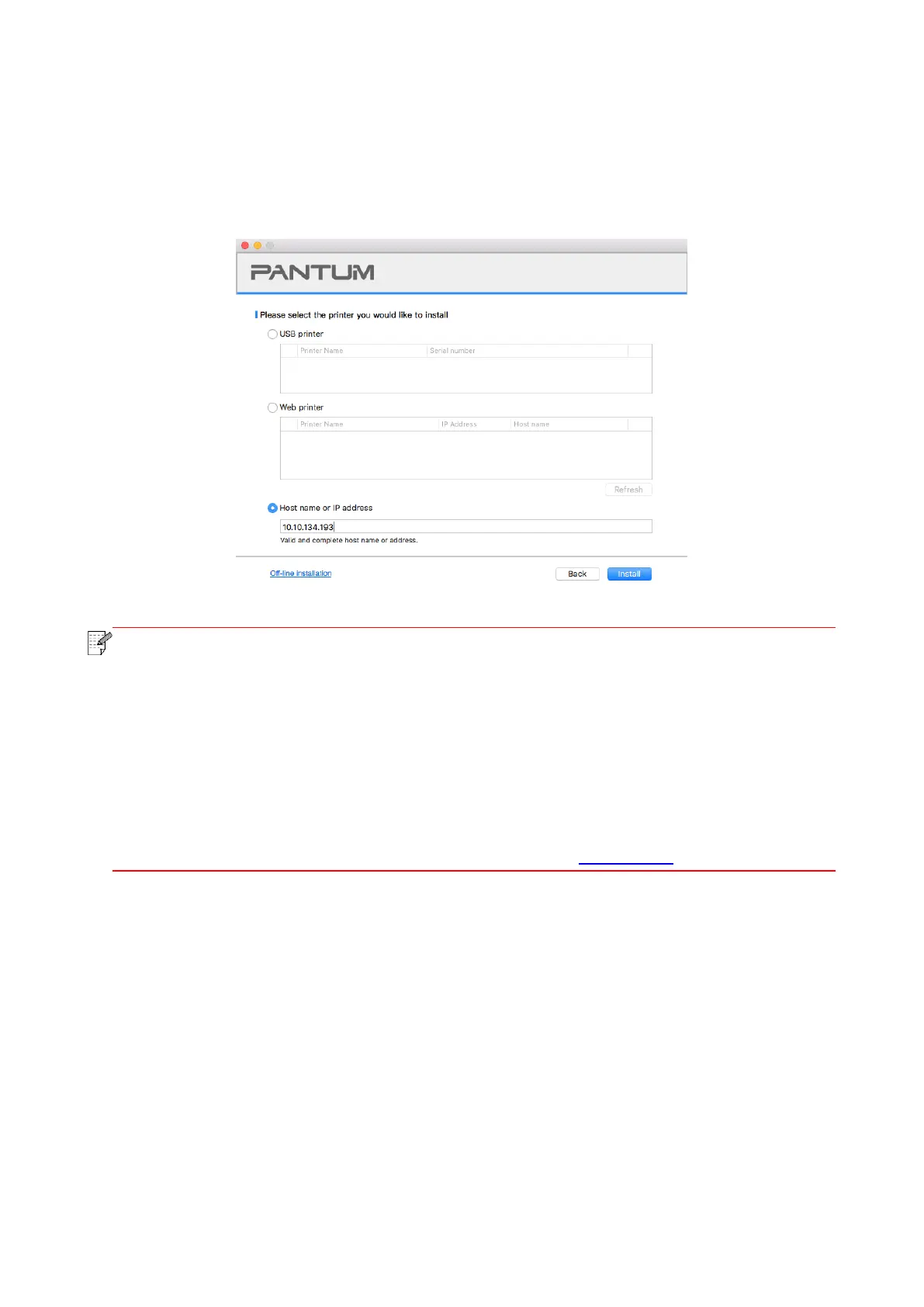35
7. Click on “More setup methods” at the bottom of the setup interface for access.
8. Select Host Name or IP Address, and enter the Host Name or IP address of the printer you wish
to add.
9. Click on “Install” on the lower right.
• If the printer you need to connect is not in the list of printers searched, please click
“Refresh” to search again.
• When the printer IP address changes under printer driver installed with host ID , you can
also directly print without re-installing the driver. If you need to install the printer driver with
the host ID, please check the option "Install the printer in the list with host ID".
• If IP address or host name is added manually, you need to know the IP address of the
printer connected or host name. If they are not made clear, please print the “NetConf Pg”
and view “IP Address” and “Host name” (Please refer to Section 11.4).
10. The software installs the driver automatically and the installation process may need some time.
The duration is related to your computer configuration, please wait patiently.
11. After the installation, click "Print &Test Page" button. If your printer prints the test page
successfully, it means that you have installed the driver correctly.
3.2.2.2.2.4. Off-line Install
1. Turn the power of printer and computer on.
2. Insert the setup CD supplied in the CD-ROM of the PC, and double-click on "Pantum XXX
Series_Mac_Driver" – "Pantum Install Tool". (The XXX in Pantum XXX Series refers to product
model.)
