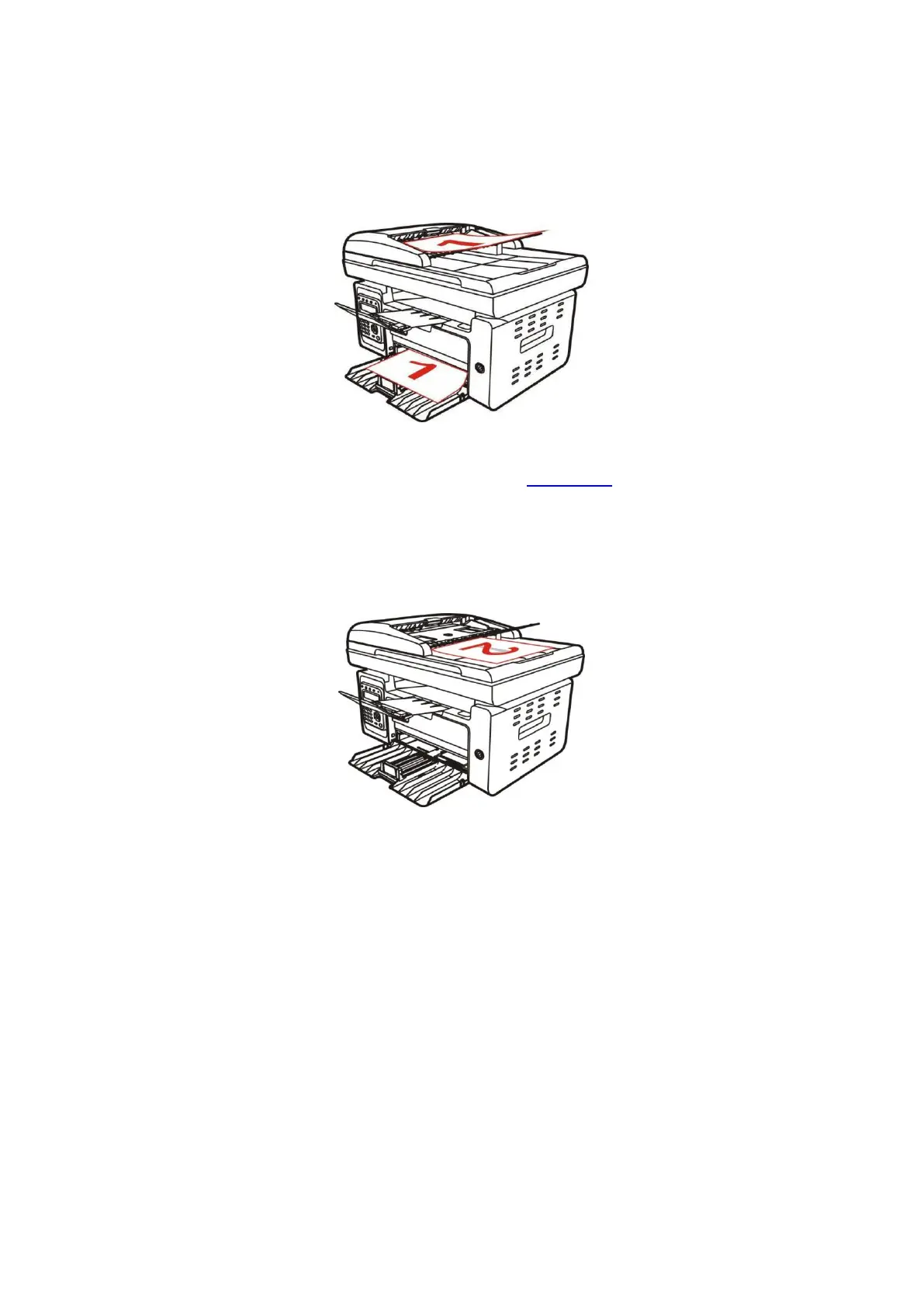63
8.4.8.1. Procedures for manual duplex copying of original
1. Put an original into the ADF with its front upward and its top fed first; meanwhile, make sure there
are some paper in the carton.
2. Operate in accordance with the procedure described in Section 8.4; choose the manual duplex
copy mode and press “OK” to save the settings.
3. Press “Start” to begin copying.
4. Paper exited should be with the direction as shown in the figure:
