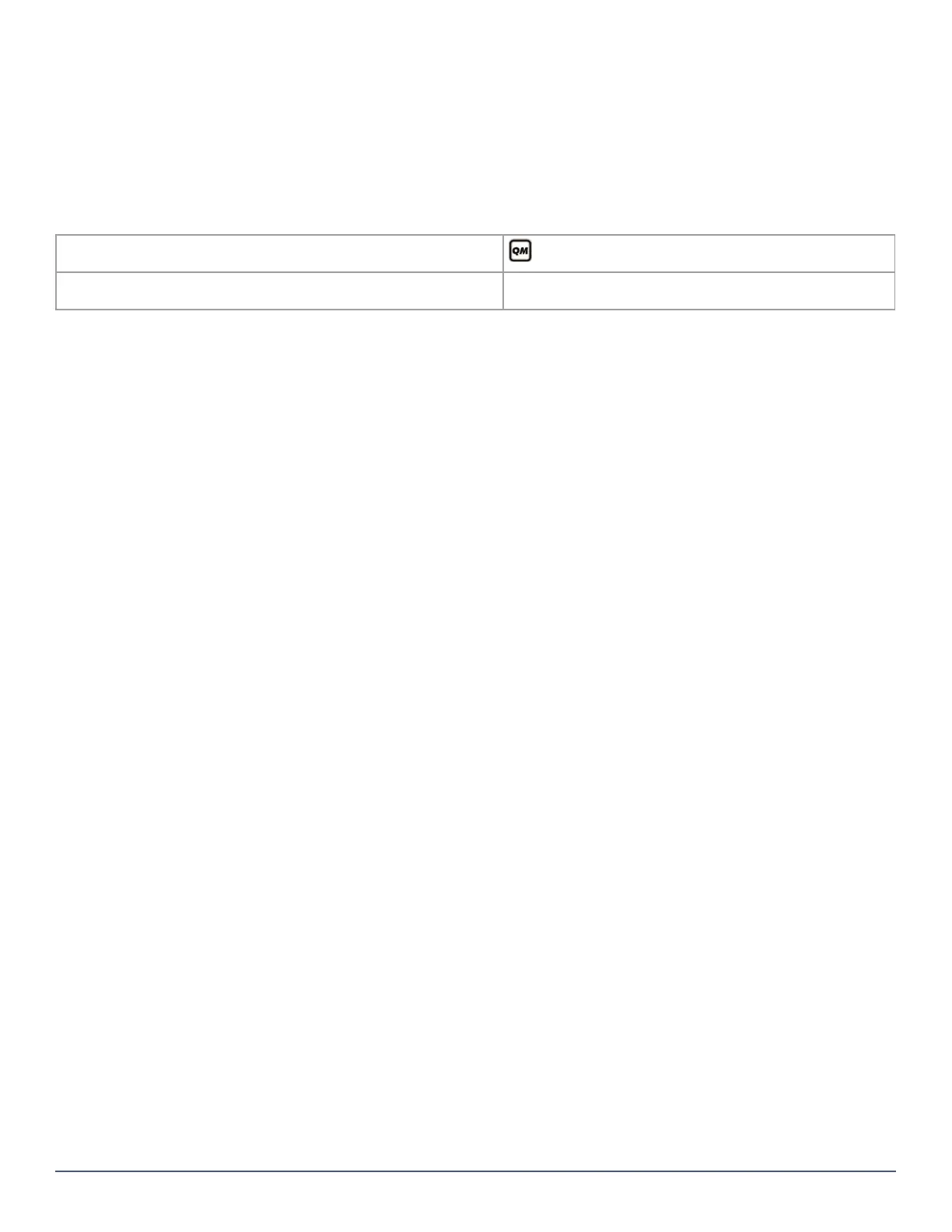3
Things You Need to Know
About this Programming Guide
Use this programming guide to record programmed settings for your MG5050+ control panel. This guide should be used along
with the MG5050+ Reference & Installation Manual (available online), whenever installing or programming your MG5050+ system.
Conventions
The following typographical conventions are used throughout this guide:
Installer Code
The default installer code is 0000 or 000000. This code allows you to enter programming mode, where you can program all
features, options, and commands of the control panel, except for user codes. To change this code, see System Codes on page 28.
Maintenance Code
Similar to the installer code, the maintenance code allows you to enter programming mode and program all sections, except for
user codes and communication settings (sections [395], [397], [398], [815], [816], [817], [910], [911], [918], [919], [920] to [927],
[929] to [935], [936] to [942], [943] to [949]) – these sections can only be accessed using the installer code. Since there is no
default code, see System Codes on page 28 to set a default.
System Master Code
The default system master code is 1234 or 123456. The system master code allows you to utilize any arming method, as well as
program user codes. To change the default code, see System Codes on page 28.
Panel Reset
Performing a panel reset will reset all panel settings to their preset, default values.
1. Press and hold the panel’s
RESET button until the STATUS LED flashes (5 seconds).
2. Release the
RESET button, and then push it once more, within two seconds.
To reset the panel to its default settings using section programming, see section [950] in Usability Sections, on page 52.
Entering Programming Mode
To enter programming mode, proceed as follows:
1. Press
ENTER.
2. Enter your installer or maintenance code. Upon entering your code, the
ARM and STAY LEDs will flash. To modify codes, see
System Codes on page 28.
3. Enter the three-digit section you wish to program. The
ARM and STAY LEDs remain illuminated.
4. Enter required data.
NOTE: To enter programming mode, all zones must be disarmed and StayD mode deactivated. To deactivate StayD, press
OFF,
enter your master or user code, and then press
OFF.
Data Entry and Display
To access the data display mode, access the desired section and press ENTER before entering any data. Depending on the keypad(s)
configured to your system, specific LEDs or icons will flash, thus indicating that you are in data display mode. Each time
ENTER is
pressed, the keypad will display the next digit in the current section, and will continue to do so through all the remaining sections,
one digit at a time, without changing the programmed values; this is not available for sections using the multiple feature select
method. Press
CLEAR at any time, to exit data display mode.
There are two methods that can be used to enter data when in programming mode: single digit data entry and feature select
programming.
Single Digit Data Entry Method
After entering programming mode, some sections will require you to enter decimal values from 000 to 255. Other sections will
require that you enter hexadecimal values from 0 to F. The required data will be clearly indicated in this guide. When entering the
final digit in a section, the panel will automatically save and advance to the next section. See Decimal and Hexadecimal
Programming for details on the various keys, and their equivalent decimal and hexadecimal values.
Default Settings: Values which appear in bold typeface signify the default value: e.g.,
Access code length: 6 digits 4 digits (4 digits is the default value)
: Installer Quick Menu (indicates that information on the topic can
also be found in the Installer Quick Menu on page 7)
Section numbers and keypad keys also appear in bold typeface, enclosed by
brackets: e.g., Section [706] must be enabled...
NOTE: Suggestion, important information, or reminder
