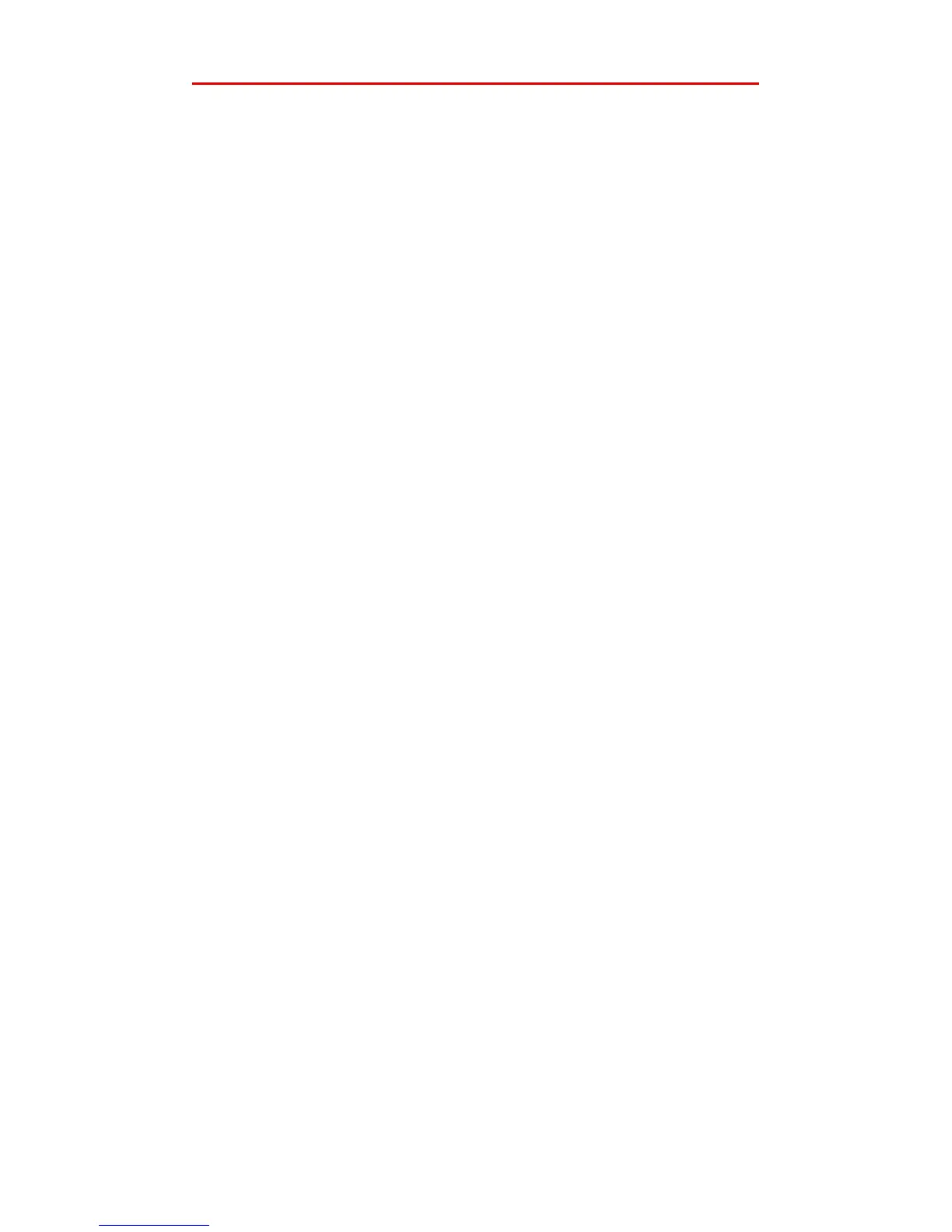Page 10 Connections
Chapter 3: Connections
The following section guides you through the steps required to
connect the PCS250G prior to mounting the unit.
SIM Card Connection
The PCS250G connects to your Paradox control panel providing
wireless communication capabilities to report system events to a
monitoring station. The PCS250G supports two standard GSM
provider SIM cards. The SIM cards contains all your cellular
telephone account information. In order to activate your SIM
cards, you must contact your local GSM network provider.
Important: If provider redundancy is not required (SIM card 2),
ensure that SIM Card Tray 1 is used.
Note: Prior to setting up your PCS250G, it is important that the
Personal Identification Number (PIN) of the SIM card be disabled.
Refer to your cellular phone’s manual for more information on how
to disable the PIN.
To install a SIM card:
1) Remove the front cover of the PCS250G Module. If the cover
is not installed, proceed to Step 2.
2) Slide the SIM card tray towards the left to unlock it, and then
flip the SIM card tray open, as shown in Figure 1.
Note: Open the SIM tray slowly to avoid damage to the tray.
3) Slide the SIM card into the tray with the cut-off corner
towards the top right. Close the SIM card tray and slide the
tray to the right to lock it into place.
4) Repeat steps 2 and 3 if you will be installing a secondary
SIM card for provider redundancy.
