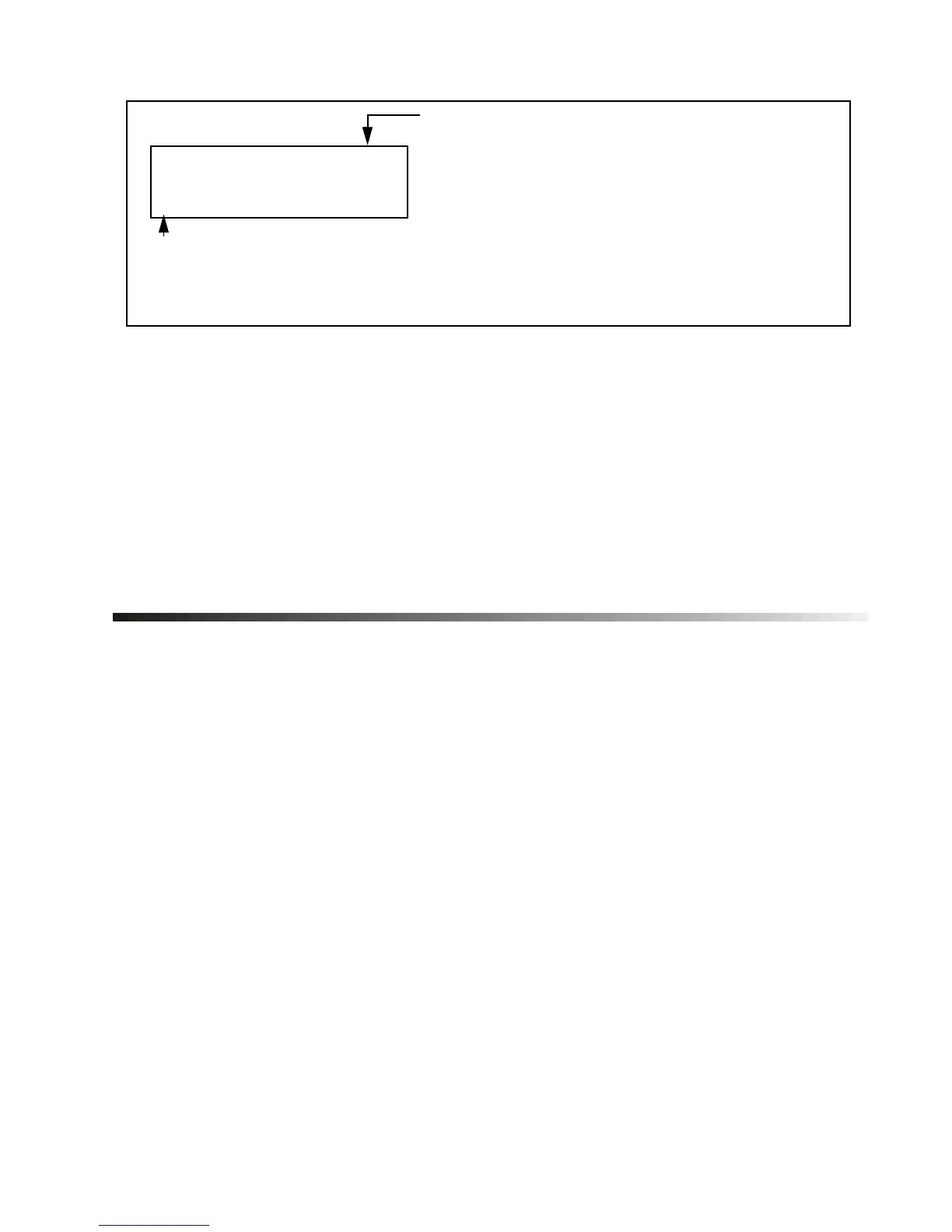4 Installation Guide
[101] to [116] = Zone 1 to Zone 16
[133] = Partition 1
[134] = Partition 2
[135] = Keypad Name (default: “Paradox Security”)
[500] to [507] = Notes (this is what the user will see when the [HELP] key
is pressed)
[2] OPTIONS
In step 3 of “Entering Keypad Programming Mode” on
page 3, select option [2]. You will now be able to enable or
disable the keypad’s options as shown in Table 1. Press the
corresponding keys until all desired options are set, then
press [
ENTER].
[101] TEXT
[UC]
Indicates current character style. Press
the
[FNC2] key to change:
[UC] = Upper Case
[LC] = Lower Case
[SP] = Special
_
Cursor indicates the selected character. Press the [T] or [S] keys to
scroll the characters. Press the numerical keys from [0] to [9] to
re
lace the selected character. Refer to “Character Sets” on
a
e 24.
1641-TI02.fm Page 4 Tuesday, January 23, 2007 9:40 AM
