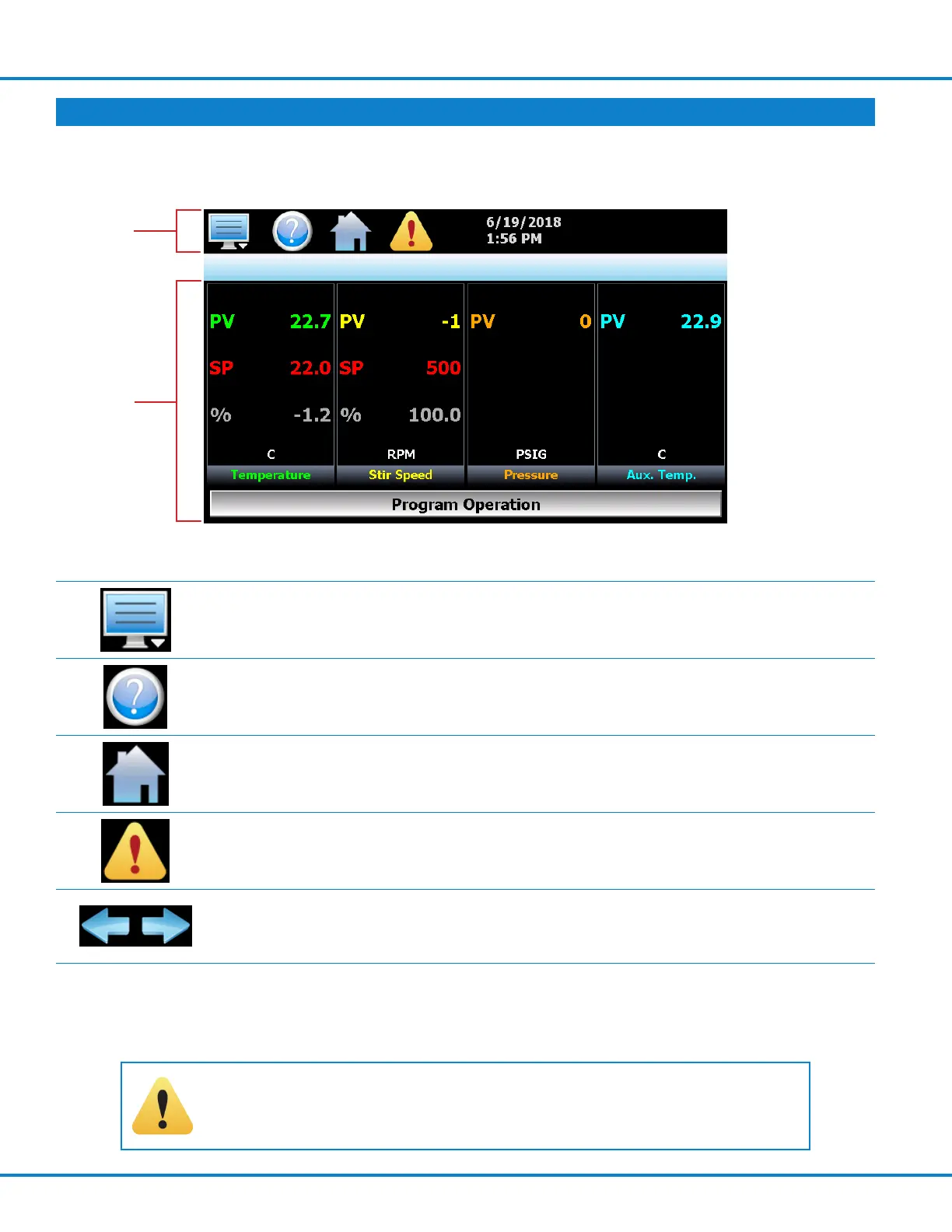10
BASIC OPERATION
Touchscreen Interface
The 4848T display is split into two sections; the icon bar and main display area.
Main Screen
The DISPLAY ICON will open the main menu for navigating to the different control and
monitoring screens. Menu items will dynamically appear providing available options
based on the system area the user is in, i.e., security, data logging, setup, etc.
The INFORMATION (HELP) ICON will display text based help associated with the
current screen. Help is available in 10 languages based on the user selection in the
offline setup of section of 4848T.
The HOME ICON will return the user to the main view from anywhere in the 4848T
application. The main view is set by the OEM in the 4848T configuration and can be
the single or dual loop, chart, alarm, alarm history, event or digital IO view.
The ALARM ICON will appear and flash when a new system alarm occurs. Pressing
the alarm icon will take the user directly to the alarm monitor screen in order to view
and /or reset the active alarm condition.
The left and right NAVIGATION ARROWS will appear on screens that provide additional
information that the user can scroll to such as the loop view screens, charts or program
entry screen in order to cycle through each step of a ramp/soak program.
Note: A single press of the left or right arrows will scroll program steps to the next step or screens to the
next available screen option (i.e. chart number). Pressing and holding the arrow keys will continue the item
scrolling until the last step of the program is reached or the button is released.
CAUTION! Do not use any sharp or metal objects on the touchscreen as
they may damage the surface. Also be sure that hands and fingers are free
from oils or chemicals which may mar the surface of the touchscreen.
Icon Bar
Main
Display
