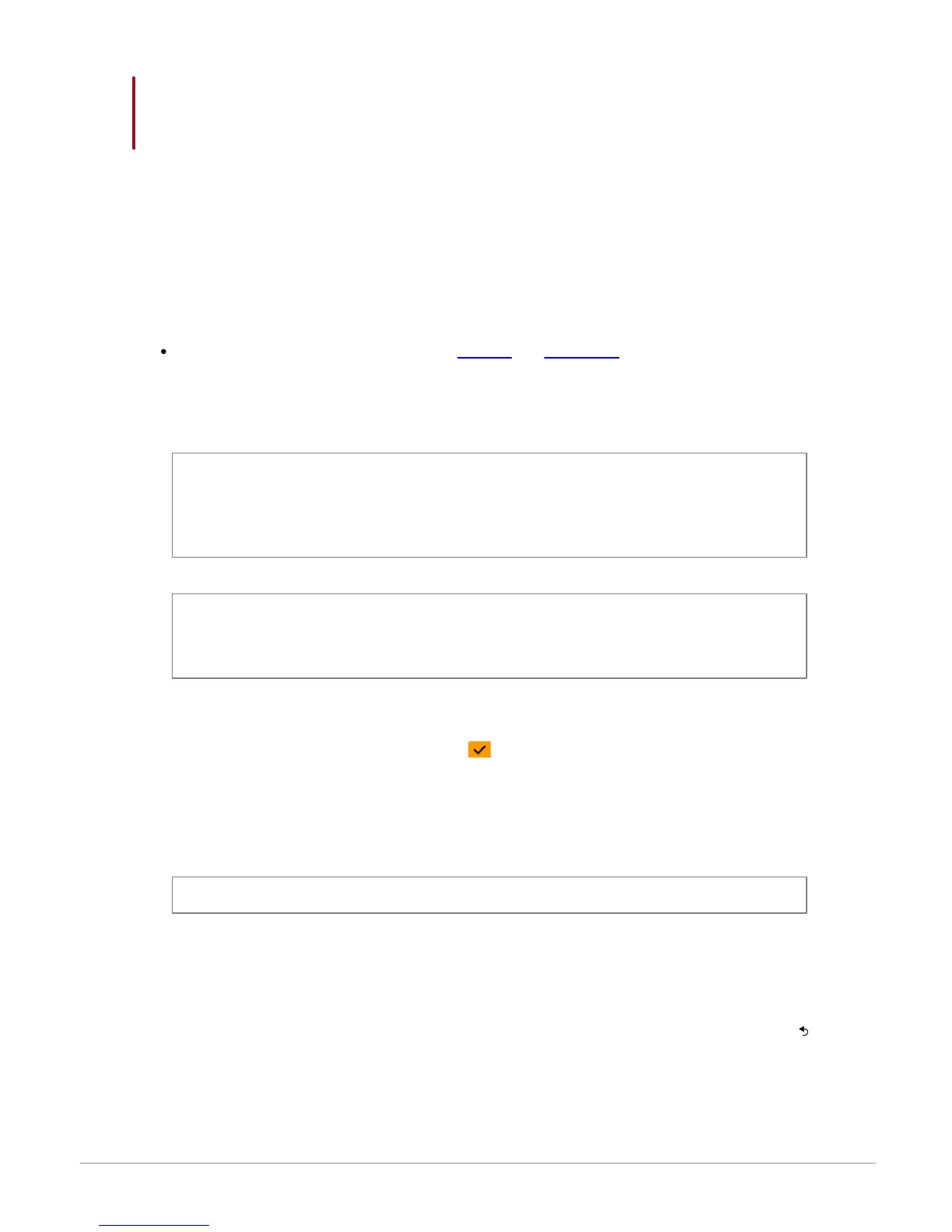23Music
Internet
Connecting the Parrot ASTEROID to the internet
Compatibility
Please refer to our website to see the list of 3G keys and telephones that are compatible with the
Parrot ASTEROID.
Connection with a 3G key
Warning: Internet connection via a 3G key requires a subscription offer with a telephone operator.
Using this service can result in significant roaming charges. Check the conditions of your
subscription and consumption tracking with your operator. Parrot disclaims any liability for
associated costs.
Note: To ensure optimum reception quality, do not connect your 3G key to the back of the Parrot
ASTEROID: use a USB cable to install the accessory on the dashboard (or any other unobstructed
area).
1. Connect a 3G key to the Parrot ASTEROID with a USB cable.
> A pop-up will appear.
2. Activate the 3G connection by selecting .
> A pop-up Status of 3G connection will appear, followed by another pop-up, which will ask
for your PIN code.
3. Enter your PIN code using the knob, then select OK. Check the Memorise PIN code option if
you would like your PIN code to be stored each time you turn on the Parrot ASTEROID.
Note: You will be able to change this setting by selecting Settings > Network > 3G Key.
4. Select your APN (Access Point Name) from the suggested list. This information is available in
the documentation provided with your 3G key. If your APN is not in the list, you can add it by
selecting Settings > Network > 3G Key > Configuration > New access point.
> The message "3G key configured" appears.
5. Wait approximately 30 seconds until the connection is established. You can also press the
button and browse the menus while the connection is being established.