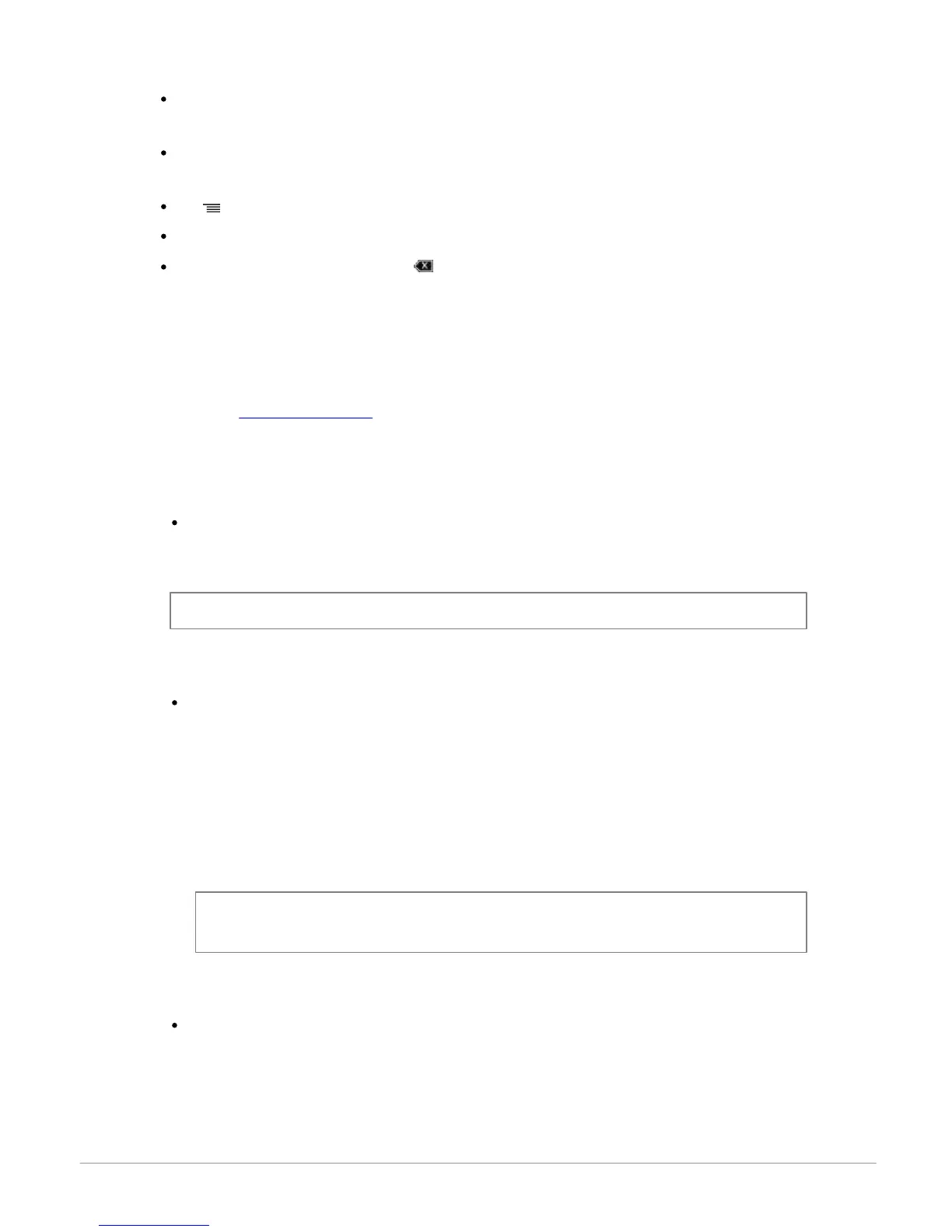10
Getting started
The alphanumeric keyboard appears when you enter your login info, which is required when using
Internet applications.
Use the knob to select letters / numbers. Push the knob to confirm. Push the knob for 2 seconds
to display the accented characters that correspond to the selected letter.
The button displays special numbers and characters on the alphanumeric keyboard.
To validate your entry, select OK.
If your entry contains an error, select .
Connecting a phone to the Parrot ASTEROID
Compatibility
Refer to the compatibility section of our website to check if your phone is compatible with the Parrot
ASTEROID.
Adjusting the Parrot ASTEROID visibility
Before pairing your phone with the Parrot ASTEROID, make sure that it is visible by all Bluetooth
devices. To do so, select Settings > Telephony > Visibility then make sure the option is
checked. If it is not the case, check it by pressing the jogwheel.
Pairing a phone
Prior to using the Parrot ASTEROID with your phone for the very first time, you must initially pair
both devices. To do so:
1. From your phone, search for Bluetooth® peripherals and select “Parrot ASTEROID “.
2. The pairing procedure depends on which telephone model you have:
- If the phone asks you to enter the Bluetooth PIN code, enter “0000”.
- If the Parrot ASTEROID and your telephone display two codes, verify that the codes are
identical, then either confirm or invalidate.
> The Parrot ASTEROID screen will display “Pairing successful”.
Automatic connection
Once your telephone is paired with the Parrot ASTEROID, the 2 devices will automatically
connect when they are turned on and in proximity of each other.