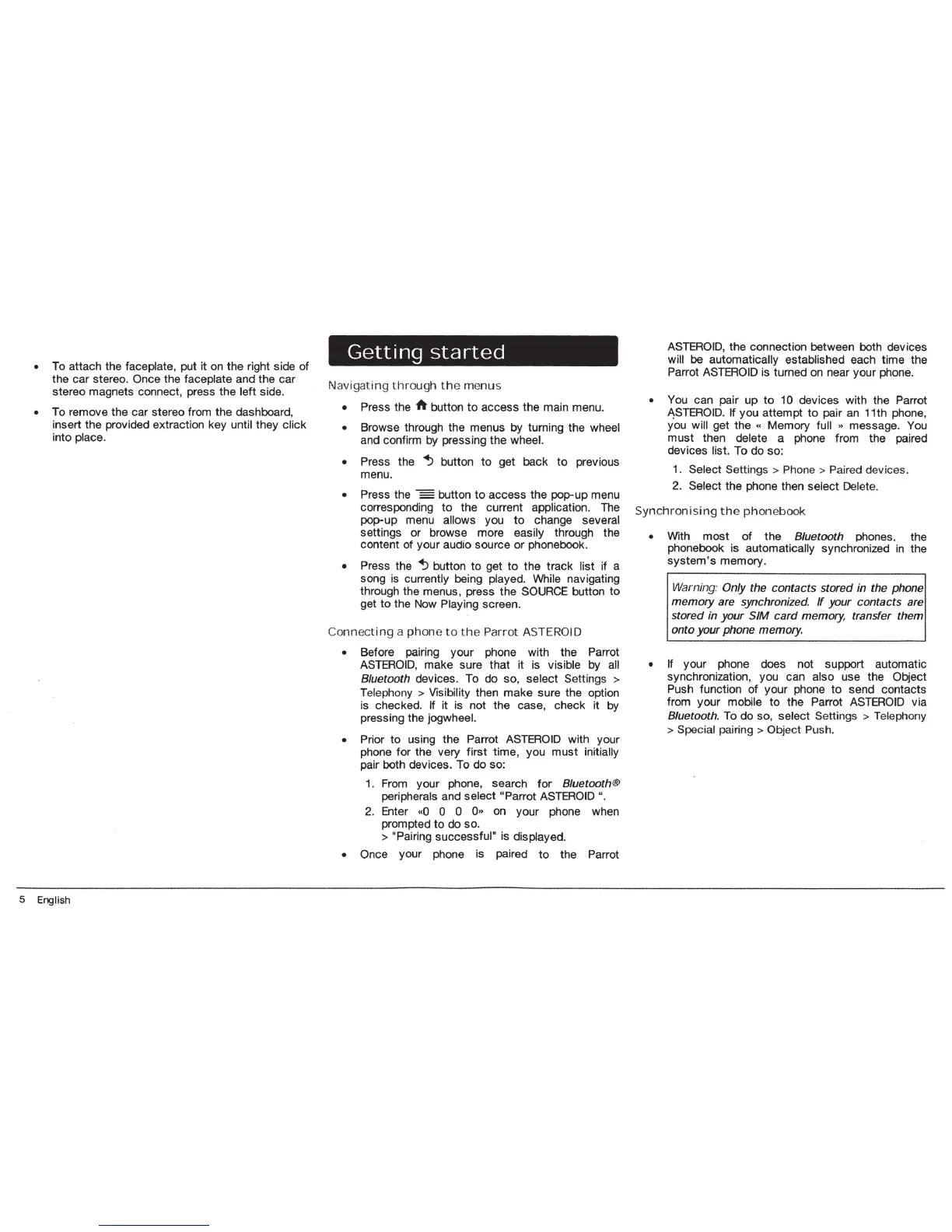• To attach the faceplate, put it on the right side of
the car stereo. Once the faceplate and the car
stereo magnets connect, press the left side.
• To remove the car stereo from the dashboard,
insert the provided extraction key until they click
into place.
5 English
Getting
started
Navigat
in
g
th
r
oug
h
th
e menus
•
•
•
•
•
Press the h button
to
access the main menu .
Browse through the menus by turning the wheel
and confirm by pressing
the
wheel.
Press the
~
button
to
get back
to
previous
menu.
Press the button
to
access the pop-
up
menu
corresponding
to
the current application. The
pop-up menu allows you
to
change several
settings or browse more easily through the
content of your audio source
or
phonebook.
Press the
~
button
to
get
to
the track l
ist
if a
song is currently being played. While navigating
through the menus, press the SOURCE button
to
get
to
the Now Playing screen.
C
onnectin
g a
ph
one t o t he
Pa
r
rot
ASTERO
ID
• Before pairing
your
phone with the Parrot
ASTEROID,
make sure that it is visible by all
8/uetooth devices. To do
so
, select Setti
ng
s >
Telephony >
Vis
ibility then make sure the option
is checked. If
it
is not the case, check it by
pressing the jogwheel.
• Prior
to
using the Parrot
ASTEROID
with your
phone
for
the very
first
time, you
must
initially
pair both devices.
To
do
so:
1. From your phone, search
for
8/uetooth®
peripherals and select "Parrot ASTEROID ".
2. Enter «0 0 0 0
••
on your phone when
prompted
to
do
so
.
> "Pairing successful" is displayed.
• Once your phone is paired
to
the Parrot
ASTEROID
, the connection
be
tween both devices
will
be
automatically established each time the
Parrot
ASTEROID
is turned on near your phon
e.
• You can pair up
to
10 devices with the Parrot
ASTEROID.
If you attempt to pair an 11th phone,
you will get the « Memory full
••
message. You
must then delete a phone from the paired
devices list. To do so:
1. Select Settings > Phone > Paired devices.
2. Select
the
phone then
se
lect
Del
ete.
Sync
h
ron
is
in
g t he p
ho
nebook
• With
most
of
the 8/uetooth phones, the
phonebook is automatically synchronized in the
system's
memory.
Warning: Only the contacts stored in the phone
memory are synchronized.
If
your contacts are
stored in your SIM c
ard
memory, transfer them
onto your phone memory.
• If your phone does not support automatic
synchronization, you can also use the Object
Push function
of
your
phone
to
send contacts
from
your
mobile
to
the Parrot
ASTEROID
via
8/uetooth. To
do
so
, select Se
tt
ings > Telephony
> Special pairing >
Ob
ject Push.
