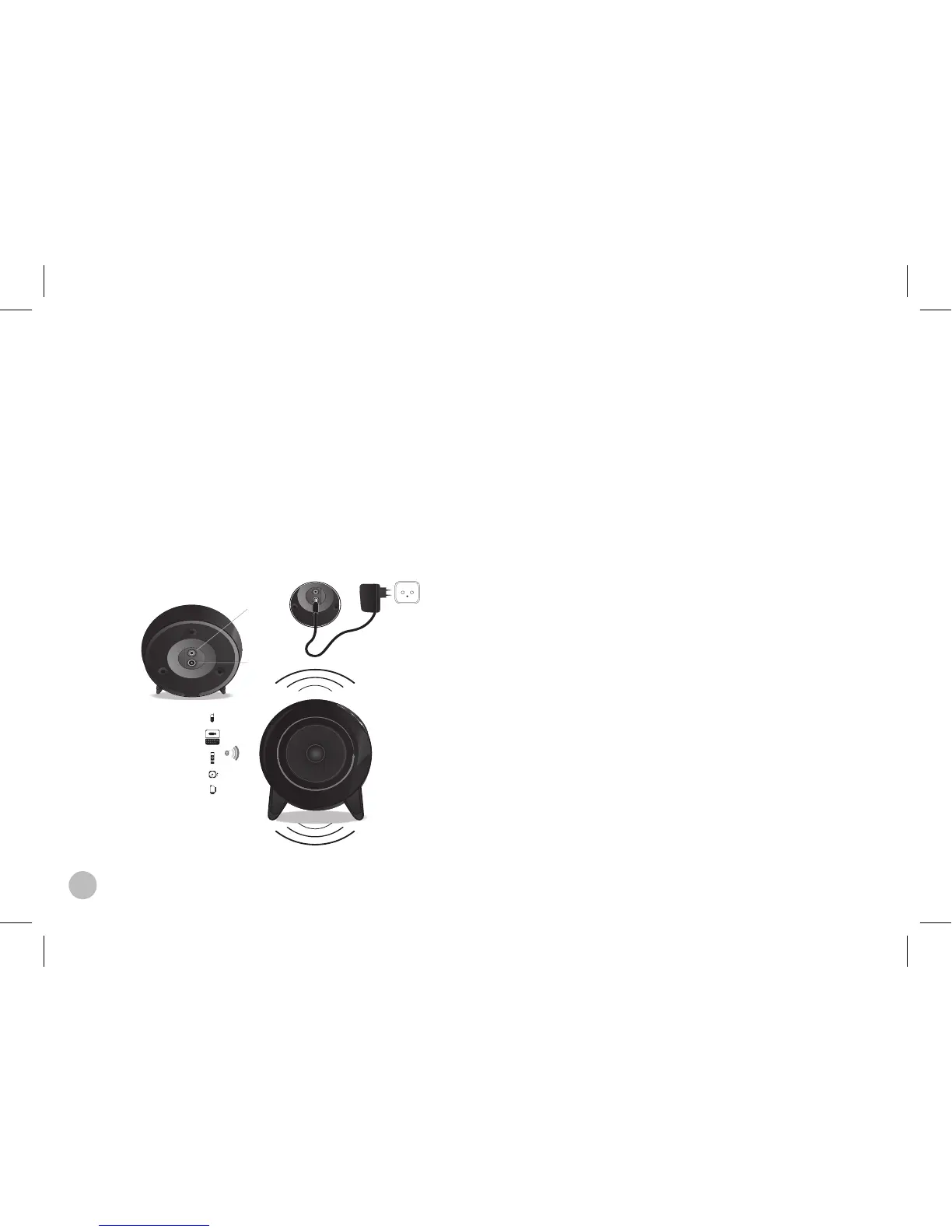1. Make sure your speakers are connected and correctly
synchronized.
2. Launch the Parrot Audio Conguration Tool application.
> The connection window appears.
3. If you’re using the Parrot DS1120 with your computer for
the rst time, select the option New to display the list of the
available Bluetooth peripherals. If it’s not the case, select
directly your device.
4. Push the Conguration key on one of your speakers.
> The LEDs blink rapidly.
5. Once you selected the Parrot DS1120 among the available
Bluetooth peripherals, click on Connect.
> A window appears at the bottom right of your screen.
6. Click on this window and enter « 0000 » in the Bluetooth
Security Code eld.
Note: this actioN is oNly required for the first use of the
parrot ds1120 with your computer.
> The Parrot DS1120 is now connected to your computer. You
can begin to listen to music les.
> you caN Now start the audio streamiNg.
> refer to the «usiNg parrot audio coNfiguratioN
tool» sectioN iif you wish to chaNge audio parameters.
3. Connecting the Parrot DS1120 to a PC
- If your computer isn’t compatible with the Bluetooth techno-
logy, refer to the « Installing the Parrot USB Dongle » section.
- To connect easily your computer to the Parrot DS1120, use
the Parrot Audio Suite software. If you have not installed this
software yet, you can nd it on the CD-ROM provided
or download it from our website www.parrot.com, in the
Support section.
