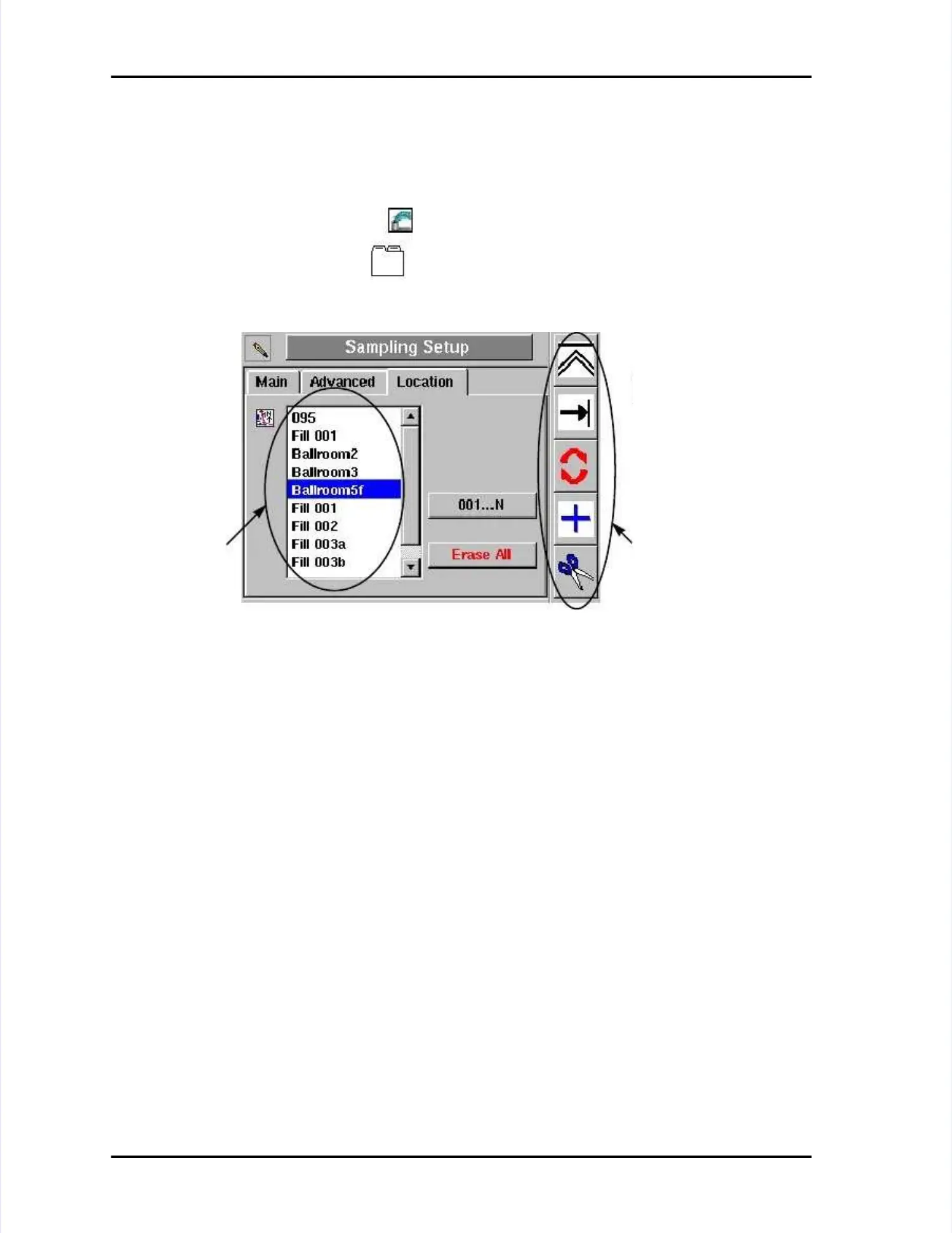Location Name Setup ScreenLocation Name Setup Screen
LASAIR II Operator’s ManualLASAIR II Operator’s Manual
PagePage
5-95-9
Refer to the list of icons in the “Editing Mode Refer to the list of icons in the “Editing Mode Functions” section, discussedFunctions” section, discussed
previouslypreviously..
To access the Location Name Setup Screen:To access the Location Name Setup Screen:
11
Press Press the the first first softkey softkey on on the the Main Main Display Display Screen. Screen. The The Main Main Setup Setup ScreenScreen
will be displayed.will be displayed.
22
Press Press the the notebook notebook softkey softkey until until thetheLocation Sampling Setup ScreenLocation Sampling Setup Screen
opens.opens.
List of location namesList of location names
The location names that have been enteredThe location names that have been entered
individually or individually or automaticallyautomatically..
001....N001....N
Generates a list of locations numbered from 1 to Generates a list of locations numbered from 1 to 100. This option100. This option
works only if no other names have been entered.works only if no other names have been entered.
Erase AllErase All
Allows you to delete all entered locations in the list at once.Allows you to delete all entered locations in the list at once.
Location SoftkeysLocation Softkeys
Opens setup menus to edit, add, or delete locations.Opens setup menus to edit, add, or delete locations.
Figure 5-4: Sampling Setup Screen - LocationFigure 5-4: Sampling Setup Screen - Location
LocationLocation
softkeysoftkey
iconsicons
List ofList of
locationlocation
namesnames