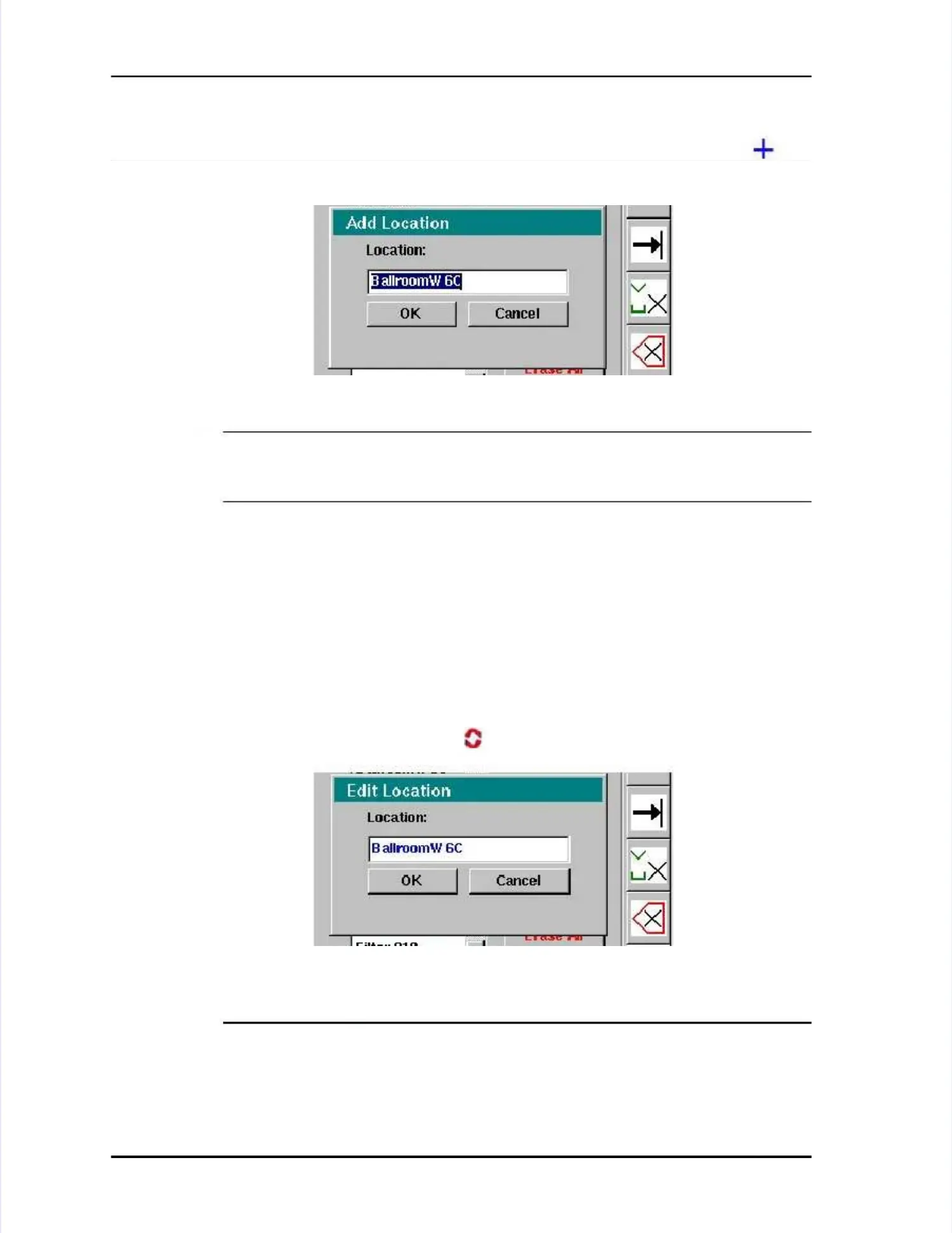Page Page 5-10 5-10 LASAIR LASAIR II II Operator’s Operator’s ManualManual
Chapter 5: SetupChapter 5: Setup
To Add a location name:To Add a location name:
11 From From the the Location Location Name Name Setup Setup screen, screen, press press the the Add Add Location Location softkeysoftkey. . TheThe
Add Location ScreenAdd Location Screenwill be displayed:will be displayed:
NOTE:NOTE:
If an existing location name was highlighted when If an existing location name was highlighted when you pressed theyou pressed the
Add Location softkey, that location name will appear in the Add Location softkey, that location name will appear in the Add Location nameAdd Location name
field.field.
22
Using the editing softkeys and directional arrow buttons on the Using the editing softkeys and directional arrow buttons on the control panel,control panel,
enter the location name.enter the location name.
33
When editing is completed, press the Enter button When editing is completed, press the Enter button on the control panel toon the control panel to
highlight thehighlight the OKOKbutton.button.
44 Press the Enter button again to save yPress the Enter button again to save your new location name.our new location name.
To Edit a location name:To Edit a location name:
11 In the Location Name Setup screen, highlight the location name to be edited.In the Location Name Setup screen, highlight the location name to be edited.
22
Press Press the the Edit Edit Location Location softkey softkey . . TheTheEdit Location ScreenEdit Location Screenwill open:will open:
NOTE:NOTE:
When a location name is edited, When a location name is edited, stored sample records from thatstored sample records from that
location will use the new name location will use the new name in the data output. To indicate a change, in the data output. To indicate a change, a “?” isa “?” is
placed by the new location name. To ensure data validityplaced by the new location name. To ensure data validity, you consider one of, you consider one of
Figure 5-5: Add Location ScreenFigure 5-5: Add Location Screen
Figure 5-6: Edit Location ScreenFigure 5-6: Edit Location Screen