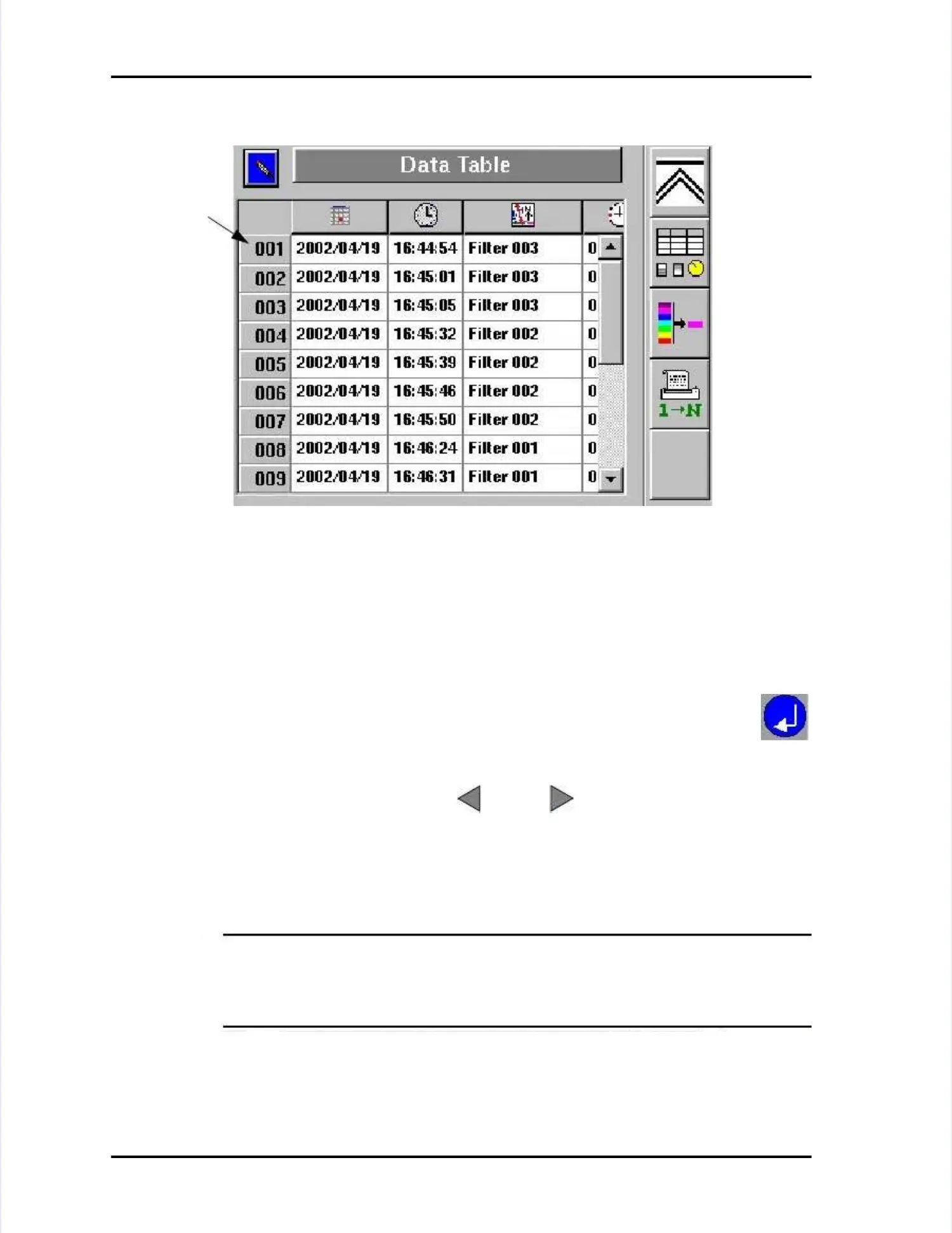Page Page 6-4 6-4 LASAIR LASAIR II II Operator’s Operator’s ManualManual
Chapter 6: OperationChapter 6: Operation
When theWhen theData TData Table Screenable Screenis displayed, you may viewis displayed, you may view allallthe stored data,the stored data,
displayed in the order received, or you displayed in the order received, or you can select, sort, and order the stored datacan select, sort, and order the stored data
according to your needs.according to your needs.
Navigating in the Data Table ScreenNavigating in the Data Table Screen
The Data Table Screen (see above) displays all stored particle andThe Data Table Screen (see above) displays all stored particle and
analog data, or the analog data, or the subset of the data subset of the data you select to view. Tyou select to view. To enable theo enable the
table’table’s navigation s navigation mode, press the mode, press the Enter softkey.Enter softkey.
In In the the edit edit mode, mode, press press the the left left or or right right arrow arrow softkeys softkeys to to move move toto
columns that are not visible on the columns that are not visible on the screen.screen.
Use the -10, +10, -50, and +50 softkeys to move up or down the data recordUse the -10, +10, -50, and +50 softkeys to move up or down the data record
columns in blocks of 10 or 50 records, or use the up and down arrows to movecolumns in blocks of 10 or 50 records, or use the up and down arrows to move
one record at a time.one record at a time.
NOTE:NOTE: Pressing the Enter softkey normally enables the edit mode. In thisPressing the Enter softkey normally enables the edit mode. In this
screen, however, pressing thescreen, however, pressing theEnterEntersoftkey enables a navigation mode, thatsoftkey enables a navigation mode, that
allows you to move left, right, up, and down with the Arrow softkeys and otherallows you to move left, right, up, and down with the Arrow softkeys and other
softkeys.softkeys. YouYou cannotcannotedit data on the LASAIR IIedit data on the LASAIR II..
Data Format —Data Format — The sample data in are described by columns, from left toThe sample data in are described by columns, from left to
right, as follows:right, as follows:
Figure 6-2: Data Table ScreenFigure 6-2: Data Table Screen
Row indexRow index