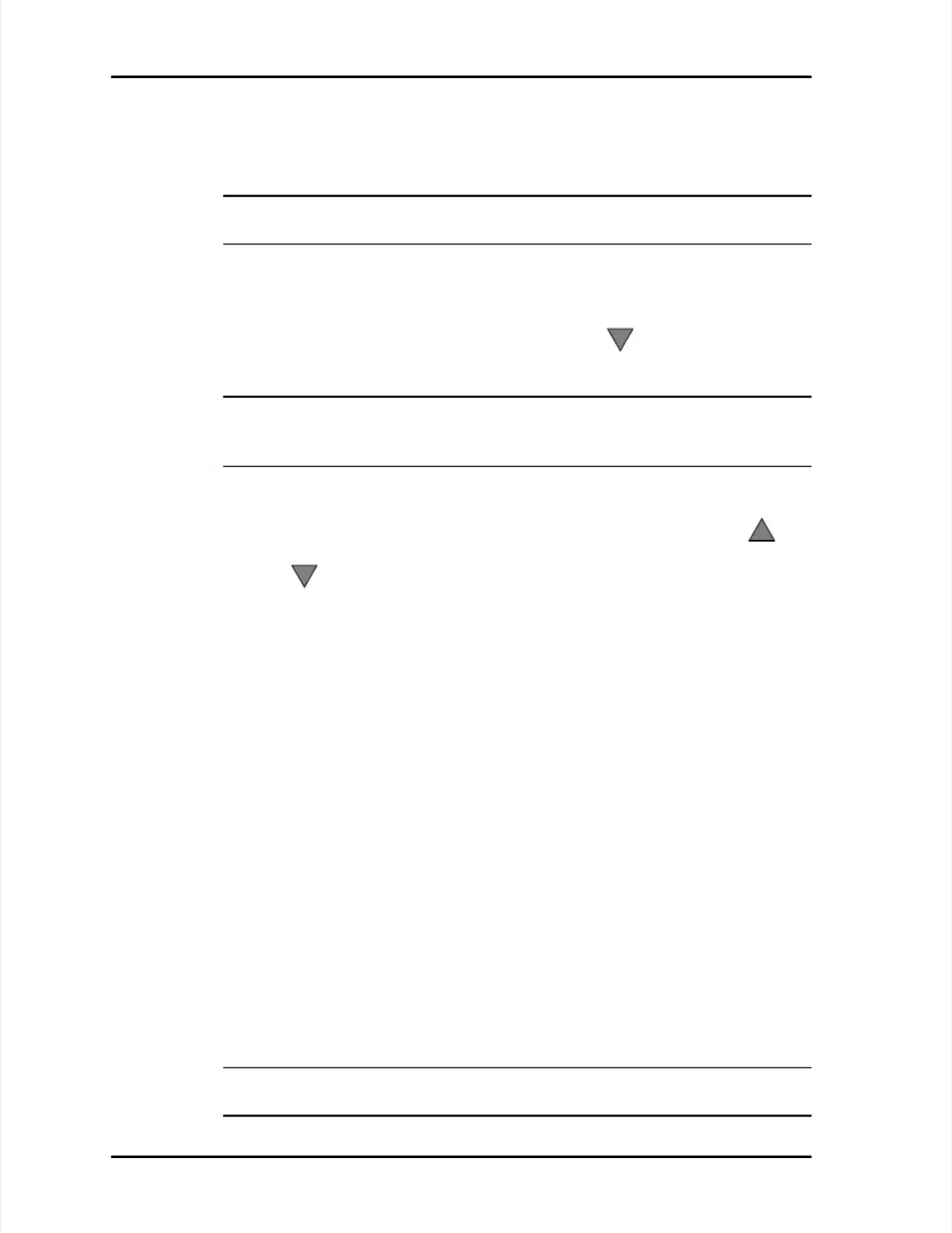Viewing Sample DataViewing Sample Data
LASAIR II Operator’s ManualLASAIR II Operator’s Manual
PagePage
6-96-9
22
Press thePress theEnterEntersoftkey to enable the edit mode. The Data Filter mode 1/0 (on/softkey to enable the edit mode. The Data Filter mode 1/0 (on/
off) button will be highlighted.off) button will be highlighted.
33 Press thePress theEnterEntersoftkey again to enable the Data Filter mode.softkey again to enable the Data Filter mode.
NOTE:NOTE:
The following instructions describe how to enable and set theThe following instructions describe how to enable and set the StartStart
parameters. The same instructions apply to theparameters. The same instructions apply to theEndEndparameters.parameters.
44
Use theUse the TTab Fab Forwardorwardandand Tab BackTab Backicon softkeys to navigate to the filter modeicon softkeys to navigate to the filter mode
Start 1/0 button located on the upper left part of the screen.Start 1/0 button located on the upper left part of the screen.
55 Press thePress theEnterEntersoftkey to ensoftkey to enable the Start filter.able the Start filter.
66 After enabling theAfter enabling the StartStartfilter, filter, press press the the down down arrow arrow key key to to move move to to the the datedate
field.field.
NOTE:NOTE: If you know that you have data that caIf you know that you have data that can be filtered, but you are unablen be filtered, but you are unable
to advance to the dto advance to the date filter field it probably means that someone has chanate filter field it probably means that someone has changedged
the instrument date after some data had been stored in memory.the instrument date after some data had been stored in memory.
77 Use the right and left arrow keys to move the cursor to the right of the partUse the right and left arrow keys to move the cursor to the right of the part
of the date (day, month, year) you want to change of the date (day, month, year) you want to change and then use the uand then use the upp
or or down down arrows arrows to to set set the the date date field field to to the the date date you you want.want.
88 When the date is correct, press theWhen the date is correct, press theEnterEnterbutton to move to the time field.button to move to the time field.
99
Use the right and left arrow keys to move the cursor to theUse the right and left arrow keys to move the cursor to the
leftleft
of the part of theof the part of the
time you want to change.time you want to change.
1010 Use the up and down arrows to set the time field to Use the up and down arrows to set the time field to the time you want and thenthe time you want and then
press the Enter key to accept your time and move the focus back to the 1/0press the Enter key to accept your time and move the focus back to the 1/0
button.button.
1111
Press thePress the TTab Fab Forwardorwardicon softkey to move to theicon softkey to move to theEndEndfilter 1/0 button and usefilter 1/0 button and use
the same procedure as above the same procedure as above to set the parameters.to set the parameters.
To disable Start or End filtering:To disable Start or End filtering:
11 Navigate to theNavigate to theData Filter ScreenData Filter Screen..
22
Activate the Edit mode by pressing theActivate the Edit mode by pressing the
EnterEnter
button.button.
33 Navigate tNavigate to the o the 1/0 1/0 button of button of the fthe filter ilter function you function you want want to disto disable,able, StartStartororEndEnd..
44 Press thePress theEnterEnterbutton to toggle the 1/0 button tobutton to toggle the 1/0 button to OFFOFF..
To filter data by location:To filter data by location:
11 Navigate to theNavigate to theData Filter-Location ScrData Filter-Location Screeneen..
NOTE:NOTE: Several clicks of theSeveral clicks of the TTab Fab Forwardorwardoror Tab BackTab Backicon softkeys in theicon softkeys in the
Data Filter/Time Screen will take you to the Data Filter/Location Screen.Data Filter/Time Screen will take you to the Data Filter/Location Screen.