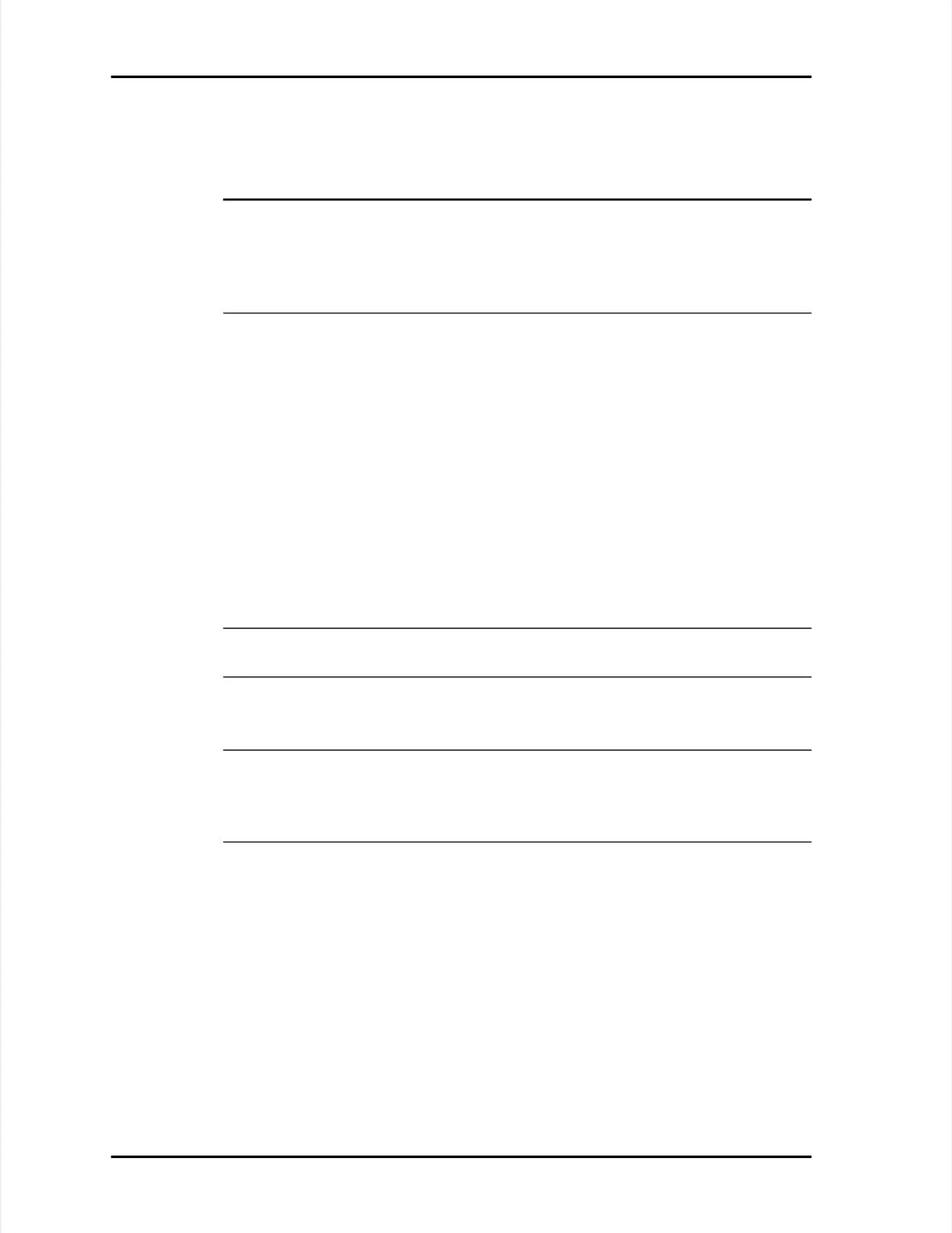Page Page 7-8 7-8 LASAIR LASAIR II II Operator’s Operator’s ManualManual
Chapter 7: Operation with a PC, Facility Net, or Pharmaceutical NetChapter 7: Operation with a PC, Facility Net, or Pharmaceutical Net
To prepare your LASAIR II for use in remote mode:To prepare your LASAIR II for use in remote mode:
11 Ensure that its identifier, on the Main Display Screen, is unique to all otherEnsure that its identifier, on the Main Display Screen, is unique to all other
LASAIR II’LASAIR II’s that will be s that will be used with your Faused with your Facility Net system.cility Net system.
NOTE:NOTE: If you attach a LASAIR II that has If you attach a LASAIR II that has a duplicate identification to youra duplicate identification to your
Facility Net system, the driver will ask if you want to Facility Net system, the driver will ask if you want to switch the existingswitch the existing
configuration over to the new IP address. The LASAIR II identification isconfiguration over to the new IP address. The LASAIR II identification is
placed in theplaced in theDCSNameDCSNamein Facility Net so it will be in Facility Net so it will be present in thepresent in theInstrumentInstrument
Configuration Dialog BoxConfiguration Dialog Box..
22
Ensure that all location names are unique between different LASAIR IIs.Ensure that all location names are unique between different LASAIR IIs.
33 Ensure that the LASAIR II’s Ethernet address is unique to all other LASAIR IIs.Ensure that the LASAIR II’s Ethernet address is unique to all other LASAIR IIs.
44 Ensure that the following files in your copy of Facility Net are of the correctEnsure that the following files in your copy of Facility Net are of the correct
versions:versions:
•• pdrvlpen.dll: version 2.9.23 or laterpdrvlpen.dll: version 2.9.23 or later
••
pms_util.dll: version 2.9.22 or laterpms_util.dll: version 2.9.22 or later
•• pdrvlpen.hlp: dated Feb 20, 2001 or laterpdrvlpen.hlp: dated Feb 20, 2001 or later
55 Before connecting your LASAIR II to Facility Net, Before connecting your LASAIR II to Facility Net, navigate to thenavigate to the
Communications Setup ScreenCommunications Setup Screenunder theunder theMain Setup ScreenMain Setup Screen..
66 Navigate to the “TCP/IP Remote Mode” check box, and place a check in theNavigate to the “TCP/IP Remote Mode” check box, and place a check in the
check box.check box.
NOTE:NOTE: If this check box is not enabled before connection to If this check box is not enabled before connection to Facility Net, theFacility Net, the
LASAIR II will be configured within Facility Net as a reguLASAIR II will be configured within Facility Net as a regular on-line sensorlar on-line sensor..
77 If you want to automatically delete the data in the LASAIR II after it has beenIf you want to automatically delete the data in the LASAIR II after it has been
copied to Facility Net, select Auto-delete in Fcopied to Facility Net, select Auto-delete in Facility Net.acility Net.
NOTE:NOTE: If you prefer to manually delete the data If you prefer to manually delete the data from the LASAIR II, use thefrom the LASAIR II, use the
manual delete button in Facmanual delete button in Facility Net’ility Net’s Runtime dialog box. s Runtime dialog box. Use of this button isUse of this button is
controlled by normal security features. Or, use the delete button on the LASAIRcontrolled by normal security features. Or, use the delete button on the LASAIR
II’sII’sMain Setup ScreenMain Setup Screen..
88 Connect your LASAIR II to your Facility Net Connect your LASAIR II to your Facility Net system.system.
99 In Facility Net, enter an “All” particle sample point In Facility Net, enter an “All” particle sample point and an associated “Text”and an associated “Text”
sample point.sample point.
The “All” analog entries are optional. The The “All” analog entries are optional. The driver will auto-configure thesedriver will auto-configure these
locations and download data from the LASAIR II to Facility Net. Whenlocations and download data from the LASAIR II to Facility Net. When
download is complete, Facility Net communications with LASAIR II will bedownload is complete, Facility Net communications with LASAIR II will be
automatically disabled.automatically disabled.