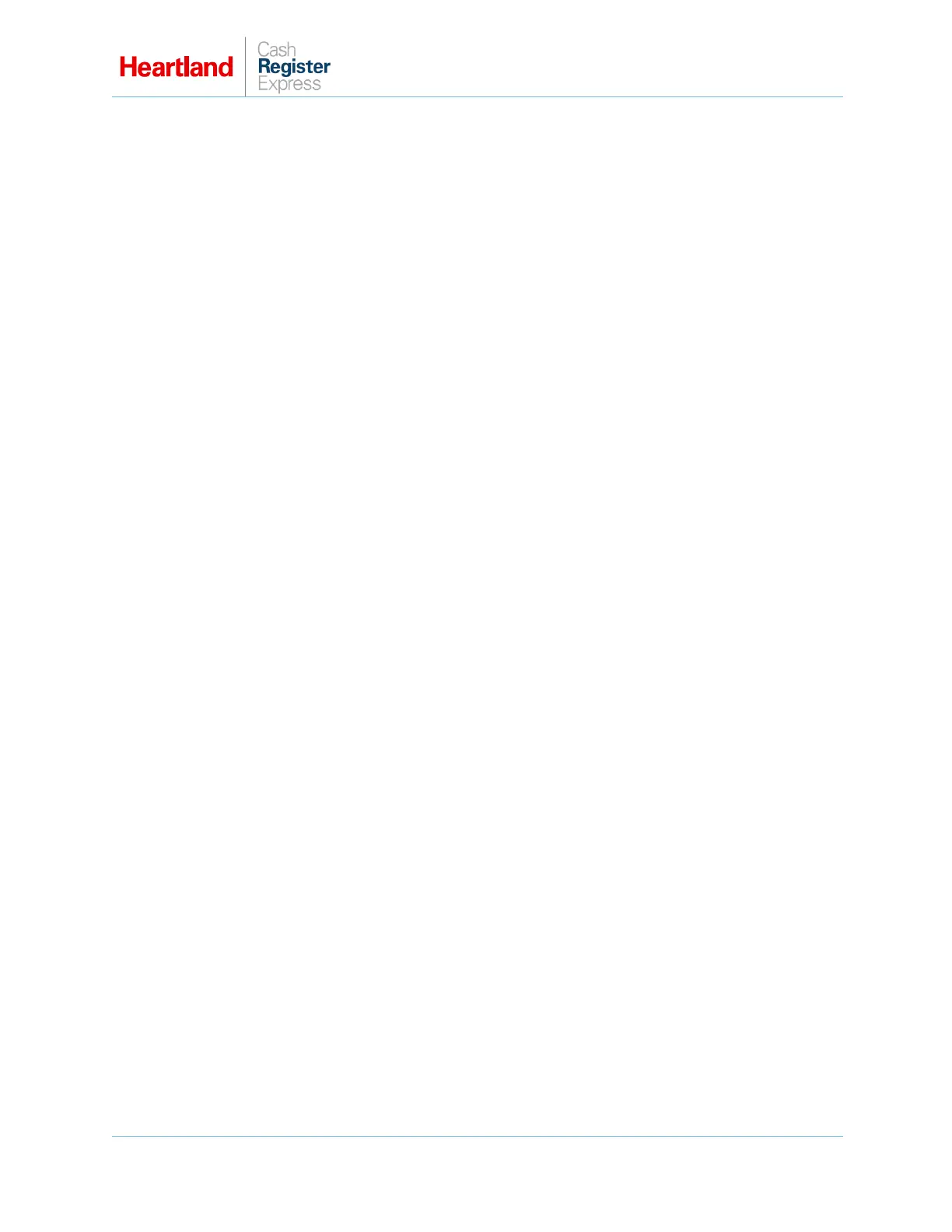PAX A920 Setup Guide
A Global Payments Company Page 2
6 Enter the network’s password, then tap Connect.
7 Wait until the device connects, then tap the Wi-Fi network’s icon.
The app will display the network settings.
8 Record the IP address.
You will need the IP address to configure CRE to communicate with the device.
Configuring Static IP
1 Long hold your Network icon.
2 Select Modify Network.
3 Check the Advanced Options box.
4 Scroll down and change DHCP to Static.
5 Scroll down and enter the desired IP address, Gateway, and DNS information.
6 Select Save.
Connecting the A920 Device with an Ethernet Connection
To connect the A920 to a local network with an Ethernet connection, you must use the device with the
L920 base. For more information on the L920 base, see the L920 Base section at the end of this guide.
1 Turn on the device.
2 In the Home Screen, tap Settings.
3 Enter the password (9876), then tap OK.
4 Tap Ethernet.
5 Tap Ethernet Configuration.
6 Tap Static/DHCP.
The device will prompt for the IP Address, Subnet Mask, Gateway and DNS.
7 Enter the IP Address, Subnet Mask, Gateway, and DNS.
8 After you enter the necessary information, tap Connect.
Verifying ECR Com Settings
1 From the main screen, launch the Portico application and enter password (916860).
2 Select ECR Com Settings.
3 Verify that the Host Port number is set to 10009.
