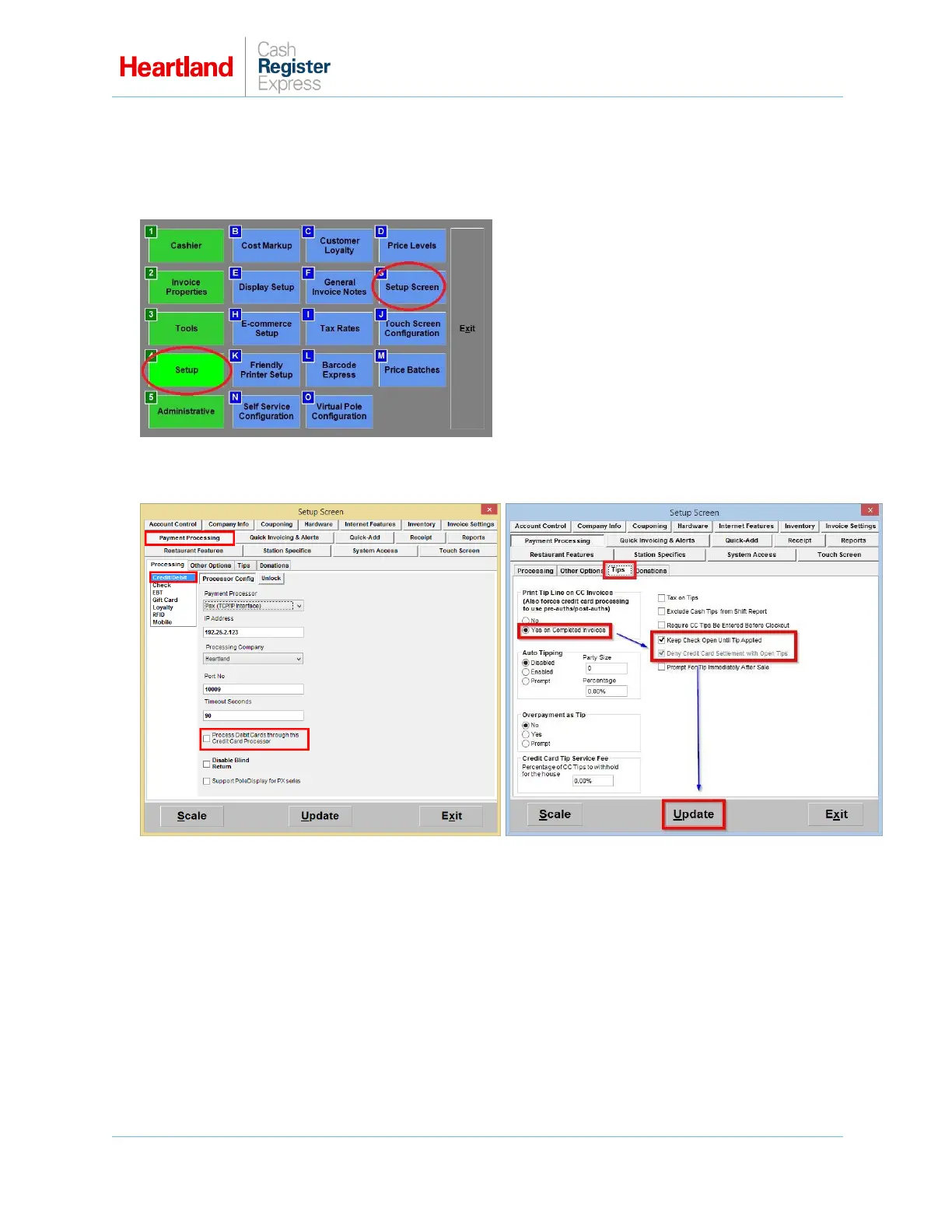PAX A920 Setup Guide
A Global Payments Company Page 5
Tip Line Setup
Note: You cannot process debit card sales when tips are enabled.
1 From the Options/Manager screen, select Setup, then Setup Screen.
From the Payment Processing tab, select the Processing subtab, and then select Credit/Debit.
Make sure the box for Process Debit Cards through this Credit Card Processor is unchecked.
2 Select the Tips subtab and verify that Yes on Completed Invoices is enabled.
3 Check the box next to Keep Check Open Until Tip Applied (Optional).
4 Select Update to save your changes.
