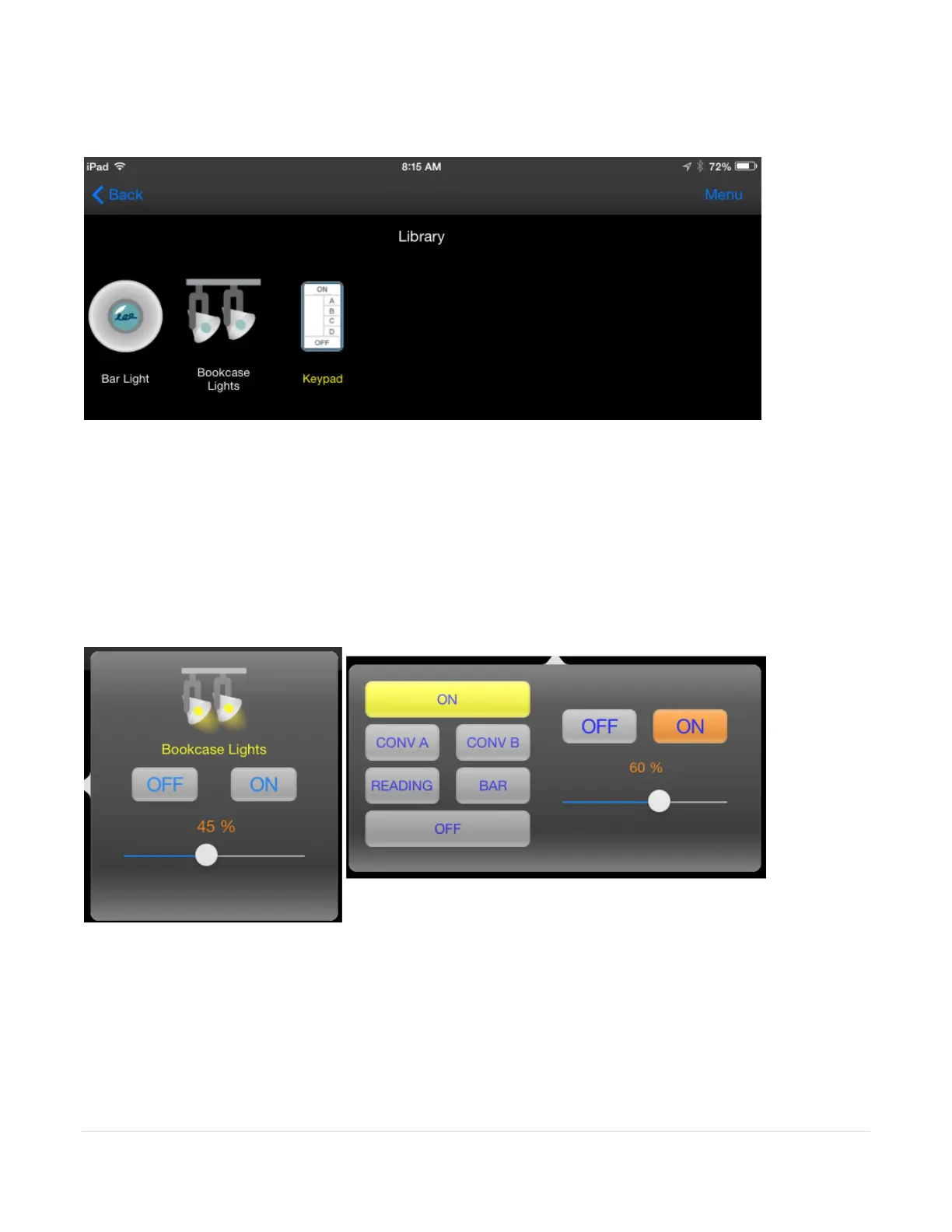16 | P a g e
gray then no device in the room is on.
A tap on a device toggles its state – on to off or off to on. Some icons have two representations and
the icon changes to show its state – the bookcase lights in the above image. Others have only a single
representation – the keypad in the above image. In either case the text below the icon shows yellow if
the device is on and light gray if it is off.
A long tap – press and hold for about 2 seconds and release – on a device opens a control panel. In
that panel you can control the device to on or off and if dimmable set its level. For a keypad a virtual
keypad displays that lets you “push” buttons to activate the scenes that button is configured for.
Tip: The icons shown for rooms and devices, and the text shown in the virtual keypads are all
configurable in your design using UPStart. This is described in the “Configuring your UPB network
design for remote access” section above.
When the application is moved to the background on your mobile device, it disconnects from the
Gateway. When brought to the foreground it reconnects to the Gateway and syncs its state with the
current Gateway state.