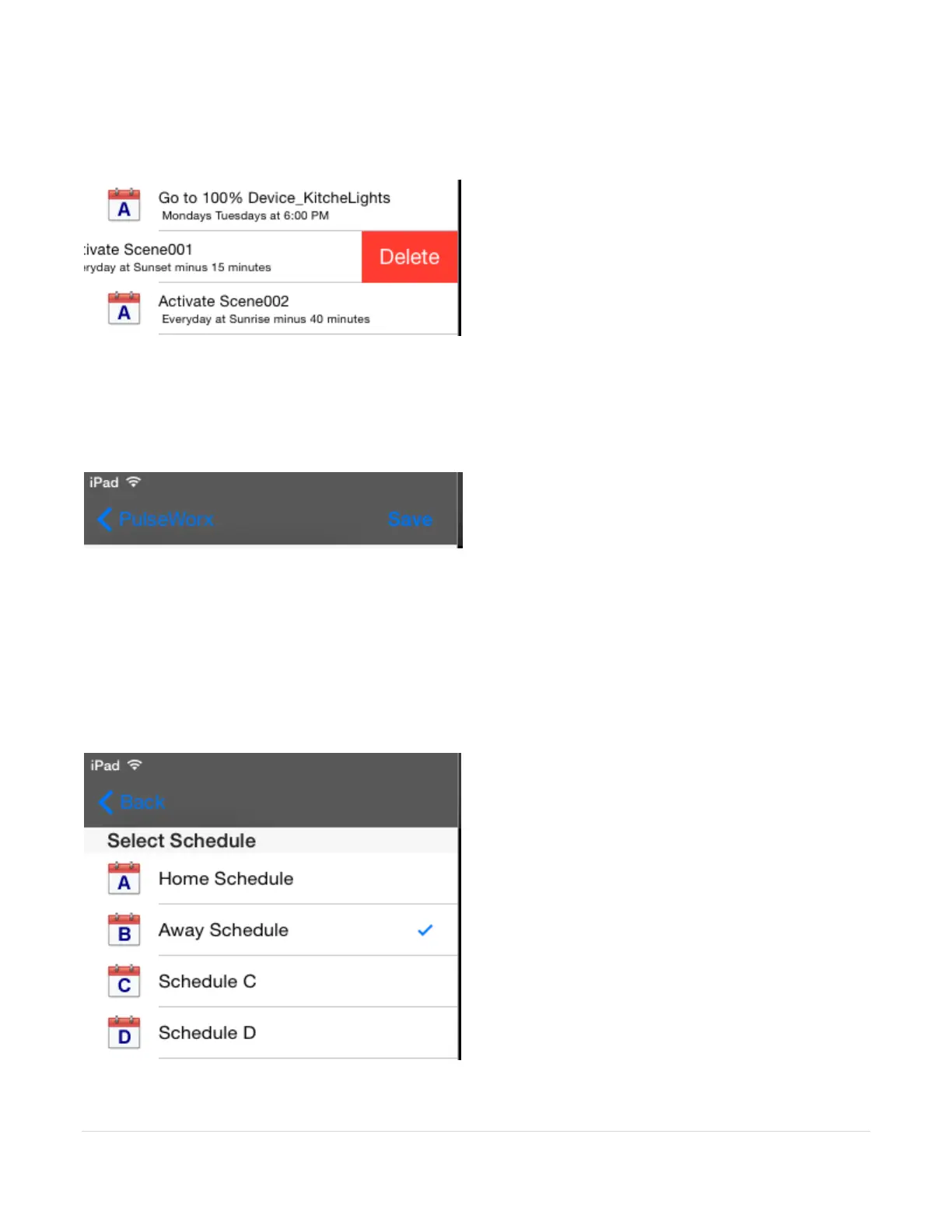37 | P a g e
To delete a schedule entry, "flick from right to left" on the schedule entry and press the Delete button
shown.
To show a different schedule use the Back button (blue "< Back" at the top left of the display) and then
choose the schedule you want to view/modify.
To save the schedule to the Gateway press the Save button (blue "Save" top right)
When in weekly scheduling mode one of the four schedules as the current schedule. The current
schedule is that schedule the Gateway uses to control devices based upon the date and times in its
schedule entries.
To view or select the current schedule, tap the "Set Current Schedule" from the scheduling display and
the four schedules are shown with the current schedule denoted by a blue checkmark. To select a
different schedule just tap its name and that schedule is made the current schedule.