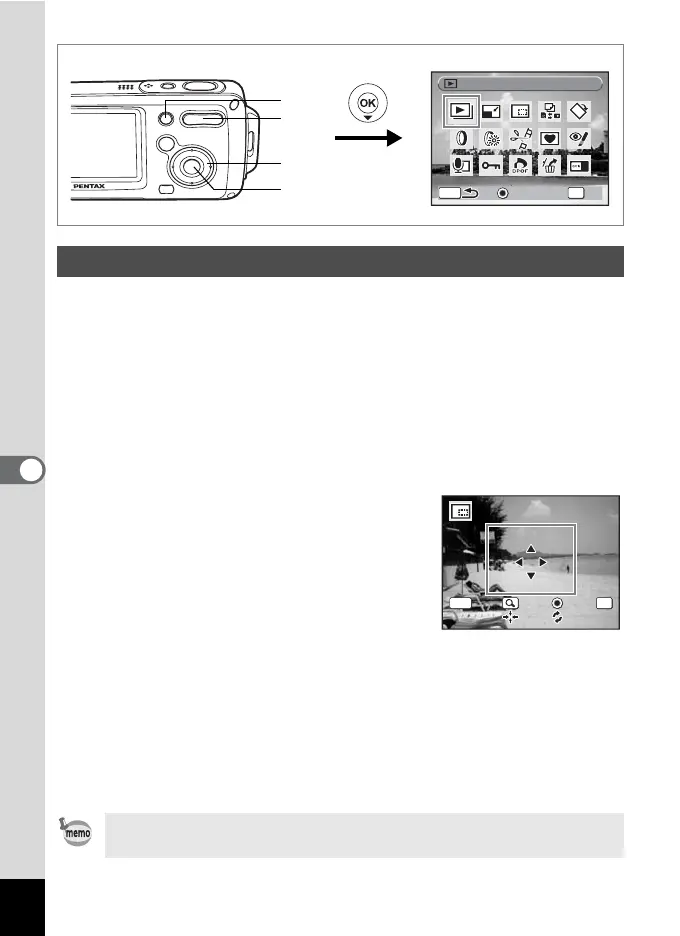124
6
Editing and Printing Images
You can delete the unwanted part of a picture and save the trimmed
image as a separate image.
1 Enter the Q mode and use the four-way controller
(45) to choose the image you want to trim.
2 Press the four-way controller (3).
The Playback Mode Palette appears.
3 Use the four-way controller (2345) to select o
(Trimming).
4 Press the 4 button.
The Trimming screen appears.
5 Choose the trimming conditions.
Zoom/f/y button
Changes the size of the
trimmed section
Four-way controller (2345)
Moves the trimming position up, down, left and right
Green button Rotates the trimming frame
6 Press the 4button.
The trimmed image is saved with a new file name.
The trimmed image is saved in the same quality as the original image.
The number of recorded pixels is selected automatically according to
the size of the trimmed section.
Trimming Images
Movies cannot be trimmed.
OK
Guide
OK
Guide OK
MENU
Slideshow
Slideshow
5
1, 2, 3, 5
4, 6
5
OKMENU
Cancel
Cancel
OK
OK
