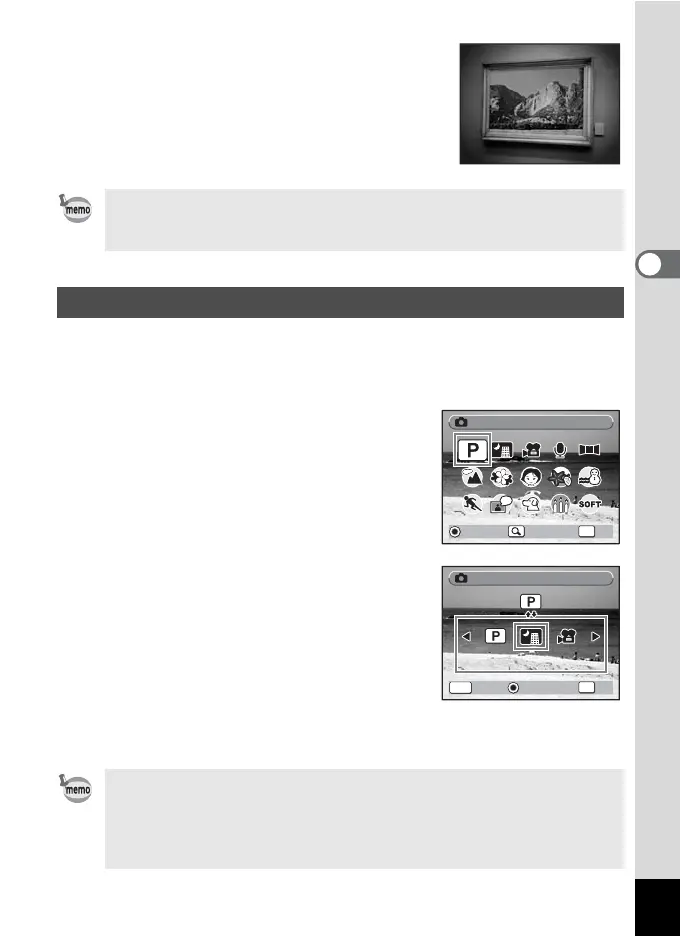57
3
Common Operations
j J Museum
For taking pictures in museums and art
galleries where flash photography is not
permitted. Take care to avoid camera shake.
In addition to the Green mode, this camera has 20 shooting modes, of
which 15 are assigned to the Capture Mode Palette.
You can change the modes that appear on the Palette.
1 Press the four-way controller (3)
in A mode.
The Capture Mode Palette appears.
2 Use the four-way controller
(2345) to choose the shooting
mode you want to remove.
3 Press y on the Zoom/f/y
button.
The shooting mode selection screen
appears.
4 Use the four-way controller (45)
to choose the mode icon you want
to add and press the 4 button.
The selected mode icon is added to the Mode Palette.
Use the Capture mode to assign shooting modes to the Capture Mode
Palette. In default status, the 15 shooting modes from
1
to
e
are
assigned to the palette. You can change the modes on the palette.
Changing the Shooting Mode Icons
• Choose a shooting mode and press the Green button to display a
guide of the shooting mode. (1p.62)
• The shooting modes assigned to the Capture Mode Palette and
the order in which they appear are not returned to their defaults by
selecting [Reset] on the [u Setting] menu.
OK
Change
OK
Guide
Guide
Change
Program
Program
OK
Cancel
OK
Guide
Guide
Cancel
Program
Program
OK
OK
Night Scene
Night Scene
MENU
