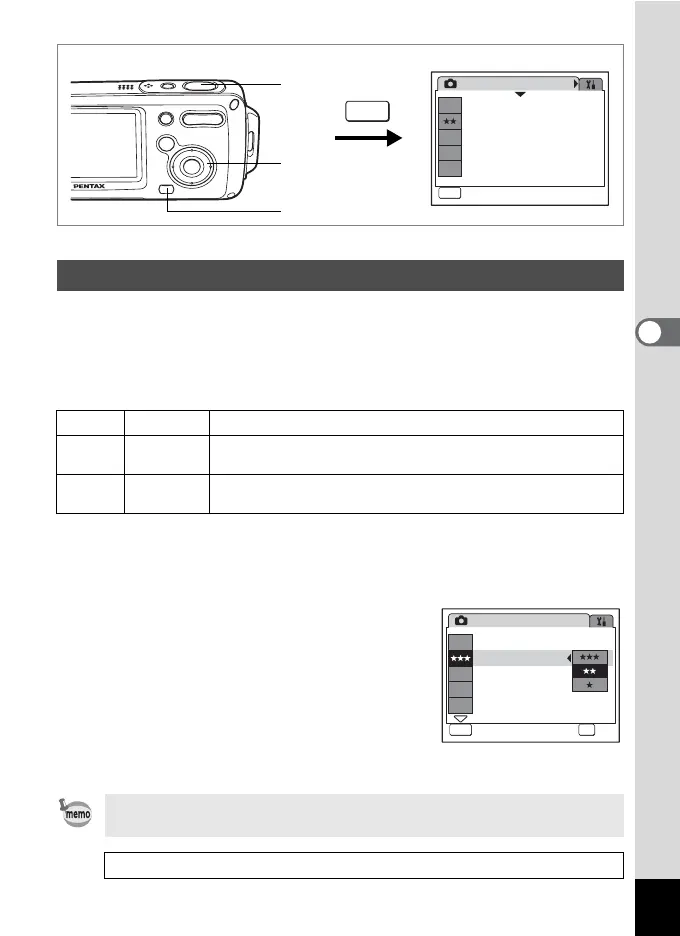87
4
Taking Pictures
R A F q < I B i \ C E x X y > z D J
You can select the quality (compression rate) of still pictures.
The more stars, the lower the compression rate and the clearer the
picture, but the file size becomes larger. The recorded pixels setting also
affects the file size (1p.85).
Quality Level
1 Press the 3 button in A mode.
The [A Rec. Mode] menu appears.
2
Use the four-way controller (
23
) to select [Quality Level].
3 Press the four-way controller (5).
A pull-down menu appears.
4 Use the four-way controller (23)
to change the quality level.
5 Press the shutter release button
halfway.
The Quality Level setting is saved and the
camera returns to capture status.
Selecting the Quality Level
C
Best Lowest compression rate. Suitable for photo prints.
D
Better
Standard compression rate. Suitable for viewing the image on
a computer screen.
E
Good
Highest compression rate. Suitable for posting on a website or
attaching to e-mail.
If you use the [Quality Level] function frequently, you can save time
by assigning it to the Green button. (1p.58)
Recorded Pixels and Quality Level of Still Pictures 1p.31
Rec. Mode
MENU
Exit
Exit
1/3
5
M
Recorded Pixels
Quality Level
White Balance
AF Setting
Sensitivity
AWB
AF
ISO
AUTO
5
2, 3, 4
1
MENU
Recorded Pixels
Quality Level
White Balance
AF Setting
Sensitivity
Rec. Mode
Cancel
Cancel
MENU OK
OK
OK
1/3
5
M
AWB
AF
ISO
AUTO
