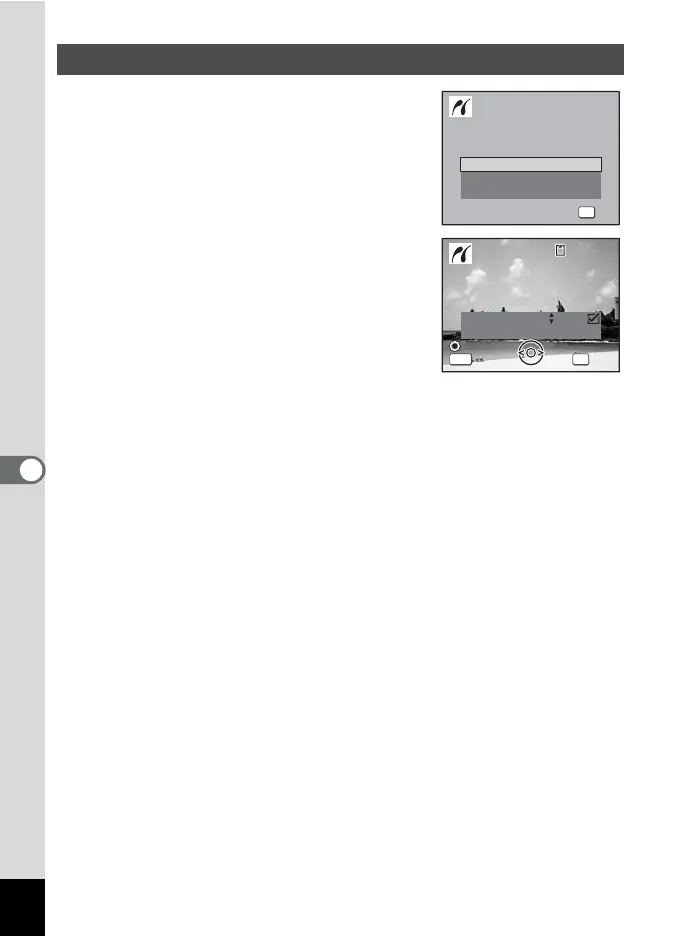142
6
Editing and Printing Images
1 In the printing mode selection
screen, use the four-way
controller (23) to select [All
images].
2 Press the 4 button.
The setting screen appears.
3 Choose the number of copies and
whether to insert the date or not
and confirm the settings.
The number of copies and date setting that
you choose apply to all the images.
Refer to Steps 4 to 11 in “Printing Single Images” (p.140 - p.141) for
details of how to make the settings.
4 Press the 4 button on the print settings confirmation
screen.
All the images are printed according to the settings.
Press the 3 button to cancel printing.
Printing All Images
All Images
Select printing mode
Select image
DPOF
setting
OK
OK
OK
Copies
Total
Print
Date
Date
01
Print all images
OK
28
MENU
100
-
0017
100
-
0017
Cancel
Cancel
